User’s manual, Setting image resolution and quality – Vivitar ViviCam 8300s User Manual
Page 27
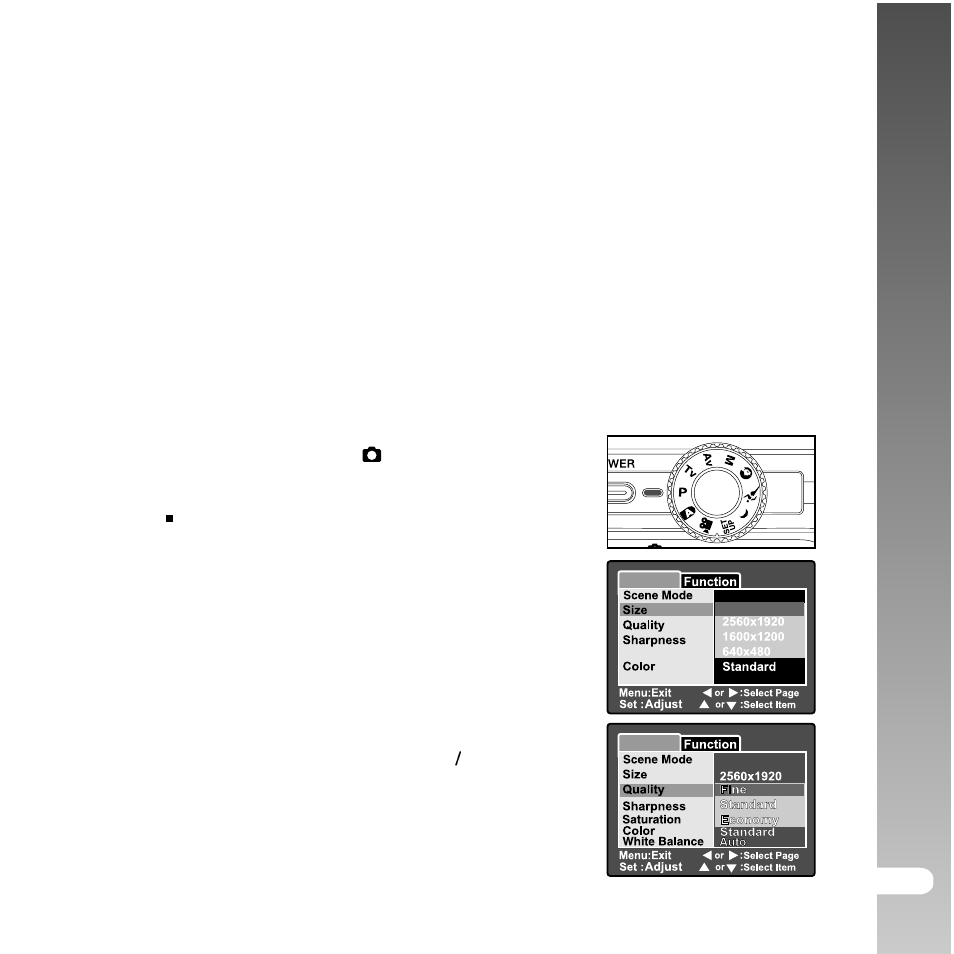
User’s Manual >>
EN-27
OFF
Setting Image Resolution and Quality
Resolution and quality settings determine the pixel size (dimension), image file size,
and compression ratio for your images. These settings affect the number of images
that can be stored on a memory card. As you get to know the ViviCam 8300s, it is
recommended that you try each quality and resolution setting to get an appreciation
for the effects that these settings will have on your images.
Higher resolution and higher quality images offer the best photographic results, but
produce large file sizes. Therefore, few images will take up a lot of memory space.
High resolution and quality settings are recommended for printed output and situations
requiring the finest detail. Lower resolution/quality images take up less memory
space and may be quite suitable for sharing images via e-mail, in a report, or on a
web page.
To change image resolution or image quality, perform these steps below:
1. Slide the mode switch to [
] and set the mode dial
to one of the photography modes.
2. Press the MENU button.
[Capture] of the photography menu is displayed.
3. Select [Size] with the
S
/T buttons, and press
the SET button.
4. Select the desired setting with the
S
/T
buttons, and press the SET button.
5. Select [Quality] with the
S
/T buttons, and press
the SET button.
6. Select the desired setting with the
S Tbuttons,
and press the SET button.
7. To exit from the photography menu, press the
MENU button.
Function
Picture
AE/AWB
Size
Quality
Sharpness
Contrast
Color
3264x2448
2568x1920
1600x1200
640x480
Standard
Capture
3296x2472
Saturation
White Balance
Auto
Auto
Capture
Auto
