VistaQuest VQ-7024 User Manual
Page 23
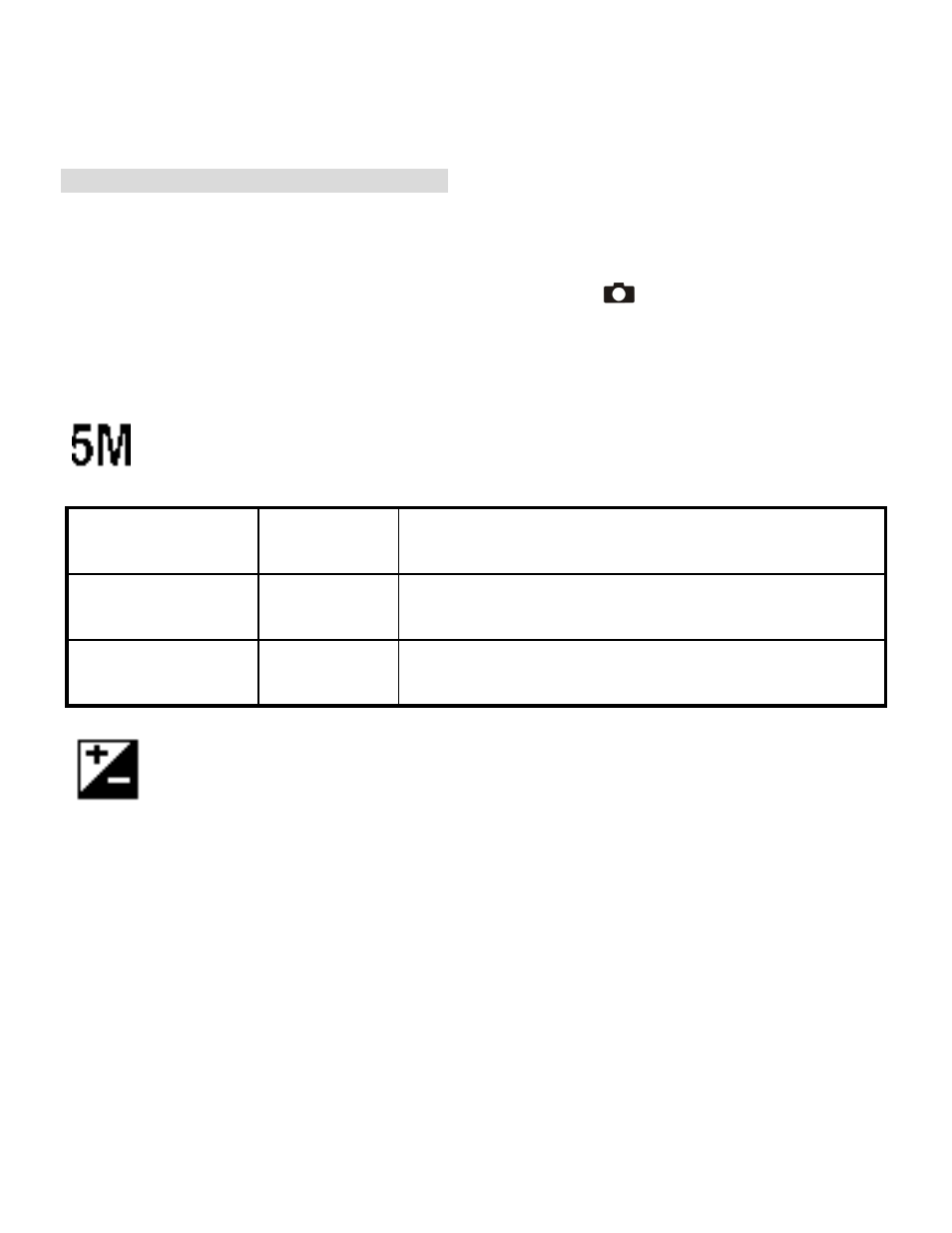
- 19 -
11. Customizing Your Camera Settings
* Capture Status Menu
[MENU BUTTON]
When user slide the
Function
switch to (capture status). Press the
Menu
button can turn ON/OFF function menu. Push the joystick up and down to select items,
push the joystick left and right to enter each item. Press the Menu button to confirm the
setting and return to capture status.
[Picture Size]
You can change the picture size (excluding videos) settings to suit your purpose.
7M
(Large)
3072 x 2304
pixels
for enlarged picture size; produces higher picture
resolution and larger file size.
5M
(Medium)
2560 x 1920
pixels s
for standard picture size; produces normal picture
resolution and large file size.
2M
(Small)
1600 x 1200
pixels
for small picture size; produces lower picture
resolution and smaller file size.
[Exposure Value]
Exposure compensation lets you change the exposure setting manually to adjust for the
lighting of your subject. This feature helps to achieve better results when recording a backlit
subject, a strongly lit subject indoors, or a subject that is against a dark background.
1. Push the joystick left and right to adjust the compensation.
2.Press the
Menu
button to confirm and return to capture status..
• The settings can be adjusted in 1/2 steps within the range –2EV ~ +2EV.
• You can check the result of the compensation by viewing the image on the TFT panel.
