Display calendar – VIEWSONIC DPG807 User Manual
Page 4
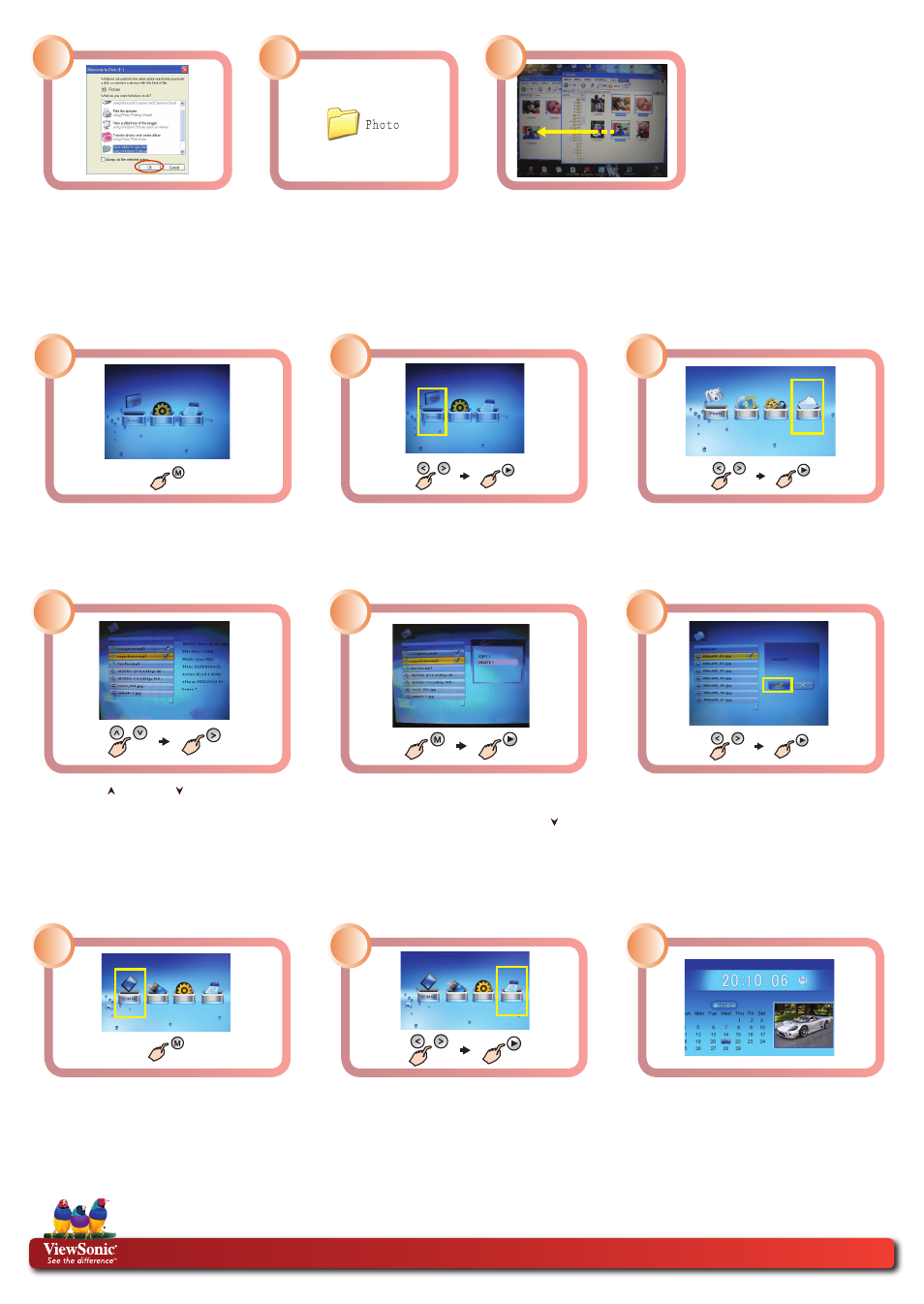
Delete Files from Internal Memory
Tap the Menu [M] button to access the main
menu.
Use the Left [<] or Right [>] button to
highlight the Memory icon. Tap the Play/
Confirm [►] button to select the highlighted
media source.
Use the Left [<] or Right [>] button to select
the “File” icon. Tap the Play/Confirm [►]
button to proceed.
Scroll Up [ ] or Down [ ] to highlight
your file and tap the Right [>] button to
place a check mark for your selection. To
select more file, repeat this step.
Press and hold the Menu [M] button. A
menu with COPY and DELETE options is
displayed on the right. Use the Down [ ]
button to select DELETE and tap the Play/
Confirm [►] button.
A DELETE confirmation options is displayed
on the right. Use the Left [<] or Right [>]
button to highlight a check mark. Tap the
Play/Confirm [►] button to proceed.
4
5
3
Display Calendar
1
2
DPF_QSG_DPG807-1W_2W Rev.1B 12-16-08
Copyright © 2008 ViewSonic Corporation. All rights reserved.
ViewSonic service website: http://www.ViewSonic.com/support/
Toll free number: US (800) 688-6688, Canada (866) 463-4775
If “Open folder to view files using
Windows Explorer” is not already
highlighted, use your computer
mouse to select it, and click on
“OK”.
Open the folder on your computer
that contains the file you wish to
transfer to the photo frame.
Drag and drop your selected file
onto the photo frame internal
drive. After file transfer is com-
pleted, disconnect the USB cable.
NOTE: When the photo frame
is connected to the computer
through the USB cable, the OSD
buttons will not be functional.
Disconnect the USB cable before
operating the photo frame.
6
3
6
1
2
Tap the Menu [M] button to access the main
menu.
Use the Left [<] or Right [>] button to highlight
the CALENDAR icon. Tap the Play/Confirm
[►] button to select the highlighted icon.
The date and time can be adjusted in the SETUP
mode, please refer to Change Settings.
Note: The Digital Photo Frame will switch to
Calendar mode automatically if it is not used for
5 minutes (except for Pause mode).
7
5
