5a 4 5b 5c, 5c-1, 5b-1 – VIEWSONIC DPG807 User Manual
Page 2: 5a-1, 5a-2, Change settings
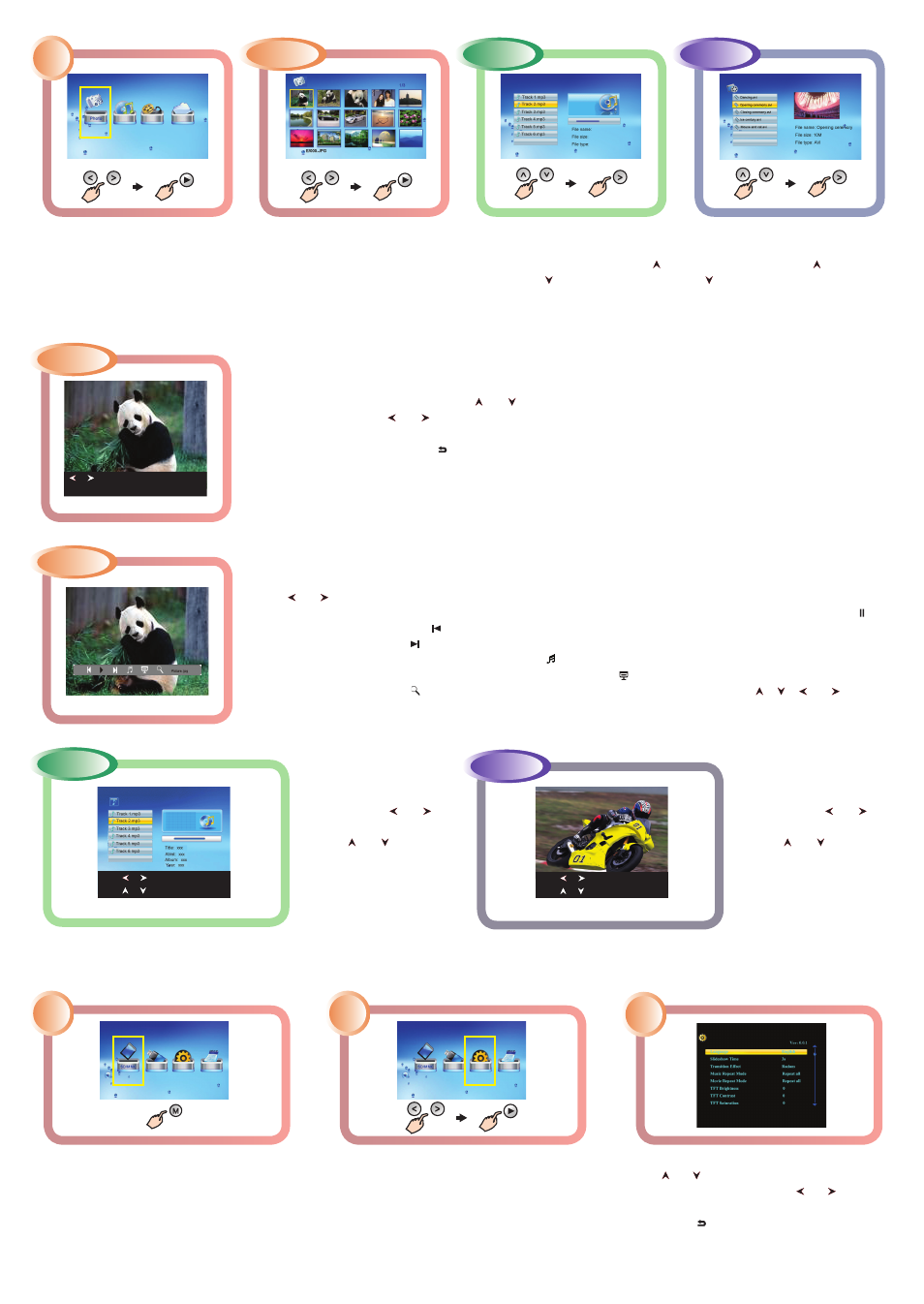
Change Settings
1
2
3
Tap the Menu [M] button on the active touch
screen to access the main menu.
Tap the Left [<] or Right [>] button to highlight
the SETUP icon. Tap the Play/Confirm [►]
button to select the highlighted Setup icon.
1. To select a setting option, tap the
[ ] or [ ] button.
2. To change the value, tap the [ ] or [ ] button
and then tap the [►] button to confirm.
3. Tap the [ ] button to exit.
To increase or decrease the
volume, tap the [ ] or [ ]
button.
Use the [ ] or [ ] button to
select your desired audio
track or audio file and tap the
[►] button to play.
To increase or decrease the
volume, tap the [ ] or [ ]
button.
Use the [ ] or [ ] button to
view the next or previous
video file and tap the [►]
button to play.
press [ ] or [ ] to adjust volume
press [ ] or [ ] to select previous and next
5C-1
press [ ] or [ ] to adjust volume
press [ ] or [ ] to select previous and next
5B-1
To view the previous or next photo, tap the [ ] or [ ] button.
To rotate a picture, tap the [ ] or [ ] button.
To start slide show from the current picture, tap the [►] button.
To return to the thumbnail view, tap [ ].
To return to the main menu, tap [M].
[ ] or [ ]: ROTATE
[►]: SLIDESHOW
[ M ] :MENU
Hold [ M ] : OSD MENU
5A-1
Tap the Left [<] or Right [>] button
to highlight your media type (i.e.,
photo, music, movie). Tap the
Play/Confirm [►] button to select
your highlighted media type.
Selecting “Photo” displays your
photos in thumbnail view. Tap
the Play/Confirm [►] button to
display your photo in full screen
view.
Selecting “Music” lists the music
files stored on your media. If there
is more than one file, scroll Up [
] or Down [ ] to select your file.
Tap the Play/Confirm [►] button to
play back the selected audio file.
Selecting “Video” lists the video files
stored on your media. If there is more
than one file, scroll Up [ ] or Down
[ ] to select your file. Tap the Play/
Confirm [►] button to play back your
video in full screen view.
OR
OR
5A
4
5B
5C
To show the OSD menu bar, press and hold the [M] button.
Tap the [ ] or [ ] button to navigate among the icons on the OSD menu.
To start or resume slide show from the current picture, highlight ► icon and tap the [►] button. The ► icon is changed to icon.
To skip to previous picture, highlight icon and tap the [►] button.
To skip to next picture, highlight icon and tap the [►] button.
To stop or start music playback during slide show, highlight icon and tap the [►] button.
To start slide show with background music from the first picture, highlight icon and tap the [►] button.
To zoom in the picture, highlight icon and tap the [►] button. When a picture is magnified, tap the [ ], [ ], [ ] or [ ] icon to
shift the view to other part of the picture.
5A-2
