Using the mx-890 – Universal Remote Control (URS) Color LCD Screen MX-890 User Manual
Page 5
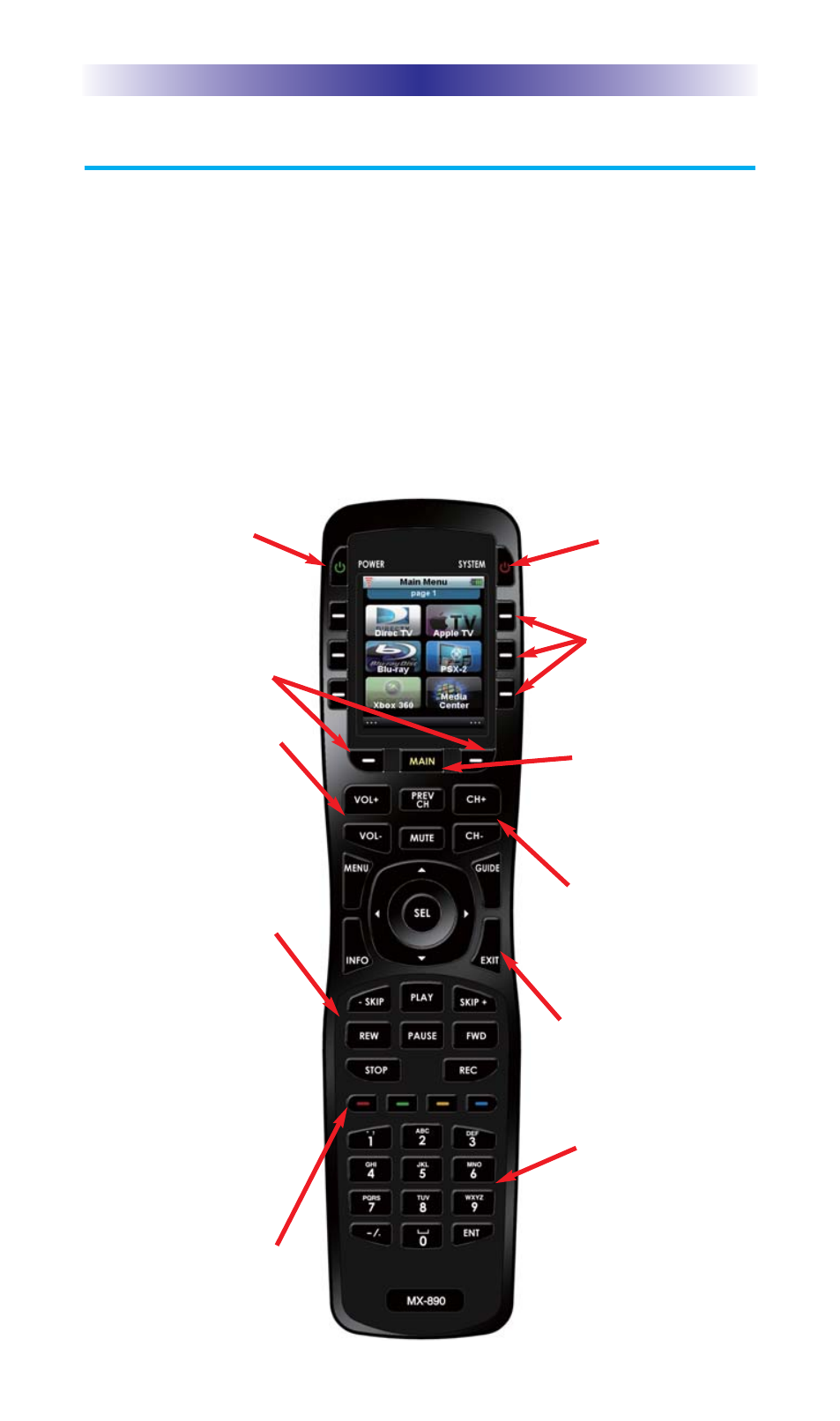
MX-890 C
OLOR
LCD S
CREEN
Using the MX-890
The MX-890's main pages display the activities and devices in your
system. Press the MAIN button to view your devices or the activities
placed here by your custom professional. Large systems may have
more than one page. Press either of the PAGE buttons if you don’t
see all your devices. Press any LCD hard button, to select an activity
or a device. The screen will change to display the buttons you need
for that activity/device. The PAGE buttons may reveal additional
buttons for some devices and activities.
When you would like to control another device, press the MAIN
page button and select a new device button.
The Power button turns
your system ON.
The Volume and Mute
buttons always control
the sound regardless of
what screen is displayed.
Press either of the Page
buttons to see any other
available choices.
The Transport buttons
(Play, Stop, Rec, Skip-,
Skip+, FF, REW and
Pause) operate when the
selected device requires
them. When watching
Cable TV, use the
number keypad to enter
channel numbers. When
listening to a CD, the
number keypad enters
track numbers.
The Channel and
Previous Channel
buttons will change
channels when you
have selected devices
like CABLE.
The Number keypad
enters numbers for the
devices you’ve selected.
When watching Cable TV,
use the number keypad to
enter channel numbers.
When listening to a CD,
the number keypad enters
track numbers.
Page 2
When pressed, these
LCD hard buttons
execute the activity/
command/device on
the associated icon.
The Navigation buttons
enable you to navigate
on screen guides and
menus with ease.
The System button
turns all your
equipment OFF.
The Color buttons work
to control additional
options provided by other
devices like Cable,
Satellite or Blu-Ray.
The Main button accesses
all programmed
activities and devices.
