Message, Send a text message, Send a picture message – UTStarcom CDM1450 User Manual
Page 48
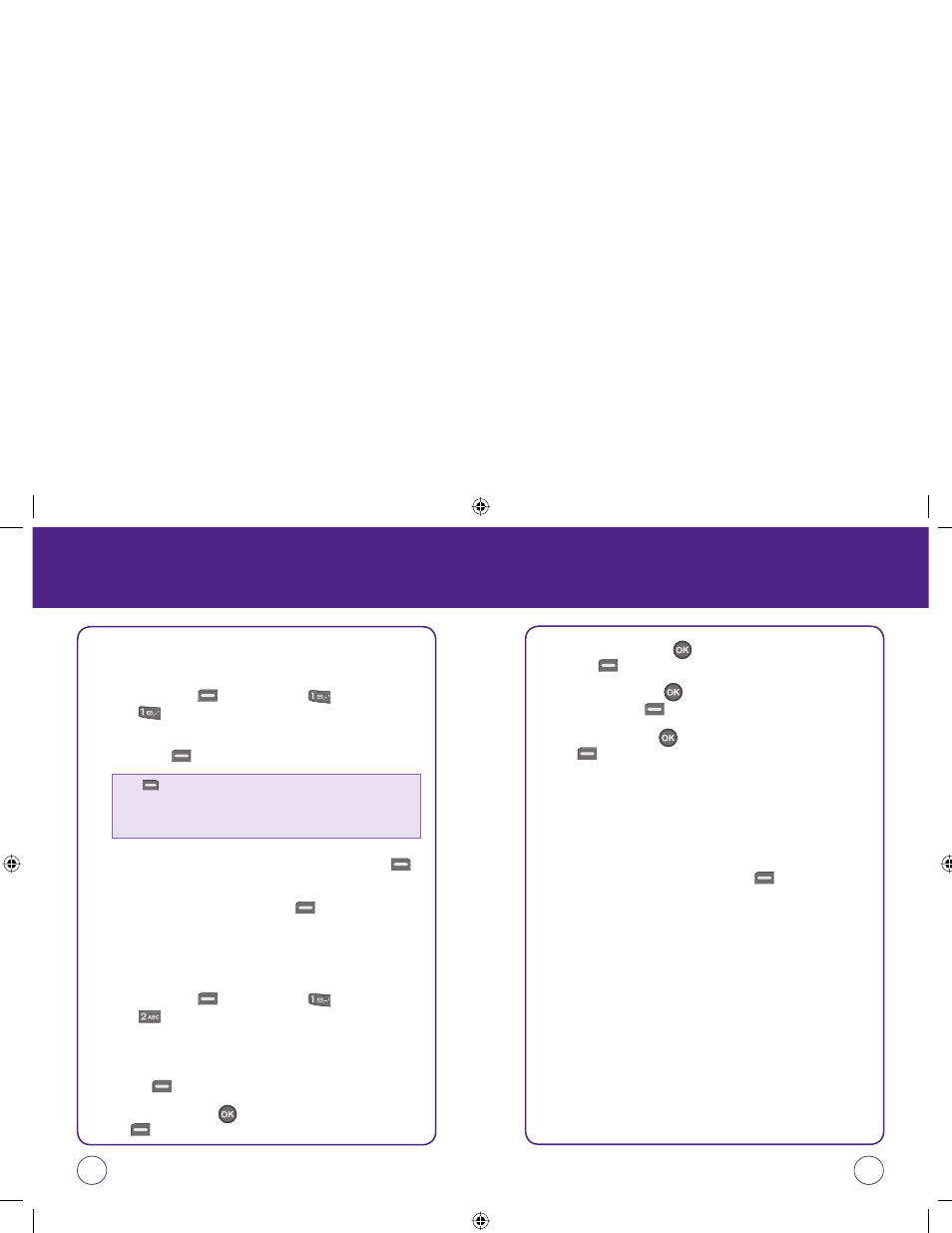
94
95
MESSAGE
MESSAGE
SEND A TEXT MESSAGE
To send a new text message:
1.
Press Left Soft Key [Menu], then press “Messaging”.
Press “Send text msg”.
2.
Under “Send to”, input the phone number or e-mail then press
Left Soft Key [Next].
3.
Under “Enter Msg”, input your message. Press Right Soft Key
[Options] to change your input mode.
4.
To send the message, press Left Soft Key [Send].
SEND A PICTURE MESSAGE
To send a new picture message:
1.
Press Left Soft Key [Menu], then press “Messaging”.
Press “Send Pic msg”.
2.
Select picture in My pictures.
3.
Under “Send to”, input the phone number or e-mail then press Left
Soft Key [Next].
4.
Under “Subject”, press , input the subject, then press Left Soft
Key [OK].
5.
Under “Message”, press , input the message, then press Left
Soft Key [OK].
6.
Under “Picture”, press , select picture in My pictures then
press Left Soft Key [Select].
7.
Under “Audio”, press , select Voice memo then press Left Soft
Key [Select].
8.
Under “Duration”, select "10", "20", "60", "100", "150", or
"200" sec.
9.
Under “Priority”, select "Normal" or "Urgent".
10.
Under “Delivery ack”, select "On" or "Off".
11.
To send the message, press Left Soft Key [Send].
Press [Options] to choose from:
• Contacts: Look up a phone number from your Contact list.
• Recent List: Look up a number from your recent message list.
• Group: Look up a phone number from your group list.
071012_1450M-EN_REV01.indd 94-95
071012_1450M-EN_REV01.indd 94-95
2007.12.17 10:21:16 AM
2007.12.17 10:21:16 AM
