Standard input mode – UTStarcom CDM1450 User Manual
Page 18
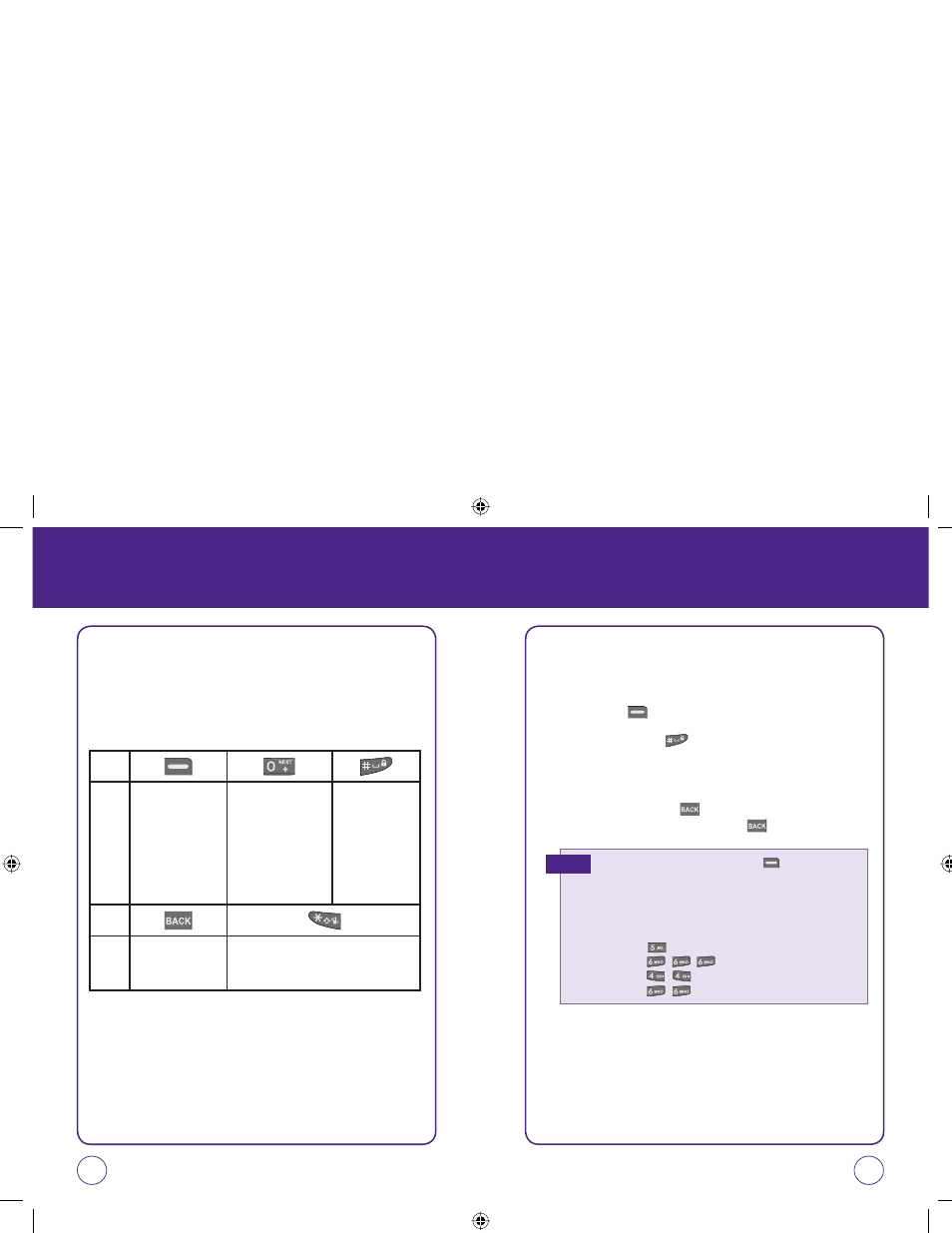
34
35
The input mode will automatically be activated when it is necessary to
enter letters and numbers. There are 5 available modes: Alphabet mode
(Alphabet), Numeric mode (Number), Standard T9 Mode (T9 Words),
Symbol mode (Symbols), and Emoticon mode (Emoticon). The input
mode indicator appears on the lower portion of the display when letters
and numbers are entered.
ENTERING LETTERS,
NUMBERS & SYMBOLS
ENTERING LETTERS,
NUMBERS & SYMBOLS
KEY
KEY
Press to select the letter case: [Abc], [ABC],
[abc] / [T9w], [T9W], [t9w].
To change the entry
mode - [Alphabet]
[Number] [T9
Words] [Symbols]
[Emoticon]
In T9 mode, press
to view the next
matching word if the
highlighted word is not
the word you intended.
Press to accept a
word and add a
space.
Press to delete a
character to the left
of the cursor.
STANDARD INPUT MODE
Use the digit keys to enter letters, numbers and characters.
1.
Enter letters using the keypad. To change the input mode, press
Right Soft Key [Options]. Select “Alphabet”.
2.
To enter a space, press . The cursor will automatically move
to the next column.
3.
Repeat until letters are entered.
4.
To delete one letter, press .
To delete the entire entry, press and hold .
Select Abc mode by pressing the Right Soft Key [Options], then
Alphabet.When you select this mode, the Abc icon appears as a visual
confirmation.
- Find the key that corresponds to the letter you want to enter.
- Press it as many times as needed for the letter to appear on the screen.
- To enter the name “John”:
Press
[
]
J
Press
[
,
,
]
o
Press
[
,
]
h
Press
[
,
]
n
E.G.
071012_1450M-EN_REV01.indd 34-35
071012_1450M-EN_REV01.indd 34-35
2007.12.17 10:20:41 AM
2007.12.17 10:20:41 AM
