Searching, Setting a search range, Steps – Uniden UBC780XLT User Manual
Page 36
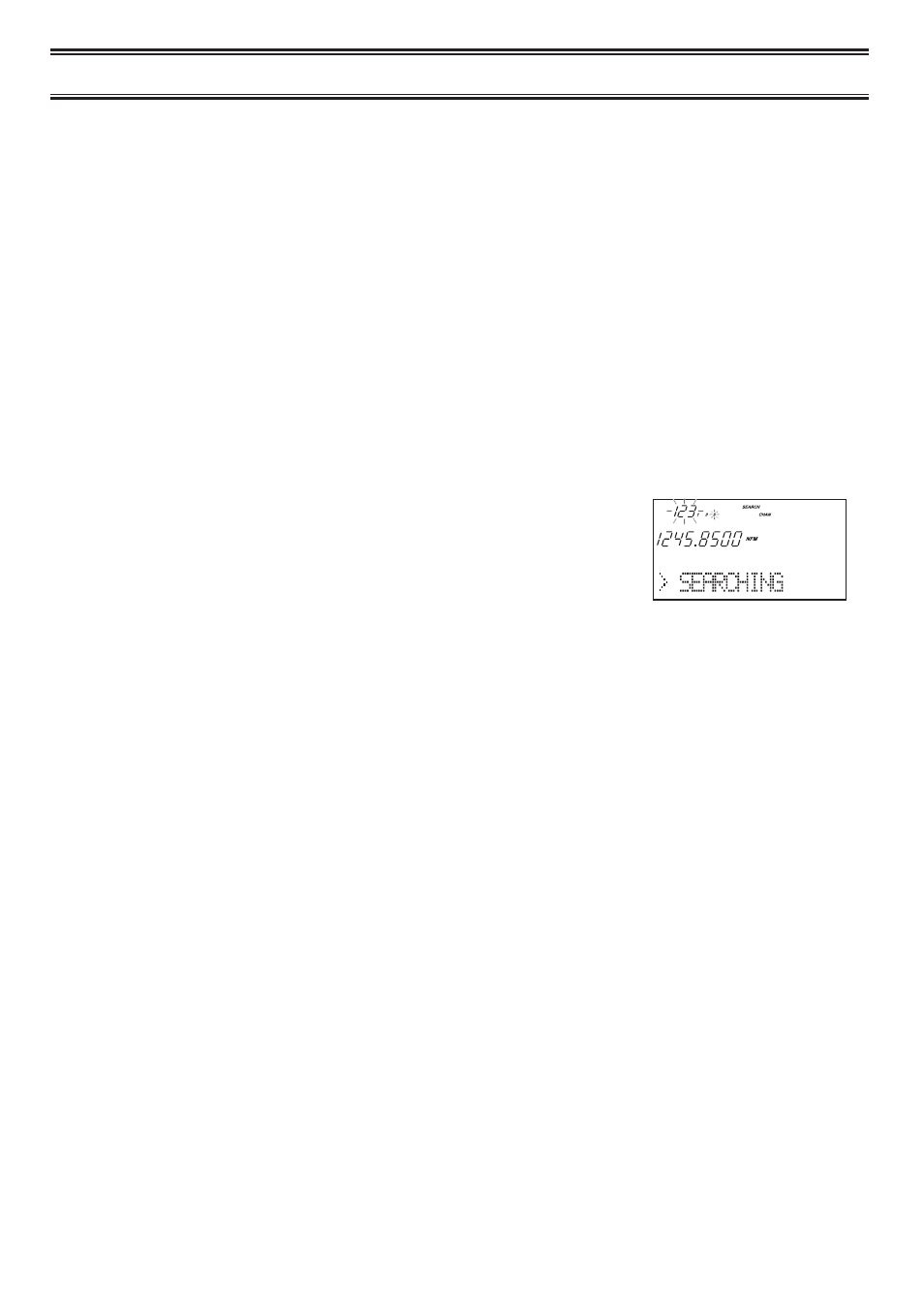
26
Searching
Setting a Search Range
Note: First you must set the search ranges through the menu screen prior to any searching.
The UBC780XLT can search up to 10 separate frequency ranges to help you discover new
stations in your area.
To set a search range, enter into the menu mode.
1. Press
MENU
.
2. Press
▲
or
▼
to select SEARCH EVENT and then press
E
.
3. Press
▲
or
▼
to select SEARCH BANK and then press
E
.
4. Press
▲
or
▼
to select the desired bank number and then press
E
.
5. Press
▲
or
▼
to select EDIT RANGE and then press
E
.
6. Enter the lowest frequency using the keypad and
then press
E
, then repeat the same for the
highest frequency.
Then press
SRCH
.
Note: • The scanner can search up to 10 ranges by selecting specific banks which you
have programmed search ranges. (Chain Search)
• You can select or deselect the search bank freely by pressing the corresponding
number with the keypad.
• The scanner automatically increases its search speed from 100 to 300 steps per
second for the bands having 5 kHz steps. (Turbo Search)
• Press and hold
▲
or
▼
for more than 2 seconds while searching to switch the
search direction.
• When searching in WFM, it stops before reaching the desired frequency if the step
is other than 50 kHz or 100 kHz.
• After you have set the Search Range through the Menu the first time for a bank,
you will be able to set new ranges for the same bank by using the keypad and the
standard direct entry method.
Note: After you have entered the search range in a selected bank while still in the menu
mode, you can set your alpha tag (see page 19), change the step size of the search,
or change the mode. Once the lower and upper parameters of your search are
edited, the menu screen backs up one level to allow you to modify the step size,
receive mode, and alpha tag. Select
2: STEPS
for your step size choices and then
