The shift button, Light button – Universal Remote Control (URS) UNIFIERTM URC-100 User Manual
Page 6
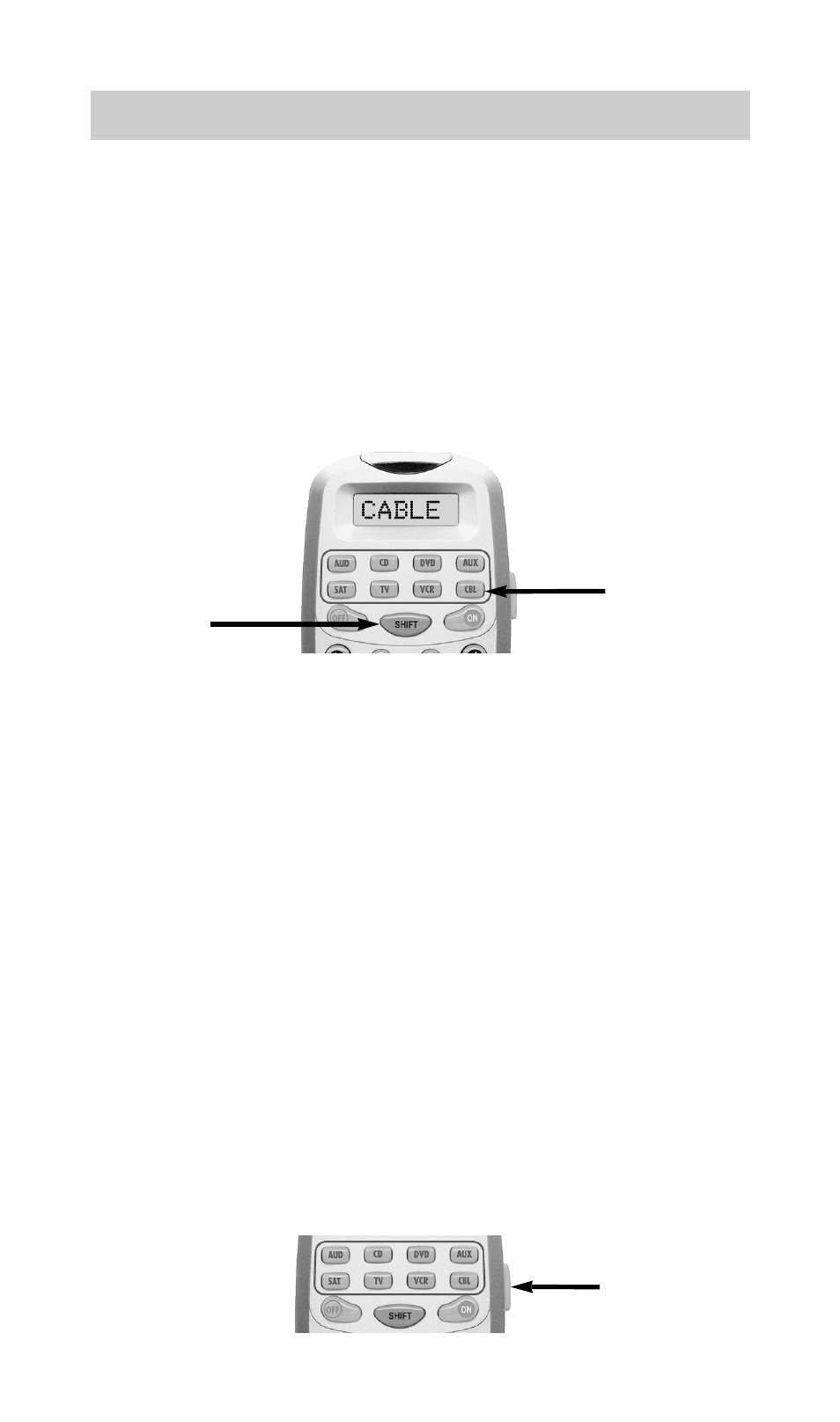
Selecting a New DEVICE Changes
All Button Commands Instantly
The Unifier can operate eight different devices even
though it is only one remote control. Let’s try it now!
Press the CABLE DEVICE button. The top of the screen
changes to CABLE. Now all of the buttons of the Unifier
operate a Cable box. To operate any of the other devices,
simply press one of the eight device buttons.
The SHIFT Button
Press SHIFT to access a second command for each
button. While the Unifier is in SHIFT mode, the display
will blink. If you don’t press a button within ten
seconds, the Unifier will timeout and return to normal
operation. The orange button labels indicate some of
the commands available when you are in SHIFT mode.
Note: The AUDIO device has unique SHIFT functionality.
It can issue input commands to your A/V Surround Sound
receiver by pressing the DEVICE buttons after SHIFT is selected.
Light Button
Press the LIGHT button to backlight all the buttons. To
turn off the backlighting, press the LIGHT button again,
or just wait ten seconds (the backlighting automatically
shuts itself off).
4
T h e U n i f i e r
LIGHT
Button
CABLE
DEVICE
Button
SHIFT
Button
