Wi-fi connection, Wi-fi, Connection – Unitech PA500 User Manual
Page 40
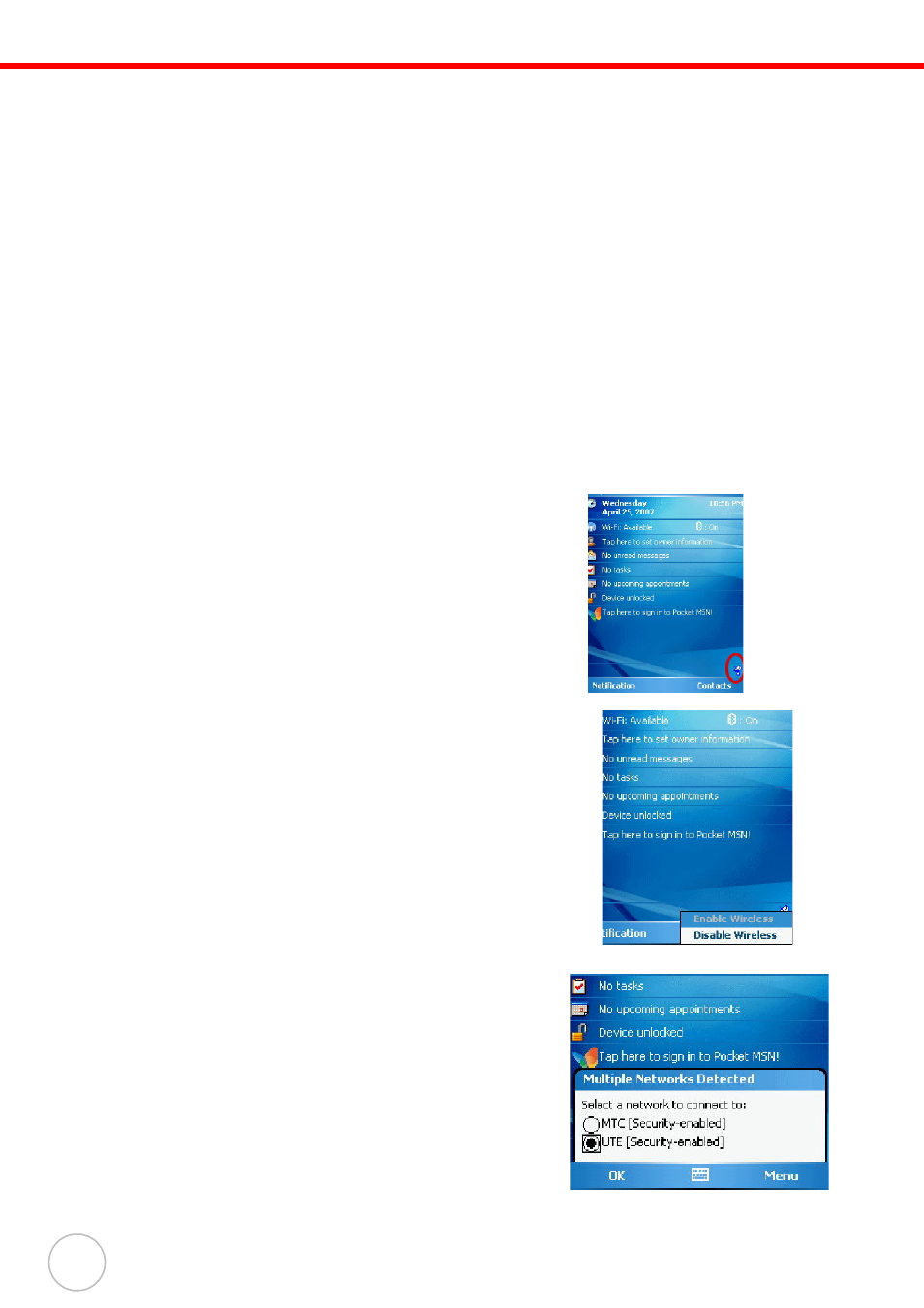
34
Copyright 2007 unitech Electronics Co., Ltd. All rights reserved. unitech is a registered trademark of unitech Electronics Co., Ltd.
Wi-Fi
Connection
Windows Mobile can support TCP/IP protocol, so the user can easily connect to the Internet by modem
or high-frequency wireless LAN technology. Wi-Fi networks look and operate similarly to Ethernet
networks. The only difference is that a radio transmission replaces the hard-wire connection between
the various nodes. This means all of your existing applications that currently operate over Ethernet will
also function utilizing WLAN without any special wireless network software.
With PA500 integrated Wi-Fi, you can scan for existing wireless network access point or hot spot.
Wireless network access point or hot spot can be found in homes and offices or public areas such as
inside the airport, restaurant, coffee shops, hotels, subway stations, or campus. Using Wi-Fi
networking, you can connect to a computer, access the Internet, send and receive email and files.
A wireless network can be added either when the network is detected or by manually entering settings
information. Wi-Fi access in some areas may require a separate purchase of a service contract with a
wireless service provider. You can check with a Wi-Fi service provider for detailed information.
NOTE:
Before doing these steps, you must do the following:
•
Make sure your computer have TCP/IP installed.
•
Make sure the network system and remote access server in your workplace
supports TCP/IP.
•
Make sure you have remote access account. Ask your network administrator for
assistance on setting up a wireless connection.
•
To set up a wireless network connection:
NOTE:
Before doing these steps, determine if authentication information is needed.
1.
Activate wireless connection.
You have two options to activate your device’s wireless connection using the Wireless Manager
or the Network Cards option under the Settings
→ Connections preferences. Once activated,
Wi-Fi connection is indicated as On in the Wireless Manager section of the Today screen.
– To activate Wi-Fi connection via the Wireless Manager, see “Using the Wireless Manager” on
page 28.
– To activate Wi-Fi connection using the Settings option:
a. Tap Start
→ Settings.
b. On the Connections tab, tap Network Cards.
c. Tap the Wireless tab.
1. Tap the RF icon at the bottom of the screen.
2. A selection menu pop up.
Select “
Enable Wireless
”.
3. Once the RF card is detected, a dialog pop up.
4. Select a network SSID to connect to.
Select one of the network. Tap “
OK
”
