Using activesync to exchange files – Unitech PA500 User Manual
Page 32
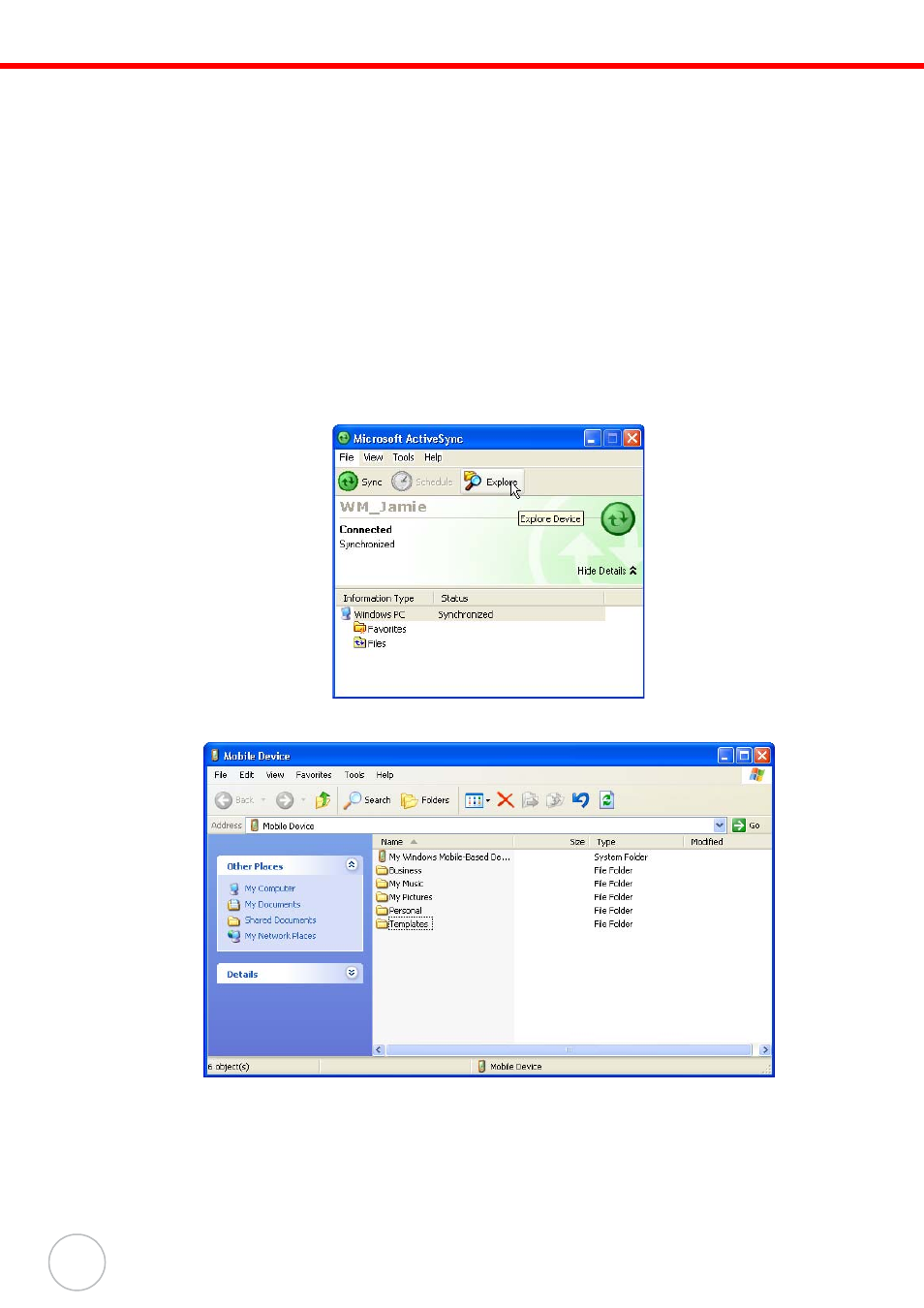
26
Copyright 2007 unitech Electronics Co., Ltd. All rights reserved. unitech is a registered trademark of unitech Electronics Co., Ltd.
Using ActiveSync to Exchange Files
You can use ActiveSync to exchange information from your device
to your computer and vice versa.
Changes you ma
de to the information on one location will not affect the information on the other one. If
you want to automatically update information on both your device and computer, synchronize the
information instead.
You can copy two types of information to your device: files and Pocket Access Windows CE Store
information.
The procedure below only applies to copying files. Refer to the ActiveSync Help on your computer for
instructions on how to copy Pocket Access Windows CE Store information.
NOTE:
Files created on your computer may need to be converted by ActiveSync so that they
can be viewed and edited on your device
and vice versa.
To copy files:
1.
Connect your device to your computer.
2.
In ActiveSync on your computer, click Explore.
Windows Explorer opens the Mobile Device window for your device.
3.
Locate the file that you want to copy on your device or computer.
4.
Do either one of the following:
– To copy the file to your device, right-click the file and click Copy. Place the cursor in the
desired folder for your device, right-click, then click Paste.
– To copy the file to your computer, right-click the file and click Copy. Place the cursor in the
desired folder for your computer, right click, then click Paste.
