Infrared connection, Bluetooth connection, Infrared connection bluetooth connection – Unitech PA500 User Manual
Page 36
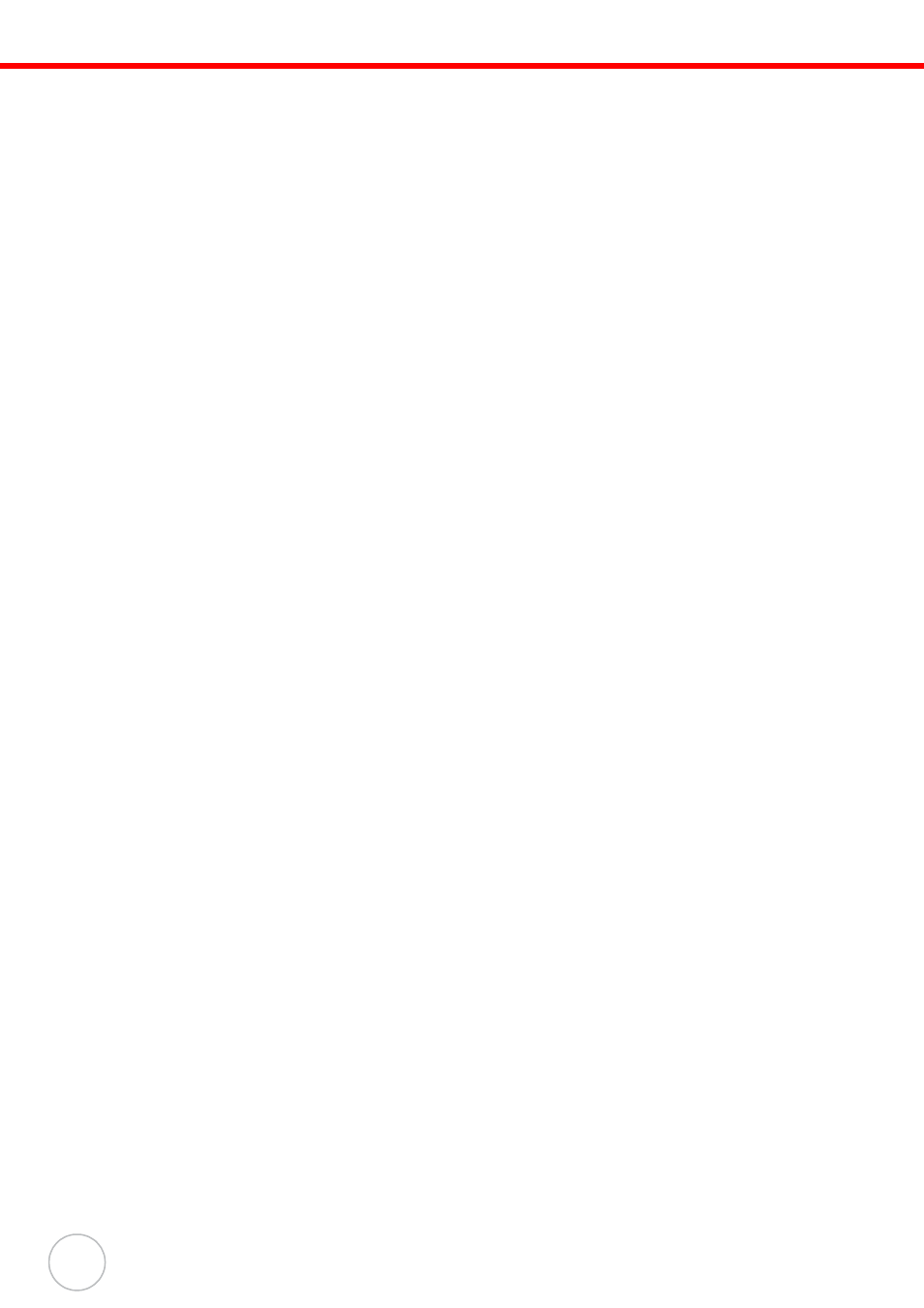
30
Copyright 2007 unitech Electronics Co., Ltd. All rights reserved. unitech is a registered trademark of unitech Electronics Co., Ltd.
Infrared Connection
Using infrared, you can enable short-range file exchange between your device and another IR-enabled
device.
To exchange files using IR connection:
1.
Ensure that the IR function on both your
PA500 and on other device(which you want to exchange files
with
) are turned on.
2.
Locate the item you want to send.
3.
Align the IR port of your device with
the IR port of the IR-enabled device, so that they are unobstructed
and within a close range.
4.
Tap and hold the item, then tap Beam [type of item] on the pop-up menu.
5.
Tap the device that you want to send the file to.
To receive files via IR connection:
1.
Align the IR port of your device with
the IR port of the IR-enabled device, so that they are unobstructed
and within a close range.
2.
Send the file from the other IR-enabled device.
3.
On the Receiving Data callout, tap Yes.
Bluetooth Connection
Your device allows you to connect to any Bluetooth-enabled device in your personal area network
(PAN). Once connected
, you can send and receive files to another Bluetooth-enabled device, locate and
use any of the services available on the Bluetooth-enabled device you are connected to.
To setup a Bluetooth connection:
1.
Activate the Bluetooth function.
You have two options to activate your device’s Bluetooth connection using the Wireless
Manager or the Bluetooth option under the Sett
ings → Connections preferences. Once
activated, Bluetooth connection is indicated as
"On" in the Wireless Manager section of the Today
screen.
– To activate Bluetooth via the Wireless Manager, see “Using the Wireless Manager” on page
28.
– To activate Bluetooth using the Settings option:
a. Tap Start
→ Settings.
b. On the Connections tab, tap Bluetooth.
