Changing volume lock – Universal Remote Control (URS) ONE FOR ALL URC 4021 User Manual
Page 13
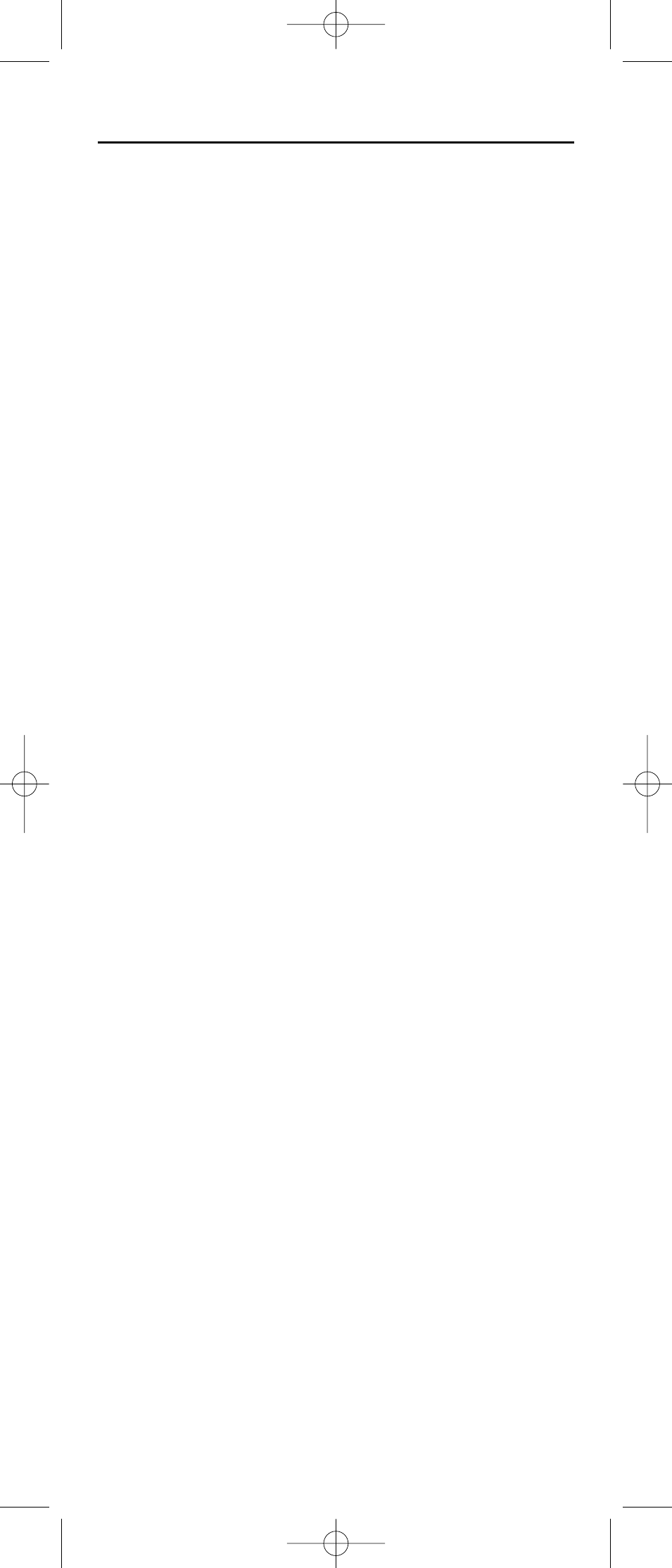
13
CHANGING VOLUME LOCK
The One For All 4 Device Universal Remote Control is set at the factory for
independent volume control of each selected device. However, you may
change the Volume Lock setting to
Global Volume Lock
so that a device’s vol-
ume will be locked to one mode (e.g., to control TV volume in all other
modes).After that, if desired, you can perform
Individual Volume Unlock
on a
selected device to set its volume control for independent operation.
Locking Volume Control To One Mode
(Global Volume Lock)
1.
Press and hold
SET
until the
LED
(red light) blinks twice,
then release
SET
.
2.
Enter
9
-
9
-
3
and then press any mode key once (e.g.,
TV
).
The
LED
will blink twice.
3.
Now, when you press
VOL
▲
,
VOL
▼
, or
MUTE
, the volume of
the selected device (e.g.,
TV
) will be controlled, regardless
of the mode you have selected.
Unlocking Volume Control For A Single Device (Individual Volume
Unlock)
1.
After performing
Global Volume Lock
(above), press a desired
mode key where you want volume to be unlocked (e.g.,
DVD
) and controlled within its own mode.
2.
Press and and hold
SET
until the
LED
(red light) blinks twice,
then release
SET
.
3.
Enter
9
-
9
-
3
and then press
VOL
▼
once. The
LED
will
blink four times.
4.
If desired, repeat steps 1 through 3 (of this section) for
each device that you want volume to be unlocked.
5.
Now, after you select a device that has volume unlocked
(e.g.,
DVD
), pressing
VOL
▲
,
VOL
▼
, or
MUTE
will control the
device’s volume only in its own mode.
Unlocking All Volume Control (Restoring Default Setting)
NOTE: Performing these instructions will restore independent volume control for all pro-
grammed devices (e.g., TV volume control in TV mode, VCR volume in VCR/PVR mode,
etc.).
1.
On the remote control, press and hold
SET
until the
LED
(red
light) blinks twice, then release
SET
.
URC4021 manual new IC:CTGAE4P 4021 manual booklet New IC 4/13/09 3:38 PM Page 13
