Rearview monitor (if so equipped) – Univex 2010 Armada User Manual
Page 15
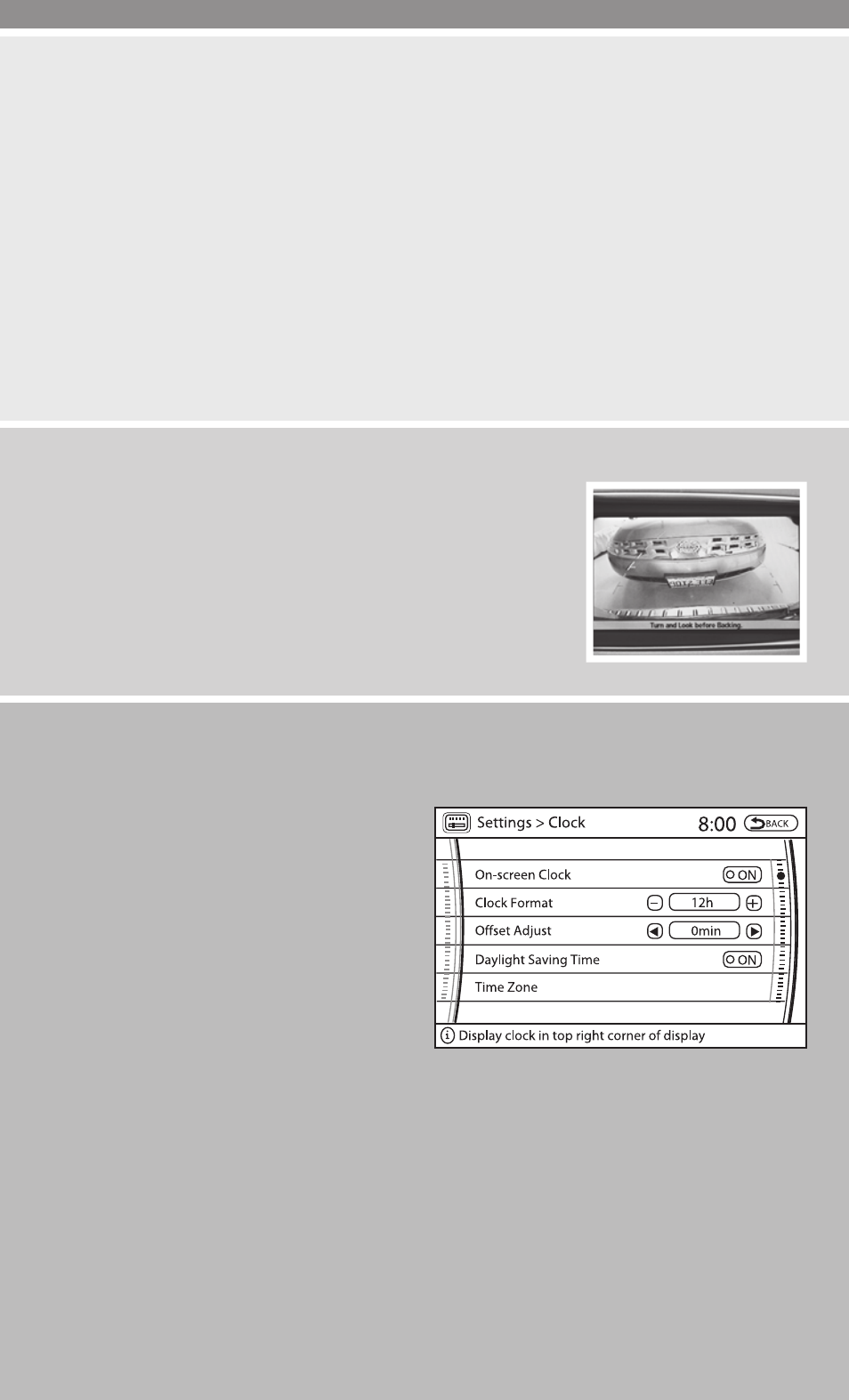
MAINTENANCE ITEMS
You can set up to four different maintenance interval items. To display the setting of the
maintenance interval, select one of the four “Reminder” keys using the NISSAN controller
and press the ENTER button. To set the maintenance interval, select the “Interval” key using
the NISSAN controller and press the ENTER button. Use the NISSAN controller to change
the interval; press the BACK button to accept the changes. To reset the maintenance
interval, select the “Reset Distance” key using the NISSAN controller and press the ENTER
button.
DISPLAY SCREEN SETTINGS
The SETTINGS screen will appear when the SETTING button is pressed. Select the
“Display” key using the NISSAN controller and press the ENTER button to choose from
various display screen options. The “Display” key will allow you to adjust the information
shown on the display screen, such as brightness or contrast.
REARVIEW MONITOR (if so equipped)
When the shift selector is moved to the R (Reverse) position,
the monitor display will automatically change to show the area
directly behind the vehicle.
The colored lines on the display screen indicate approximate
distances to objects.
Ⅲ Red 1.5 ft (0.5 m); Yellow 3 ft (1 m); Green 7 ft (2 m) and
10 ft (3 m).
CLOCK SET/ADJUSTMENT
NAVIGATION SYSTEM ONLY (if so equipped)
Press the SETTING button, then select the
“Clock” key using the NISSAN controller
and press the ENTER button to access the
following clock settings:
Ⅲ On-screen Clock – When this item is
turned to ON, a clock is always dis-
played in the upper right corner of the
screen. The clock is automatically ad-
justed by the GPS system.
Ⅲ Clock Format – Choose either the 12-
hour clock display or the 24-hour clock
display.
Ⅲ Offset Adjust – Adjust the time by increasing or decreasing per minute.
Ⅲ Daylight Saving Time – Turn this item to ON for daylight saving time application.
Ⅲ Time Zone – Choose the time zone.
13
