Uniden D3280 User Manual
Page 14
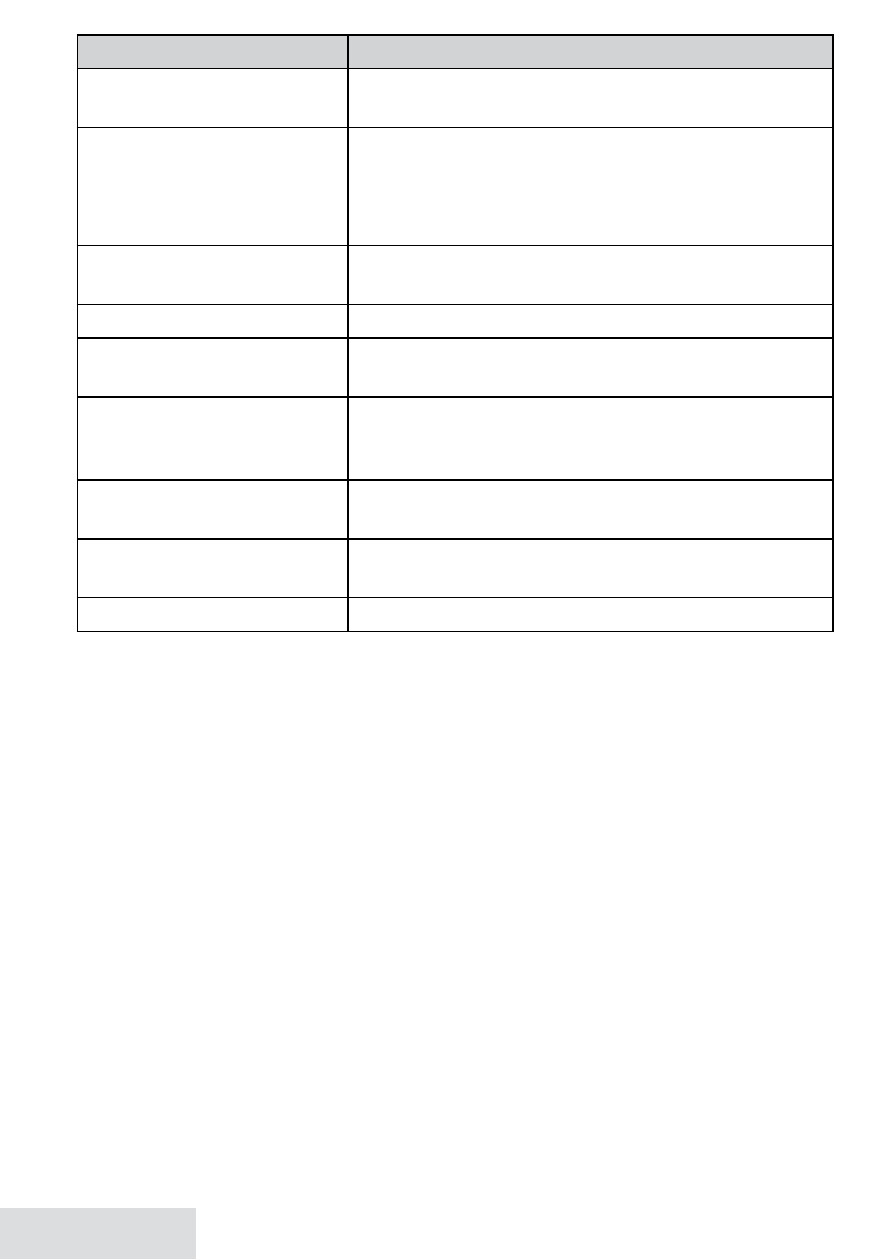
1 - English
To...
Press...
open the phonebook
PHonebook
, then select the phone name and then
View Number
.
scroll through the entries
down
to scroll through the entries from A to Z.
uP
to scroll from Z to A.
RigHt
to view the next 5 listings.
leFt
to view the previous 5 listings.
jump to entries that start
with a certain letter
the number key corresponding to the letter you
want.
dial the current entry
Home/FlasH
or
cell.
review the current entry’s
details
menu/select
after scrolling to the desired
phonebook entry.
save this cellular
phonebook entry to the
home phonebook
menu/select
three times (opens the menu and
selects
Store Into PH BK
).
edit the current entry
menu/select
twice to open the menu, then select
Edit
.
delete the current entry
menu/select
twice to open the menu, then select
Delete
. To confirm, select
Yes
.
close the phonebook
end
.
Adding Phonebook Entries (Home only)
With the phone in standby, open the phonebook. Select
HOME
, then
Create New.
Enter a name & number and select a personal ring.
Enter the phone number (up to 20 digits) exactly as you would dial it.
If you need the phone to wait before sending the next set of digits, press
Redial/
Pause
to insert a 2-second pause. You can insert multiple pauses, but each one
counts as a digit (you’ll see
P
in the display).
To edit the name, press
PHonebook
to move the cursor back and insert a letter.
Press
inteRcom/cleaR
to delete a letter.
To edit the number, press
inteRcom/cleaR
to back up the cursor and delete
numbers. Re-enter the correct numbers.
Deleting All the Phonebook Entries
With the phone in standby, open the phonebook. Select the phone name
and then
Delete All
. To confirm, select
Yes
.
♦
♦
♦
♦
