Using the printer chapter 3, Initial power up and self-test, Connecting the printer – Unitech MP200 User Manual
Page 9: Dip switch location
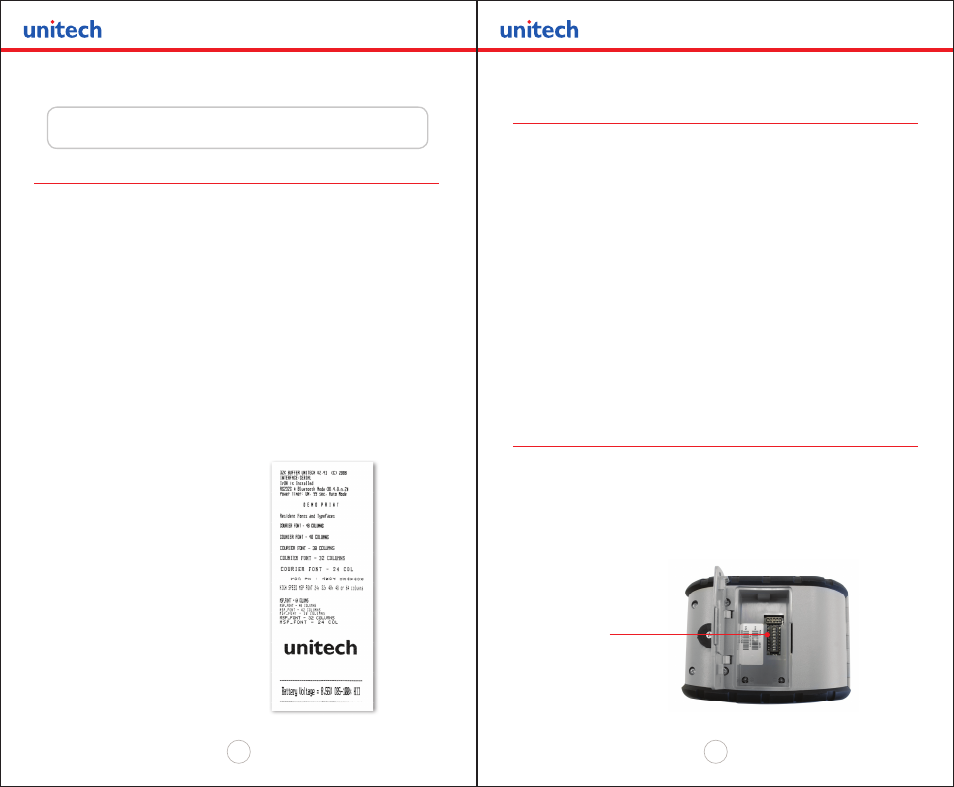
Copyright 2008 Unitech Electronics Co., Ltd. All rights reserved. Unitech is a registered trademark of Unitech Electronics Co., Ltd.
16
Copyright 2008 Unitech Electronics Co., Ltd. All rights reserved. Unitech is a registered trademark of Unitech Electronics Co., Ltd.
17
Using the Printer
Chapter 3
Initial Power Up and Self-Test
Once the battery is charged and the paper is loaded, an initial power up and self-test
can be performed.
• Press the on/off button once. This powers on the printer. The green LED
illuminates.
• After approximately 20 seconds, if no instructions are sent to the printer, the
printer will automatically turn off to conserve battery life.
• If the printer is set for infrared communication (IrDA) mode, the printer will
constantly stay on. Pressing the on/off button will turn the printer off.
• Press the on/off button to power the printer off. The green LED turns off.
• To start the self-test, press and hold the feed button then press the on/off button.
• The printer will start printing the self-test messages. Release the feed button and
the on/off button.
• Press the on/off or feed button to stop or cancel the self-test print.
• The first few lines of the self-test show the printer firmware version,
the current printer settings (for example IrDA or Serial mode) and
a list of any optional or special features installed.
Connecting the Printer
• The MP200 supports Serial RS232 and IrDA compatible infrared communication
interfaces. Radio frequency (RF) Bluetooth communication is also available as an
optional feature.
• Serial, IrDA, and Bluetooth communication settings can be changed via a
DIP switch located on the control card as shown below.
• The DIP switch is located inside the battery compartment.
• The functions assigned to these switches are detailed under “DIP Switch Functions”
on page 18.
• If serial interface is selected, the communication parameters; baud rate, data bit
and parity, must be set.
NOTE: Optional serial cable is available for RS232 communication.
• Printer drivers for Windows 95/98/NT/2000/XP/Vista are available from Unitech.
• PrinterCE print control utility for Windows CE devices is available from Unitech.
• Printboy Print Utility from Bachmann Software or PalmPrint Utility from
StevensCreek are recommended for mobile computer devices.
DIP Switch Location
Infrared Communication (IrDA)
• DIP switch 1 must be in the on position. For further details, refer to
“DIP Switch Functions” on page 18.
Serial and Bluetooth Communication
• All switches off – RS232 mode
• DIP switch 5 on – Bluetooth mode
DIP Switches
