Troubleshooting – TRENDnet TE100 PCIWA User Manual
Page 5
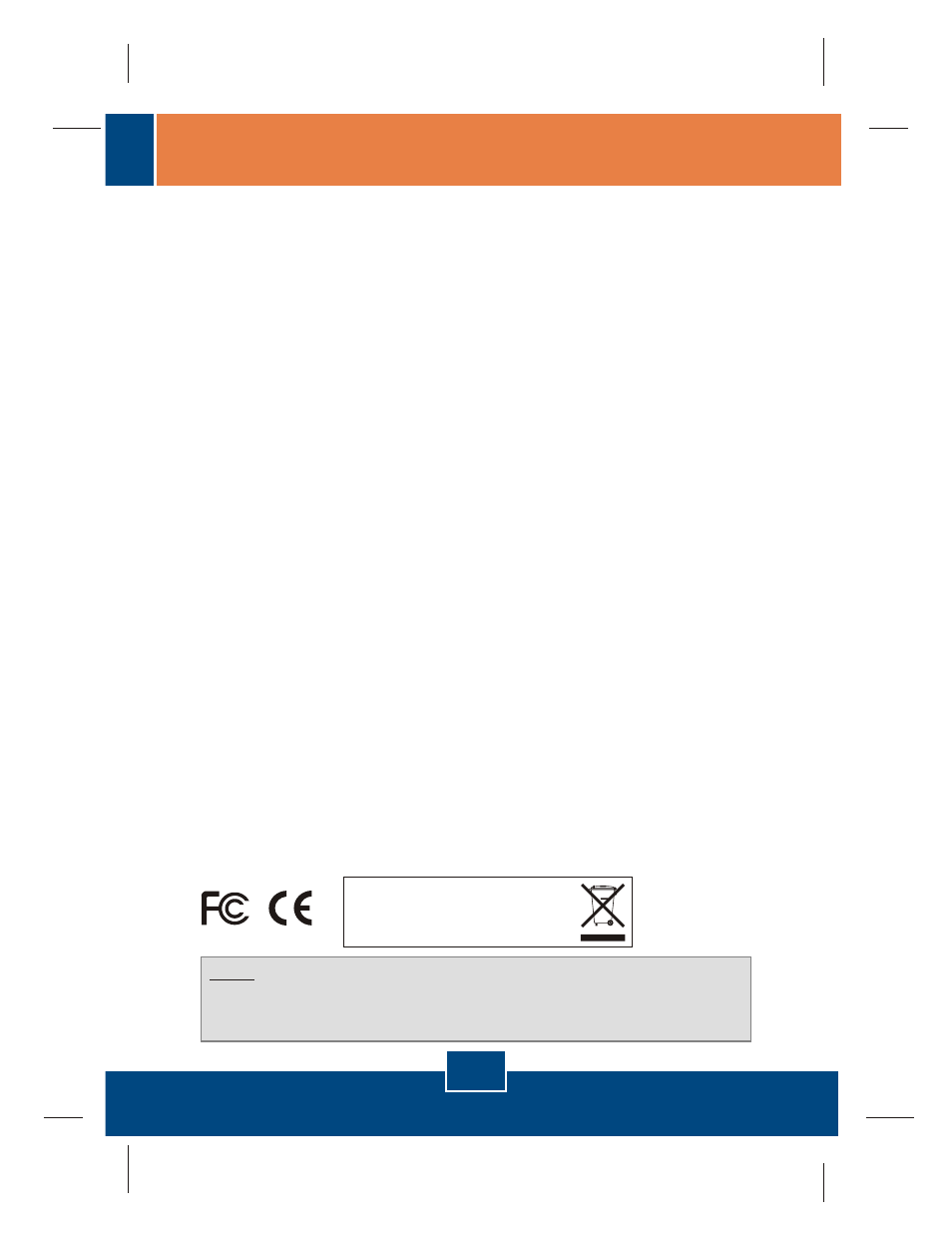
Q1:
A1:
Q2:
A2:
Q3:
A3:
Windows is unable to recognize my hardware. What should I do?
First, verify that your computer meets the system requirements as specified in
Section 1. Second, go to Start -> Control Panel -> System > Hardware > Device
Manager. In the list of device types, double-click on Network Adapters. If you see the
device with a yellow question mark or exclamation point next to it, double-click on it, click on
Drivers and click Update Drivers. Follow the Hardware Update Wizard instructions as
illustrated in
Section 2. Third, if the device manager fails to recognize the presence of a
new network adapter, verify that the network adapter is firmly seated in the PCI Slot. Fourth,
insert the adapter into a different PCI slot on the computer.
Windows recognizes my new hardware, but I'm unable to connect to my network. What
should I do?
First, verify that the RJ-45 Ethernet Cable is securely connected from your switch or
router to your network adapter. Second, verify that the LEDs on your network card are lit.
Third, verify that the TCP/IP settings are set to
Obtain an IP address automatically.
How do I install the drivers on Windows 98?
Follow the steps below:
1. When the
Add New Hardware Wizard appears, click Next.
2. Click
Search for the best driver for your device (Recommended) and then click Next.
3. Click
Specify a location and then click Next.
4. Insert the
Driver Floppy Disk into your computer's Floppy disk drive. Double-click the
Floppy disk drive, click on Win98, click OK and then click Next
5. If prompted to, insert your
Windows 98 CD-ROM, and then click OK.
6. Click
Finish.
7. Click
Yes to restart your computer.
If you still encounter problems or have any questions regarding the TE100-PCIWN/TE100-PCIWA,
please contact TRENDnet Technical Support Department.
Certifications
This equipment has been tested and found to comply with FCC and CE Rules.
Operation is subject to the following two conditions:
(1) This device may not cause harmful interference.
(2) This device must accept any interference received. Including interference that may cause
undesired operation.
NOTE: THE MANUFACTURER IS NOT RESPONSIBLE FOR ANY RADIO OR TV
INTERFERENCE CAUSED BY UNAUTHORIZED MODIFICATIONS TO THIS
EQUIPMENT. SUCH MODIFICATIONS COULD VOID THE USER’S AUTHORITY TO
OPERATE THE EQUIPMENT.
3
Troubleshooting
Waste electrical and electronic products must not
be disposed of with household waste. Please
recycle where facilities exist. Check with you Local
Authority or Retailer for recycling advice.
