The windows client – Tripp Lite Wireless Console Extender B014-000 User Manual
Page 21
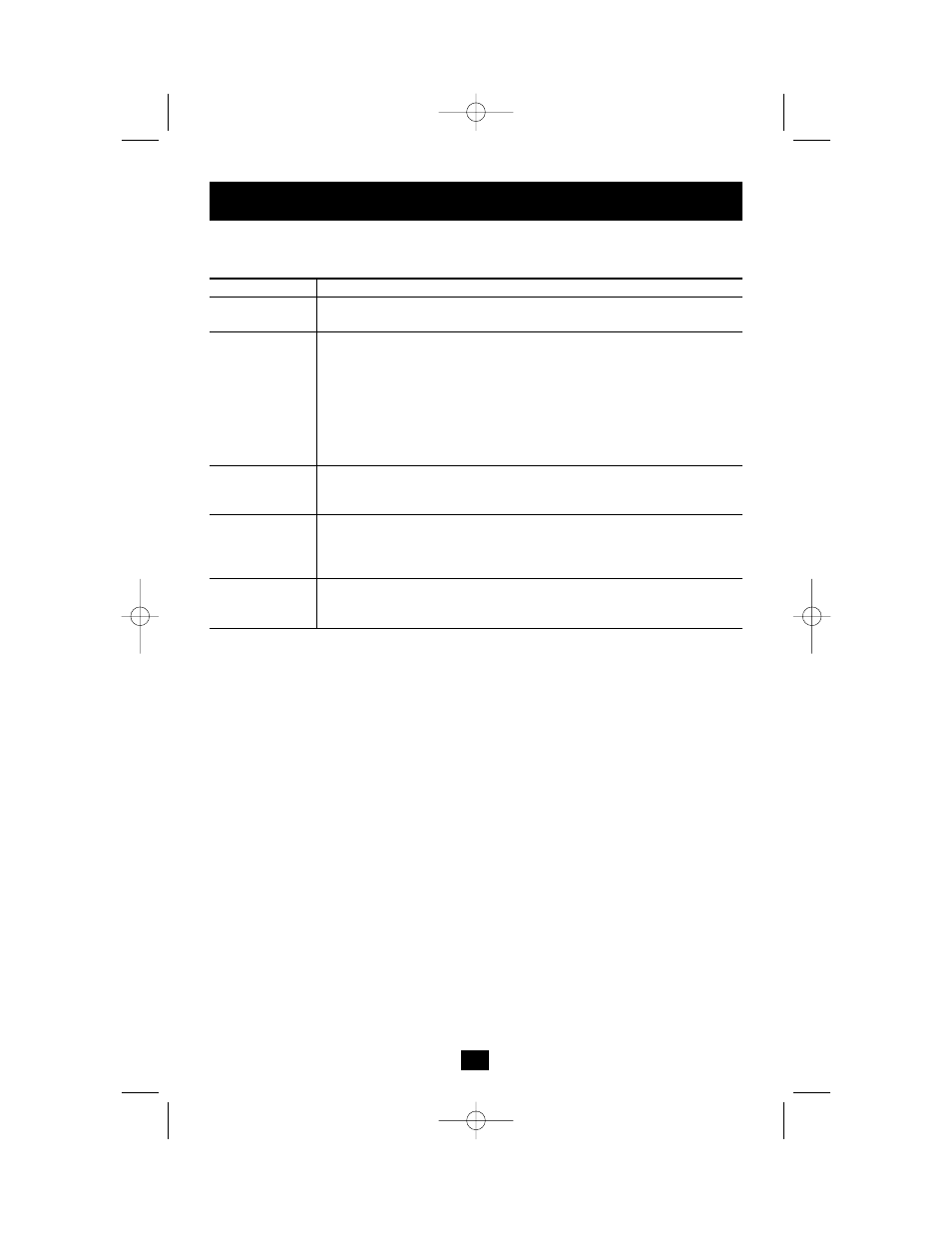
21
The meanings of the adjustment options are given in the table below:
Option
Usage
Screen Position
Adjust the horizontal and vertical position of the remote computer window by
using the Arrow buttons.
Auto-Sync
Click Auto-Sync to have the function detect the vertical and horizontal offset
values of the remote screen and automatically synchronize it with the local
screen.
If the local and remote mouse pointers are out of sync, performing this
function will bring them back into sync (in most cases).
Note: This function works best with a bright screen.
If dissatisfied with the results, use the Screen Position arrows to position the
remote display manually.
RGB
Drag the slider bars to adjust the RGB (Red, Green, Blue) values. When an
RGB value is increased, the RGB component of the image is correspondingly
increased.
Video Quality
Drag the slider bar to adjust the overall Video Quality. Values can be from 20
to 100. The larger the value, the clearer the picture and the more video data
goes through the network. Depending on the network bandwidth, a high
value may adversely effect response time.
Bandwidth Control Adjusts the ratio between picture quality and network speed. For slow data
connections, drag the slider bar to a lower setting to decrease the amount of
video data transferred. This ensures screen refresh at workable speeds.
The Windows Client
200507185 93-2464 B014-000 OM.qxd 3/27/2006 10:23 AM Page 21
