Using hdmi, Connecting to a tv (continued), Connecting to a display (using a hdmi cable) – Toshiba SD-4980SU User Manual
Page 20
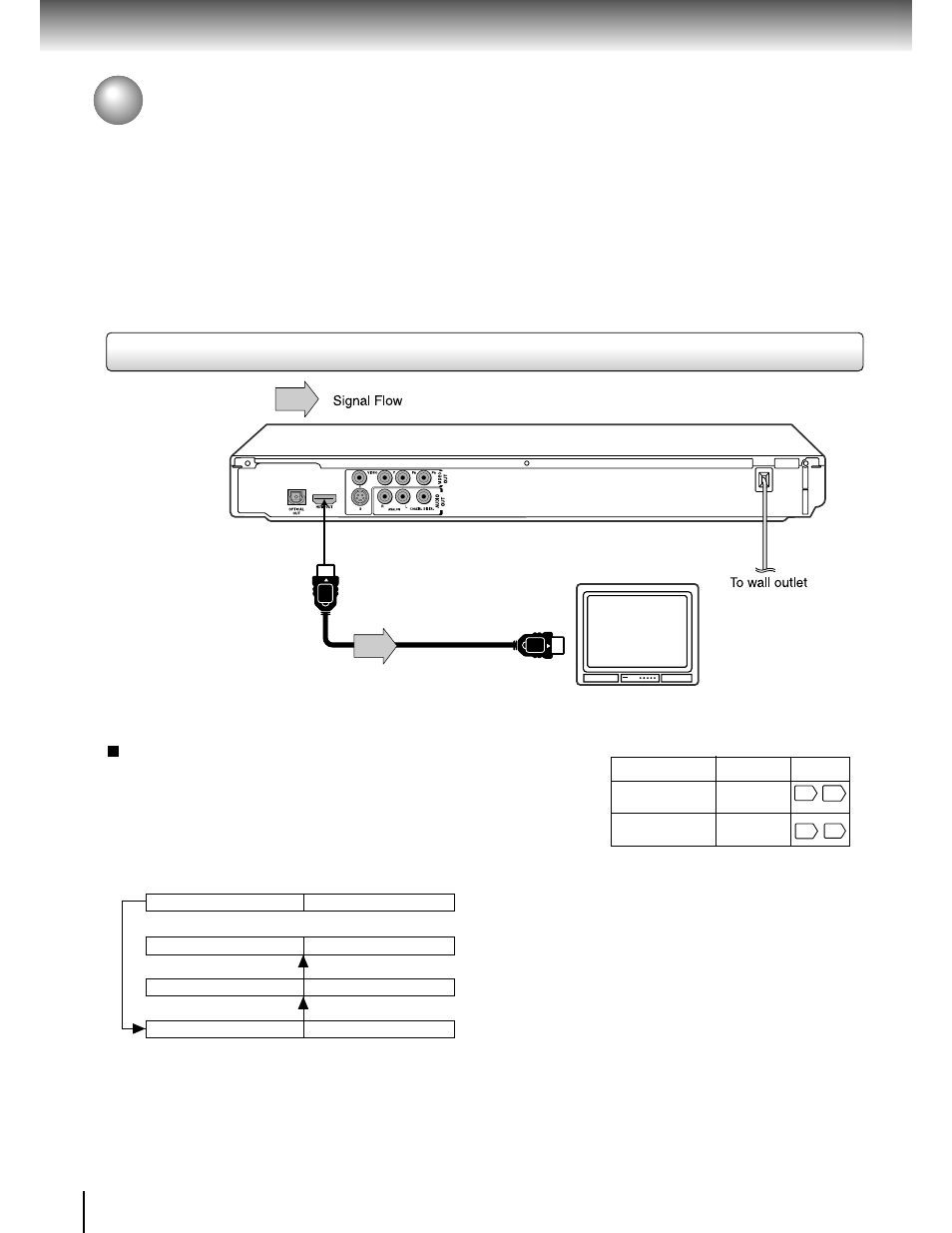
20
Connections
Connecting to a display (Using a HDMI cable)
About HDMI
TM
HDMI stands for High Definition Multimedia Interface. HDMI
transfers digital audio and uncompressed digital video on a
single cable. As a result, audio cables and video cables
don’t need to be connected separately to a device. In
addition, HDMI is compatible with HDCP (High Bandwidth
Digital Content Protection).
Connecting to a TV (Continued)
HDMI, the HDMI logo and High-Definition Multimedia
Interface are trademarks or registered trademarks of HDMI
licensing LLC.
Available output signals are below:
•
480p (progressive)
•
720p (progressive)
•
1080i (interlace)
Set the output resolution for the HDMI output
that best matches your TV’s capabilities
Set an output signal from the HDMI terminal of the DVD
Player in accordance with your TV’s input signal.
Press HDMI button on the front panel or the remote
control changes output signals as below. See the HDMI
indicator and select the appropriate output signal.
480p, 720p and 1080i are signals created with this
DVD Player from original 480i signal. The resolution of
the picture may not be increased even if they are
selected.
Notes
• Refer to the owner’s manual of the connected TV as well.
• When you connect the DVD video player to your TV, be sure to
turn off the power and unplug both units from the wall outlet
before making any connections.
• Select HDMI mode through the HDMI button of the front panel,
analog video out jack (yellow) will not have video signal.
• If you have a HDMI (with HDCP) equipped monitor or display,
you can connect it to this player using a HDMI cable.
• The HDMI connector outputs uncompressed digital video, as
well as almost every kind of digital audio that the player is
compatible with, including DVD-Video, Video CD/Super VCD,
CD and MP3.
• This unit has been designed to be compliant with HDMI (High
Definition Multimedia Interface) Version 1.1 depending on the
component you have connected. Using a HDMI connection
may result in unreliable signal transfers.
• When using HDMI cable, do not connect to other analog video
outputs.
• Becasue HDMI is an evolving technology, it is possible that
some devices with an HDMI input may not operate properly
with this DVD video player.
HDMI-compatible
display
HDMI Cable
To HDMI
Output
HDMI indicator
Video output signal
illuminates “ • 1080i”
1080i (interlace)
illuminates “ • 720p”
720p (progressive)
illuminates “ • 480p”
480p (progressive)
Press
Press
Press
• Make the following setting.
On-screen display
Select:
Page
“PCM” or
“Bitstream”
“Digital Output”
Component
“Video Output”
54
59
54
58
(not included)
