Setting up bluetooth bip/opp/ftp printing – Toshiba GN-2010 GN-2010 User Manual
Page 16
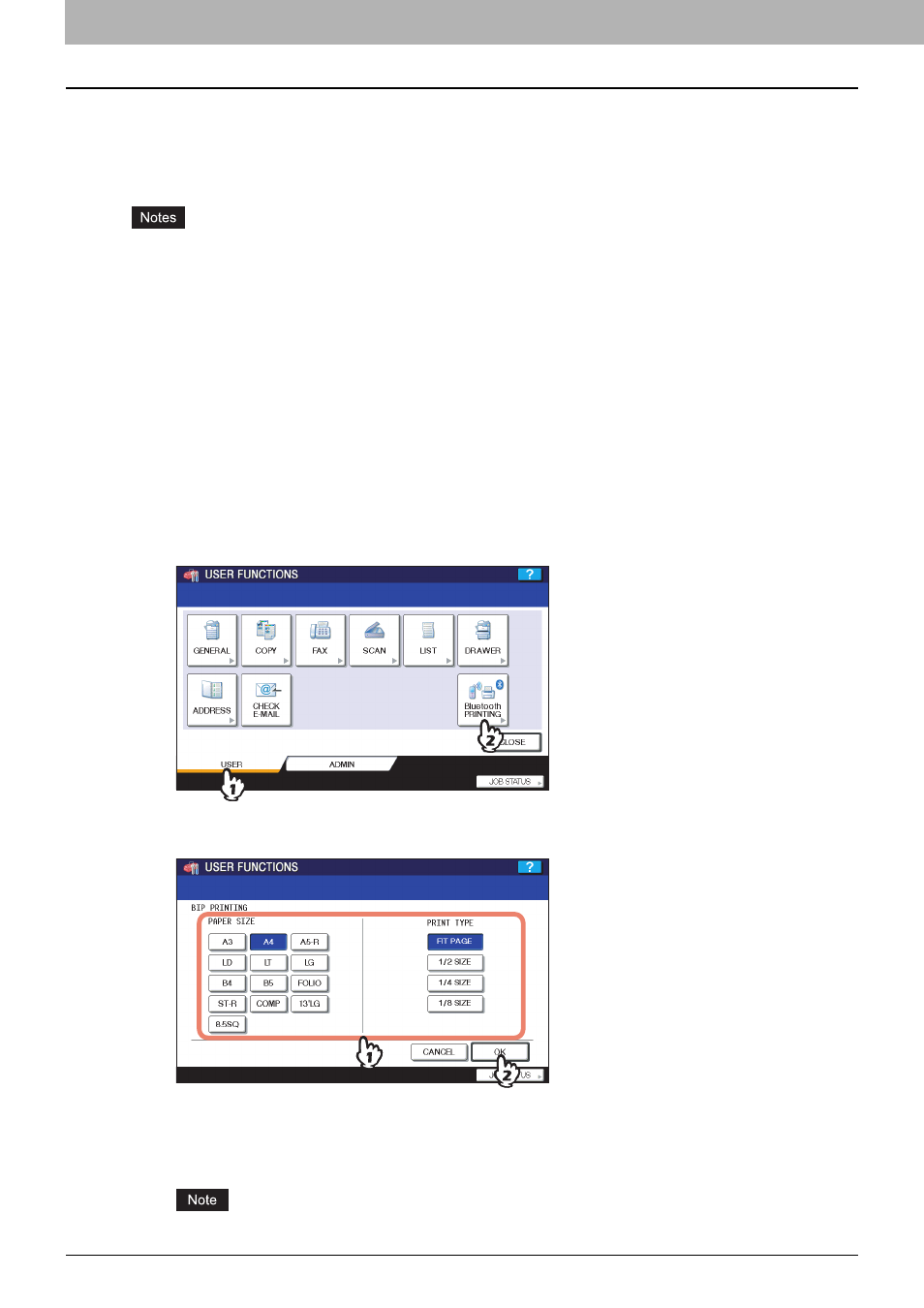
1 SETTING UP BLUETOOTH
14 Setting up Bluetooth BIP/OPP/FTP Printing
Setting up Bluetooth BIP/OPP/FTP Printing
This equipment also supports Bluetooth BIP/OPP/FTP printing that allows users to print an image from any devices, such
as mobile phones or digital cameras, with which the Bluetooth module is equipped and any by which standard BIP/OPP/
FTP printing is supported.
Before printing an image by BIP/OPP/FTP printing, configure the paper size and print type that apply to printing.
y
The following formats can be on each profiles.
BIP: JPEG only
OPP, FTP: JPEG, PDF, PS, PRN, TXT
The device supports PRN file that is generated by a TOSHIBA printer. The device does not support some file
format versions through the file formats listed above. Such file can not be printed.
y
Only the image files in the JPEG format can be printed. However, the JPEG format files peculiar to the device may
not be printed.
y
The specifications for Bluetooth may be different for devices. Not all devices can connect this equipment through
Bluetooth.
y
It takes a time to print a high-resolution JPEG file.
y
More than two devices cannot connect to the equipment through Bluetooth at the same time.
y
The destination tray will be the exit tray of this equipment even if the optional finisher is installed.
y
Use one-byte alphanumeric characters for the name of the file to be printed, otherwise printing may not be
performed.
1
Press the [USER FUNCTIONS] button on the control panel to enter the User Functions
menu.
2
Press [USER], and then press the [Bluetooth PRINTING] on the touch panel.
The Bluetooth Printing menu is displayed.
3
Specify the following items and press [OK].
y
PAPER SIZE
Select the paper size that an image will be printed on.
y
PRINT TYPE
Select the image size to be printed on a paper.
Some MFP devices do not support the OPP/FTP function. For the details, ask the service technician.
