Toshiba GN-2010 GN-2010 User Manual
Page 13
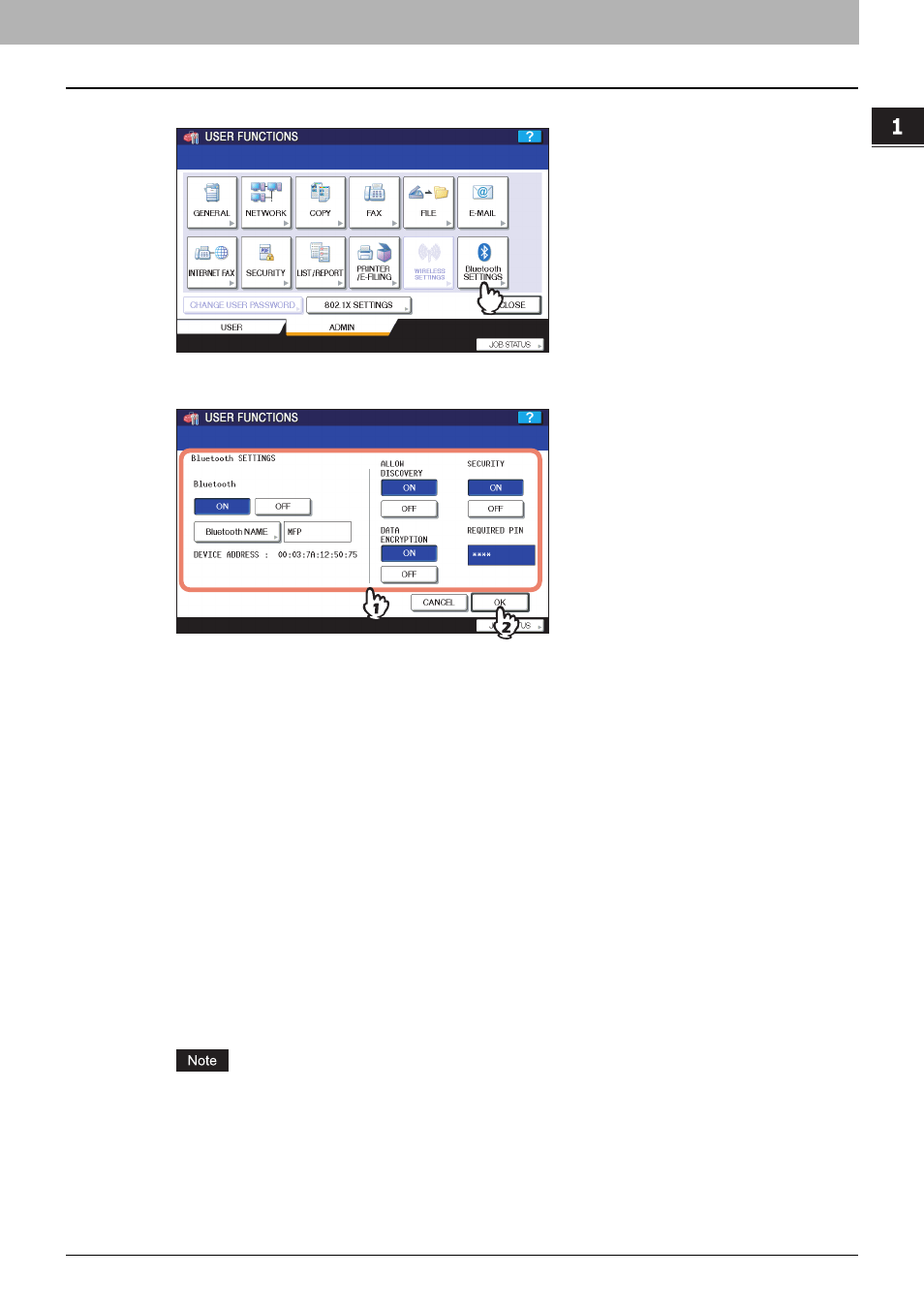
1.SETTING UP BLUETOOTH
Enabling Bluetooth 11
1 SETTING UP BLUETOOTH
5
Press [Bluetooth SETTINGS].
The BLUETOOTH SETTINGS screen is displayed.
6
Specify the following items and press [OK].
y
Bluetooth
Select whether enabling or disabling Bluetooth.
y
[Bluetooth NAME]
Press this to enter the device name that is displayed as the Bluetooth device. As the default, “MFP” has already
been set for the Bluetooth name. Change this name if required. You can enter up to 32 characters.
y
DEVICE ADDRESS
This displays the Bluetooth address. You cannot change this value.
y
ALLOW DISCOVERY
Select whether all Bluetooth devices can find this equipment or not.
When this function is enabled, all Bluetooth devices can find this equipment.
When this function is disabled, the Bluetooth devices that have not been connected to this equipment before
cannot find this equipment.
If there are the Bluetooth devices that have not been connected to this equipment before, enable this function to
connect.
y
DATA ENCRYPTION
Select whether enabling or disabling the data encryption for the Bluetooth communication.
y
SECURITY
Select whether to secure the Bluetooth connection using the PIN code. When you select the [ON], enter up to
8-digit PIN code in the [REQUIRED PIN] field using the digital keys.
When this function is enabled, any Bluetooth devices must specify the PIN code to connect to this equipment.
When this function is disabled, all Bluetooth devices do not require the PIN code to connect to this equipment.
Up to 8-digit PIN code can be entered in the [REQUIRED PIN] field. The number of digits for the PIN code
varies depending on the Bluetooth devices. For more information about the Bluetooth device that you use,
please refer the documentation for the Bluetooth device.
