Tannoy ACTIVE STUDIO MONITORS User Manual
Page 37
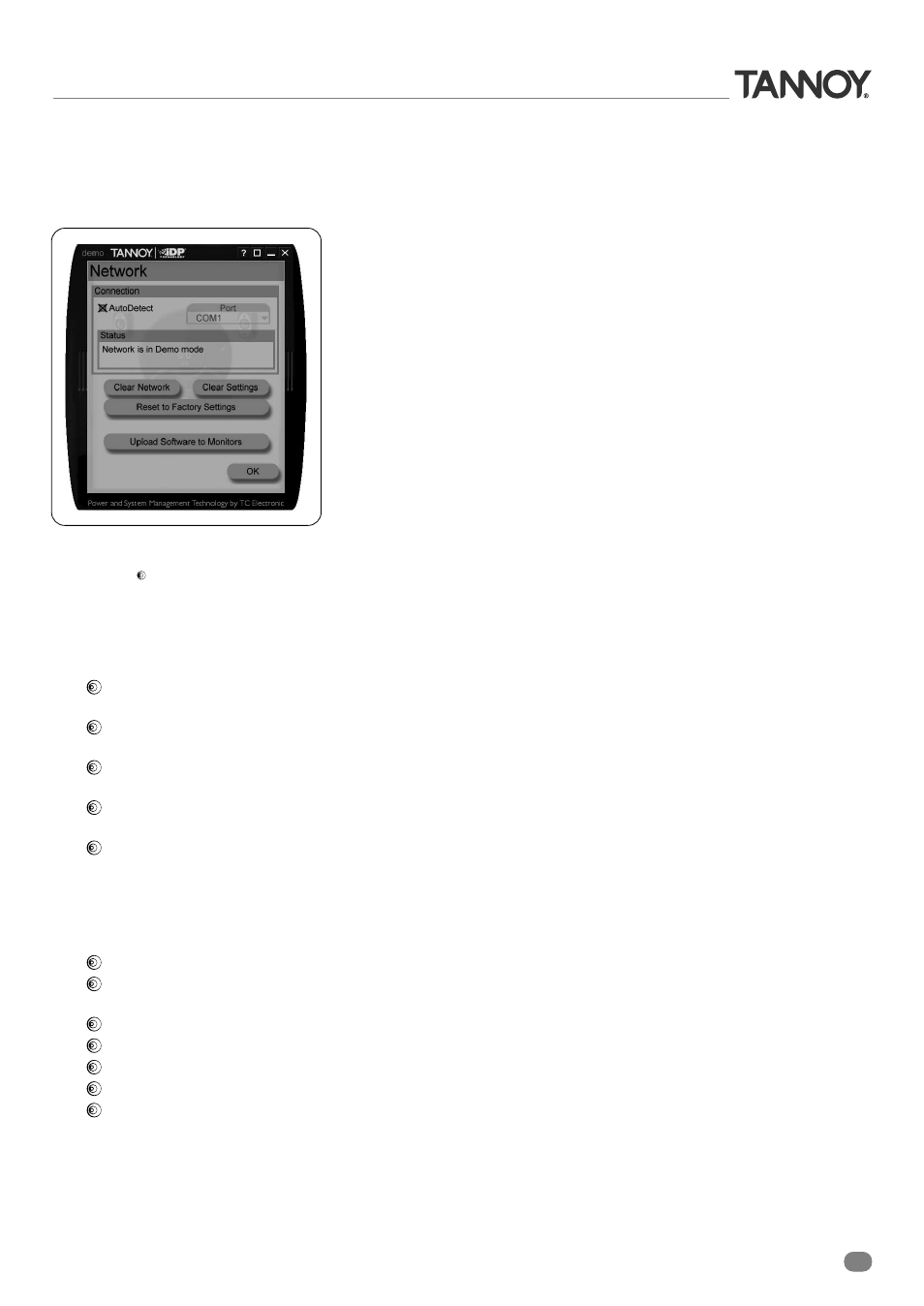
37
iDP SOFT
™
(cont.)
Network
Accessing the Network Screen
Press the ((( ))) icon in the Main screen to access the Network facilities. In this screen various global network settings
are handled.
Press
™
System is connected to any port it will be recognized.
Note that the AutoDetect function will not executed until
Manual select of Serial/COM port.
Indicates the status when entering the Network screen.
Select this reset procedure to clear all tasks and setup settings.
All global and local parameters in connected monitors are reset. Preset and network settings are not affected.
A “factory” reset procedure that deletes all global and local parameter settings as well as preset and network settings.
™
Monitors comes as (.syx) files
There are various files for monitors and subs.
Save the .syx - file to a location on your hard drive prior to the uploading the file.
Disconnect all network cables from the speaker you wish to update and connect your computer to this
individual speaker.
Press Upload Software to Monitors
Follow the onscreen instructions
Continue the process of updating one speaker at a time.
Replace the network cables.
Re-assign the appropriate monitor tasks to each speaker in your iDP system.
