Backup data – Transcend Information Computer Drive User Manual
Page 9
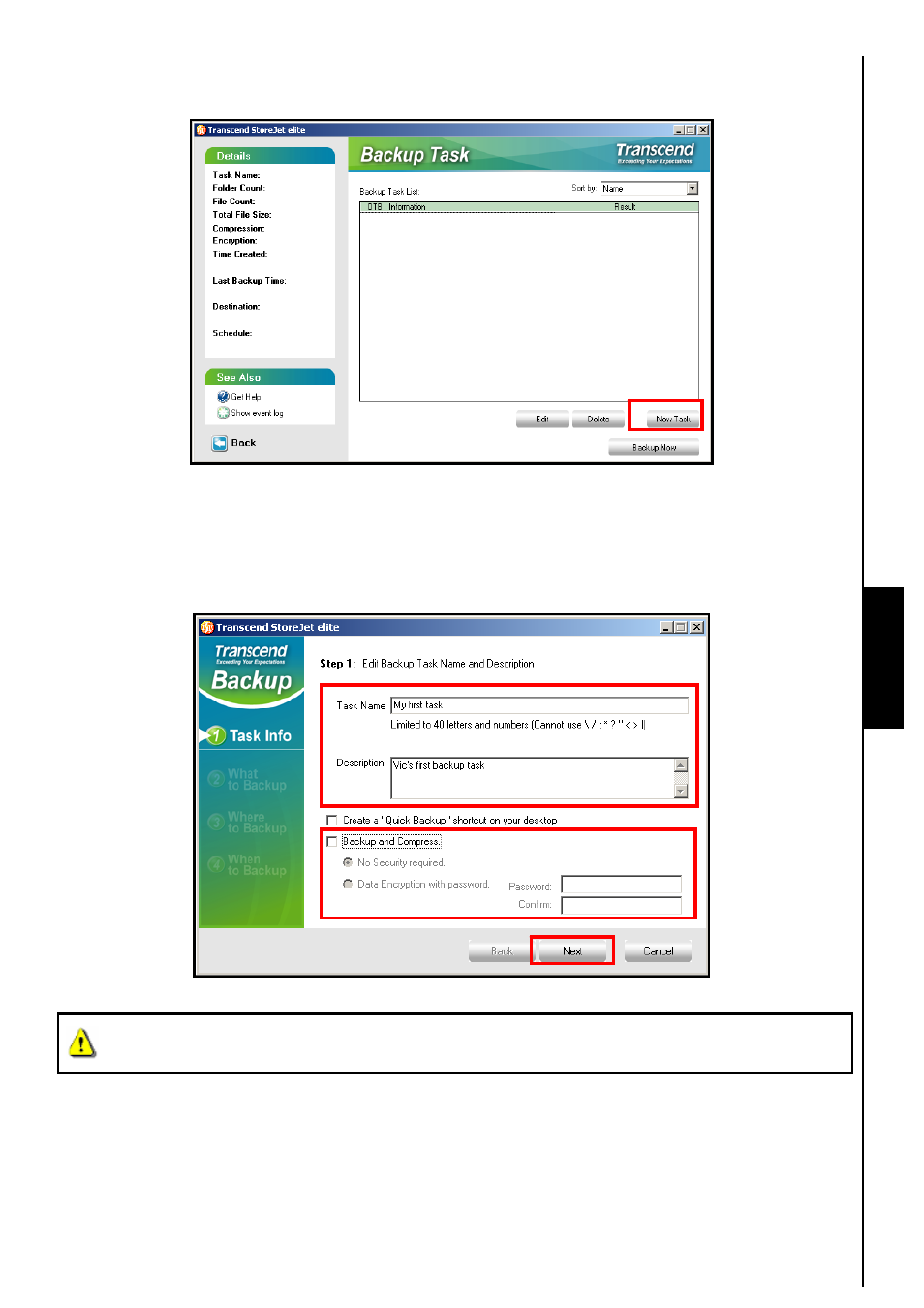
7
3.
The Backup Task window will appear, click on the “New Task” button to commence creating a new
Backup task.
Figure 8. Create a New Backup Task
4.
Step 1: Enter a name for the Backup Task and a description of what the task does. Select the
“Backup with compression” checkbox if you want to compress your Backup files. You can add
additional password security to your Backed Up Files by selecting the “Encrypt with password”
option; this will encrypt the compressed data. Click on the “Next” button to continue.
Figure 9. Backup Task name, description, compression with password protection
WARNING! If you Encrypt your DATA, whatever Password you enter will be required to
Decrypt and Decompress the Backed Up Files. Do NOT forget your password.
Backup Data
- StoreJet TS320GSJ25F (2 pages)
- TS64GSSD25-M (43 pages)
- 40GB Portable Hard Disk TS40GHDENC (16 pages)
- CompactFlash CF 133X (79 pages)
- III (78 pages)
- TS256MFLRD7 (4 pages)
- Secure Digital Card TS2GSD133 (10 pages)
- Compact Card Reader S2 (2 pages)
- TS4G-16GSDHC6- S5W (27 pages)
- TS128GSSD18M-M (32 pages)
- Memory Stick Reader/Writer (16 pages)
- TS1~2GUSD-S3 (27 pages)
- TS1GSDOM22V (11 pages)
- TS2GIFD25 (10 pages)
- CompactFlash TS2GCF133 (81 pages)
- TS128GSSD25S-M (38 pages)
- TS0MFLRD7 (4 pages)
- INTEL SOCKET 370 CELERON SERIES TS-ABX31 (44 pages)
- TS512MSDOM7H (12 pages)
- TS-RDM5W/R (3 pages)
- TS120GSSD25D-M (18 pages)
- TS4/8GUSDHC6-P3 (28 pages)
- StoreJetTM 25P (26 pages)
- TS2G-8GCF266 (80 pages)
- TS-RDM2 (23 pages)
- TS2GUSD-P3 (27 pages)
- ExpressCard SSD34E (6 pages)
- USB2.0 Internal Multi-Card Reader TS0MFLRD8B (3 pages)
- CompactFlash TS2G-16GCF300 (83 pages)
- Multi-Card Reader M5 (2 pages)
- SDHC Class 6 (2 pages)
- USB2.0 Compact Card Reader TS-RDP6 (3 pages)
- TS64GSSD25S-M (39 pages)
- USB2.0 6-in-1 Card Reader TS0MFLRD6A (4 pages)
- USB2.0 Portable Card Reader TS-RDS6W (3 pages)
- StoreJet 25 (25 pages)
- 128 (28 pages)
- TS60GSSD25D-M (18 pages)
- USB2.0 Portable Multi-Card Reader TS-RDM1 (4 pages)
- StoreJet TS250GSJ25M-R (20 pages)
- TS0MFLRD8E (3 pages)
- ExpressCard TS32GSSD34E-M (6 pages)
- TS-RDS5W (3 pages)
- RDS1/S2/S5/S6 (21 pages)
- JetFlash 168 (2 pages)
