Backup data – Transcend Information Computer Drive User Manual
Page 10
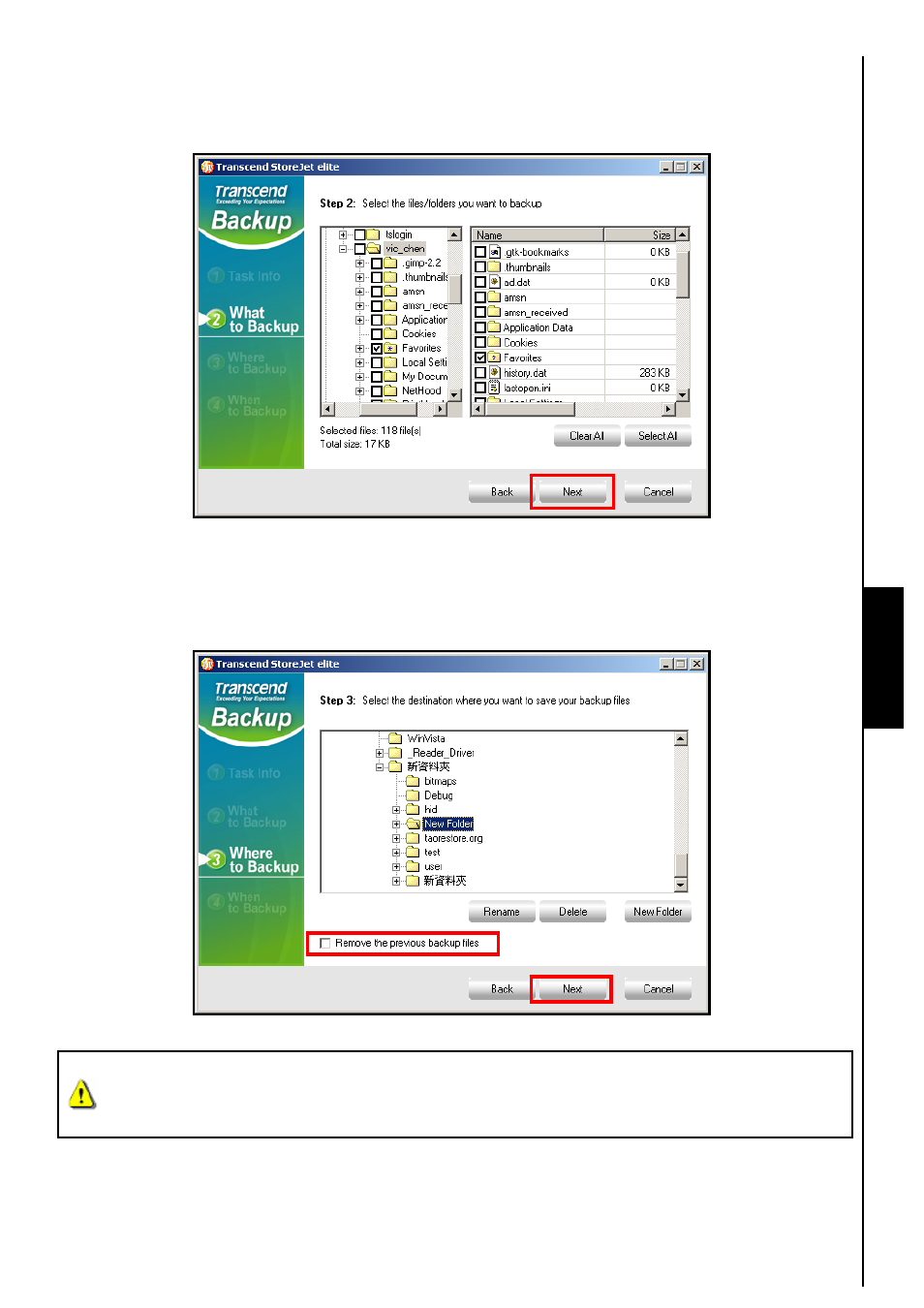
8
5.
Step 2: In the left hand column select the checkbox of the source drive(s), folder(s), or file(s) that you
want to Backup. The names and locations of the files you select to Backup will be listed in the right
hand column. Click on the “Next” button to continue.
Figure 10. Select files and folders to Backup
6.
Step 3: Select a destination folder for your files. Checking the “Remove the previous backup files”
box will delete any existing Backup files that are in the destination folder. Click on the “Next” button to
continue.
Figure 11. Select a destination folder for the Backup files
WARNING! If you create a backup schedule to save files to the StoreJet
™
, the unit must be
powered on, connected to the computer on which the schedule was created and have
adequate storage capacity to save the selected data.
Backup Data
- StoreJet TS320GSJ25F (2 pages)
- TS64GSSD25-M (43 pages)
- 40GB Portable Hard Disk TS40GHDENC (16 pages)
- CompactFlash CF 133X (79 pages)
- III (78 pages)
- TS256MFLRD7 (4 pages)
- Secure Digital Card TS2GSD133 (10 pages)
- Compact Card Reader S2 (2 pages)
- TS4G-16GSDHC6- S5W (27 pages)
- TS128GSSD18M-M (32 pages)
- Memory Stick Reader/Writer (16 pages)
- TS1~2GUSD-S3 (27 pages)
- TS1GSDOM22V (11 pages)
- TS2GIFD25 (10 pages)
- CompactFlash TS2GCF133 (81 pages)
- TS128GSSD25S-M (38 pages)
- TS0MFLRD7 (4 pages)
- INTEL SOCKET 370 CELERON SERIES TS-ABX31 (44 pages)
- TS512MSDOM7H (12 pages)
- TS-RDM5W/R (3 pages)
- TS120GSSD25D-M (18 pages)
- TS4/8GUSDHC6-P3 (28 pages)
- StoreJetTM 25P (26 pages)
- TS2G-8GCF266 (80 pages)
- TS-RDM2 (23 pages)
- TS2GUSD-P3 (27 pages)
- ExpressCard SSD34E (6 pages)
- USB2.0 Internal Multi-Card Reader TS0MFLRD8B (3 pages)
- CompactFlash TS2G-16GCF300 (83 pages)
- Multi-Card Reader M5 (2 pages)
- SDHC Class 6 (2 pages)
- USB2.0 Compact Card Reader TS-RDP6 (3 pages)
- TS64GSSD25S-M (39 pages)
- USB2.0 6-in-1 Card Reader TS0MFLRD6A (4 pages)
- USB2.0 Portable Card Reader TS-RDS6W (3 pages)
- StoreJet 25 (25 pages)
- 128 (28 pages)
- TS60GSSD25D-M (18 pages)
- USB2.0 Portable Multi-Card Reader TS-RDM1 (4 pages)
- StoreJet TS250GSJ25M-R (20 pages)
- TS0MFLRD8E (3 pages)
- ExpressCard TS32GSSD34E-M (6 pages)
- TS-RDS5W (3 pages)
- RDS1/S2/S5/S6 (21 pages)
- JetFlash 168 (2 pages)
