Backup data – Transcend Information Computer Drive User Manual
Page 12
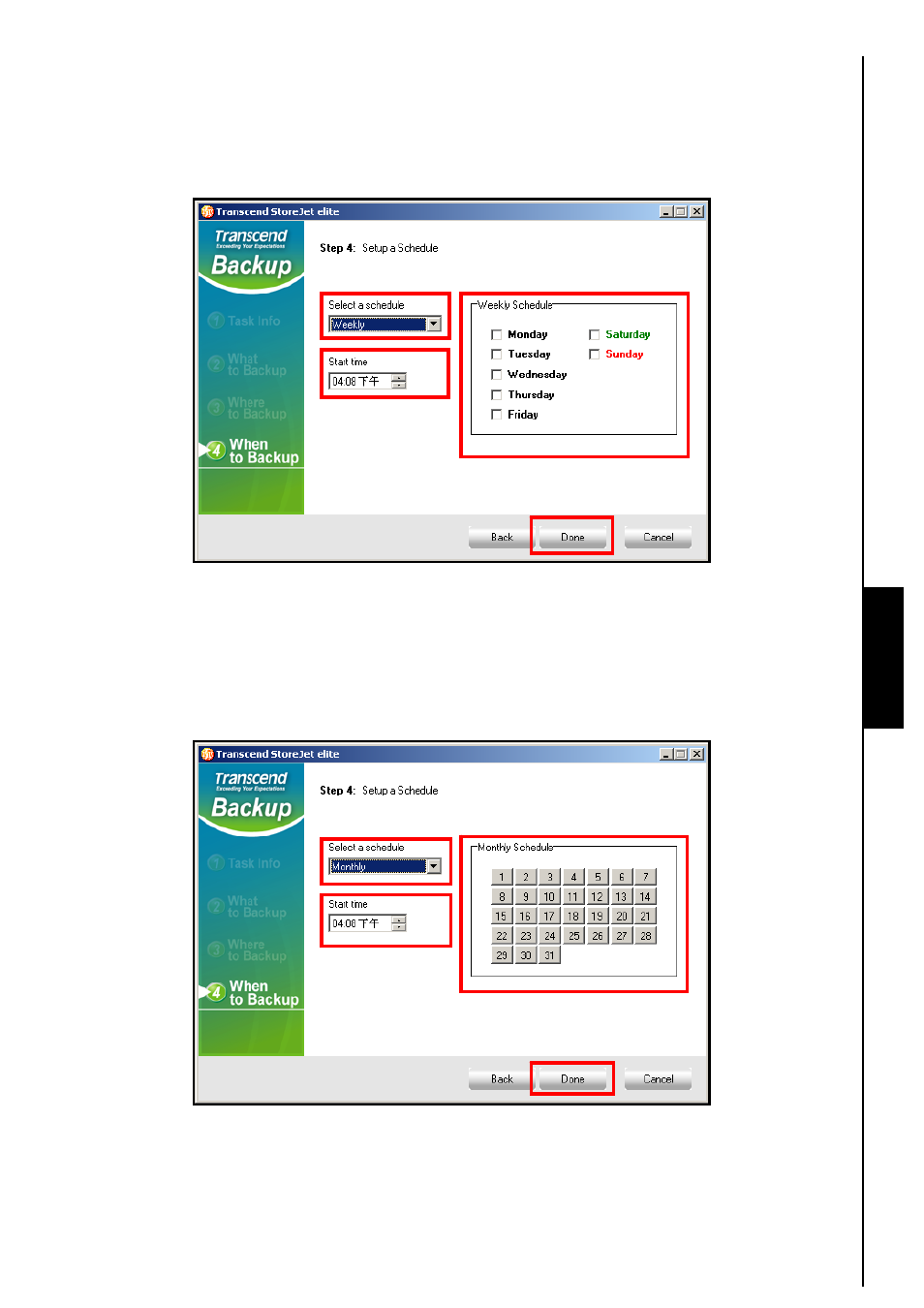
10
9.
Weekly: If you select “Weekly” in the drop down menu your data will be backed up on the same day,
or multiple days at the same time every week. Select the day, or days on which you want to Backup
your data and select the time you want the Backup to begin by inputting the time into the clock panel,
clicking on the up/down arrow keys changes the time. Click on the “Done” button to complete the
schedule setup.
Figure 14. Weekly Backup schedule
10.
Monthly: If you select “Monthly” in the drop down menu your data will be backed up on the same day,
or multiple days at the same time every month. Select the day, or days on which you want to Backup
your data and select the time you want the Backup to begin by inputting the time into the clock panel,
clicking on the up/down arrow keys changes the time. Click on the “Done” button to complete the
schedule setup.
Figure 15. Monthly Backup schedule
Backup Data
- StoreJet TS320GSJ25F (2 pages)
- TS64GSSD25-M (43 pages)
- 40GB Portable Hard Disk TS40GHDENC (16 pages)
- CompactFlash CF 133X (79 pages)
- III (78 pages)
- TS256MFLRD7 (4 pages)
- Secure Digital Card TS2GSD133 (10 pages)
- Compact Card Reader S2 (2 pages)
- TS4G-16GSDHC6- S5W (27 pages)
- TS128GSSD18M-M (32 pages)
- Memory Stick Reader/Writer (16 pages)
- TS1~2GUSD-S3 (27 pages)
- TS1GSDOM22V (11 pages)
- TS2GIFD25 (10 pages)
- CompactFlash TS2GCF133 (81 pages)
- TS128GSSD25S-M (38 pages)
- TS0MFLRD7 (4 pages)
- INTEL SOCKET 370 CELERON SERIES TS-ABX31 (44 pages)
- TS512MSDOM7H (12 pages)
- TS-RDM5W/R (3 pages)
- TS120GSSD25D-M (18 pages)
- TS4/8GUSDHC6-P3 (28 pages)
- StoreJetTM 25P (26 pages)
- TS2G-8GCF266 (80 pages)
- TS-RDM2 (23 pages)
- TS2GUSD-P3 (27 pages)
- ExpressCard SSD34E (6 pages)
- USB2.0 Internal Multi-Card Reader TS0MFLRD8B (3 pages)
- CompactFlash TS2G-16GCF300 (83 pages)
- Multi-Card Reader M5 (2 pages)
- SDHC Class 6 (2 pages)
- USB2.0 Compact Card Reader TS-RDP6 (3 pages)
- TS64GSSD25S-M (39 pages)
- USB2.0 6-in-1 Card Reader TS0MFLRD6A (4 pages)
- USB2.0 Portable Card Reader TS-RDS6W (3 pages)
- StoreJet 25 (25 pages)
- 128 (28 pages)
- TS60GSSD25D-M (18 pages)
- USB2.0 Portable Multi-Card Reader TS-RDM1 (4 pages)
- StoreJet TS250GSJ25M-R (20 pages)
- TS0MFLRD8E (3 pages)
- ExpressCard TS32GSSD34E-M (6 pages)
- TS-RDS5W (3 pages)
- RDS1/S2/S5/S6 (21 pages)
- JetFlash 168 (2 pages)
