Biport 2x4s, Midi cable, Standard 1/4” cable 18 – M-AUDIO Biport 2x4s User Manual
Page 18
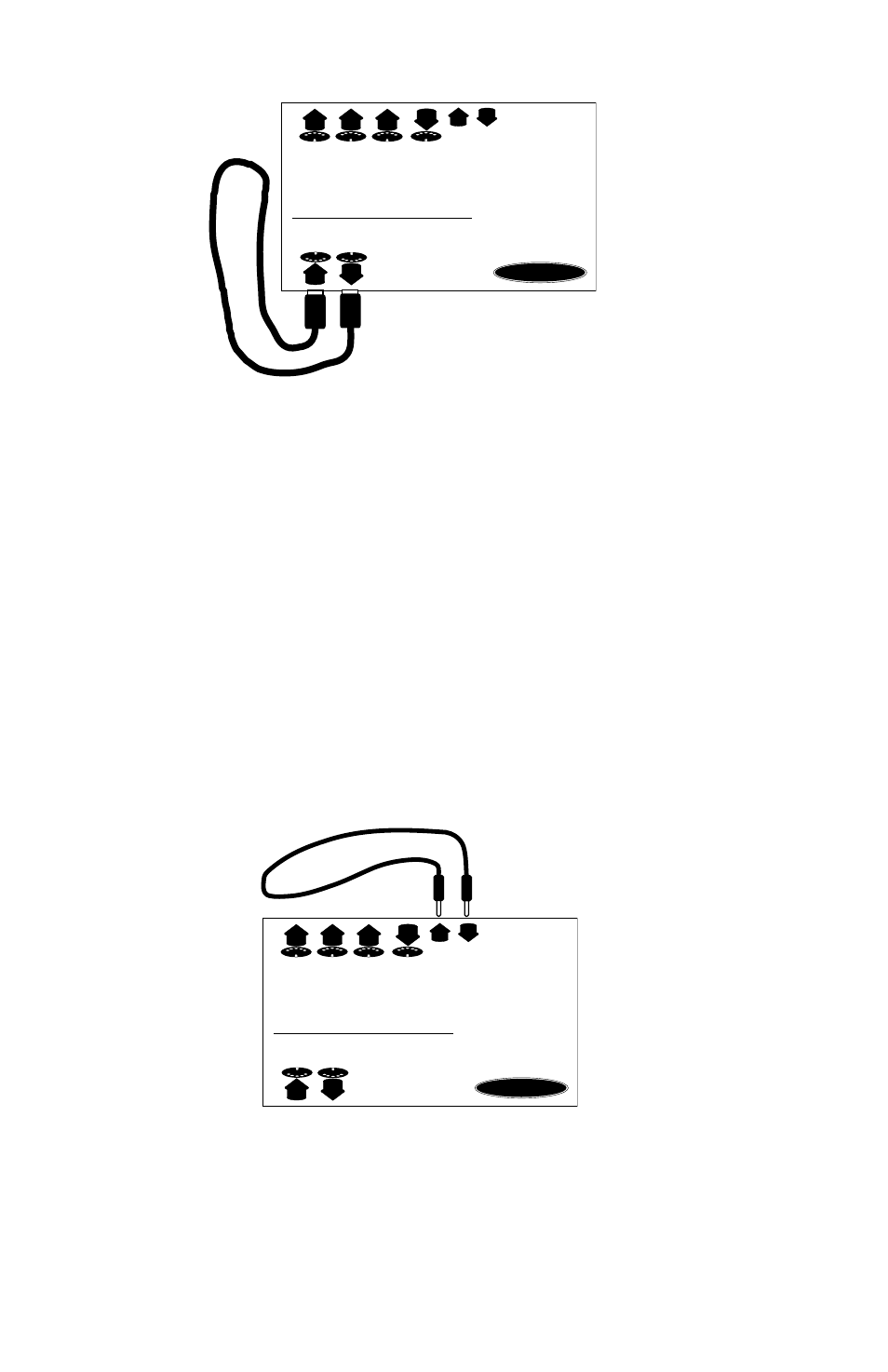
Next, connect a single MIDI cable from BiPort MIDI In-A to MIDI Out-A
(the front two MIDI jacks) of the BiPort 2x4s. This cable will be used to
“loop back” MIDI data - the BiPort will transmit MIDI data from Out-A
and receive/verify it at In-A.
IMPORTANT: When performing this test be sure that BiPort
MIDI In-A and MIDI Out-A are connected properly with a
standard MIDI cable. Otherwise the diagnostics program
will indicate that your unit is failing the test.
Now connect the SMPTE In jack to the SMPTE Out jack using a single
standard male-to-male 1/4” phone cable. This cable will be used to
“loop back” and verify SMPTE data.
Move the cursor down to the “Run Tests” line and press
program should run through five separate tests. If any of these tests fail,
go back and make sure that you have followed the setup instructions
exactly. Once the first run of tests has passed, toggle the settings on the
“Loopback” line of the diagnostics screen to verify other MIDI input and
1
D
A
C
B
B
A
Mac/PC MIDI Interface with SMPTE
BiPort 2x4s
TM
SMPTE
Out
In
MIDI Cable
1
D
A
C
B
B
A
Mac/PC MIDI Interface with SMPTE
BiPort 2x4s
TM
SMPTE
Out
In
Standard 1/4” Cable
18
