Selecting a language, Selecting a playback audio setting – Toshiba SD-9200 User Manual
Page 40
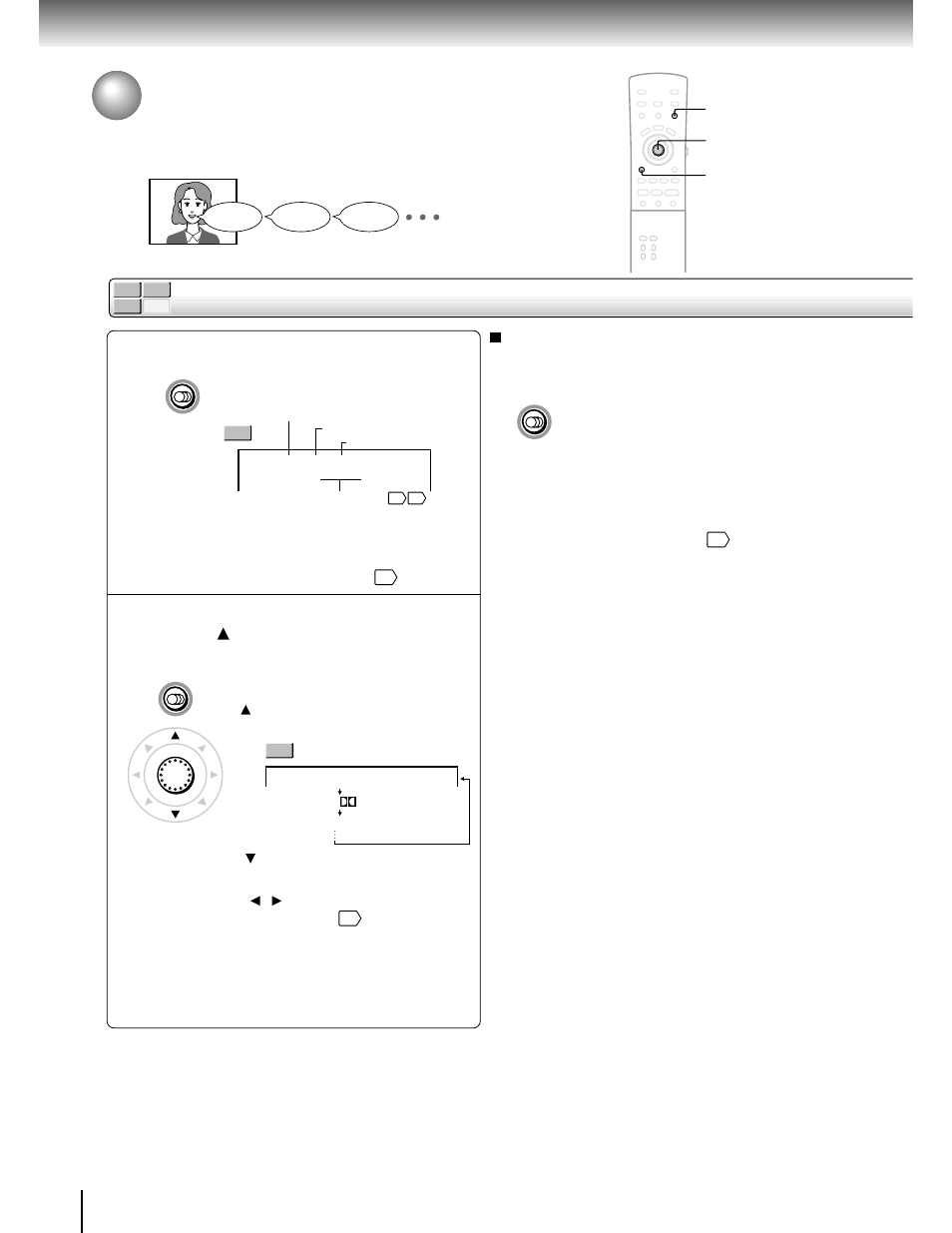
42
Advanced playback
Selecting a Language
You can select a preferred language and sound recording system from those
included on the DVD video disc.
Press AUDIO during playback.
The current audio setting is
displayed.
The abbreviation of the language appears instead
of the language name. Refer to the list of
languages and their abbreviations.
65
Press AUDIO or move the cursor
control ( ) while the audio setting is
displayed on the TV screen.
Each time you press the AUDIO
button or move the cursor control
( ), the audio settings included on
the DVD video disc change.
e.g.
•
: Cycles backwards
• If you move the cursor control
( / ), you can select output
sound format.
58
When using a DVD audio disc, this
operation may not be available.
To turn off the audio setting display, press the
CLEAR button.
1
2
Selecting sound channels of VIDEO CDs
You can switch left and right channels by pressing the
AUDIO button repeatedly during playback.
Notes
• When you turn on the DVD player or replace a disc, player
returns to the initial default setting
60
.
If you select a sound track which is not included on the disc,
the DVD player plays a prior sound track programmed on the
disc.
• Some discs allow you to change audio selections only via
the disc menu. If this is the case, press the MENU button
and choose the appropriate language from the selections on
the disc menu.
• Some DVD audio discs may show the sampling frequency
and bit of the sound recording system used on the disc.
• When you change the audio setting during playback of a
DVD audio disc, playback may return to the beginning of the
current track.
Good morning!
¡Buenos días!
Bonjour!
CLEAR
1, 2
2
AUDIO
AUDIO
ENTER
ENG
1
CH
PCM
2
Audio
FRE
1
Audio
SPA
1
CH
PCM
2
Audio
:
:
:
CH
D
2
AUDIO
ENG
1
CH
PCM
2
Audio :
Audio Out Select Bitstream
:
Language
Recording system
Audio channel
Output sound format
54 58
DVD-V
VCD
DVD-A
CD
DVD-A
Selecting a playback audio setting
e.g.
DVD-V
DVD-V
