Making a copy of the oven menu, Updating the oven firmware – TurboChef Technologies Trubochef i5 User Manual
Page 24
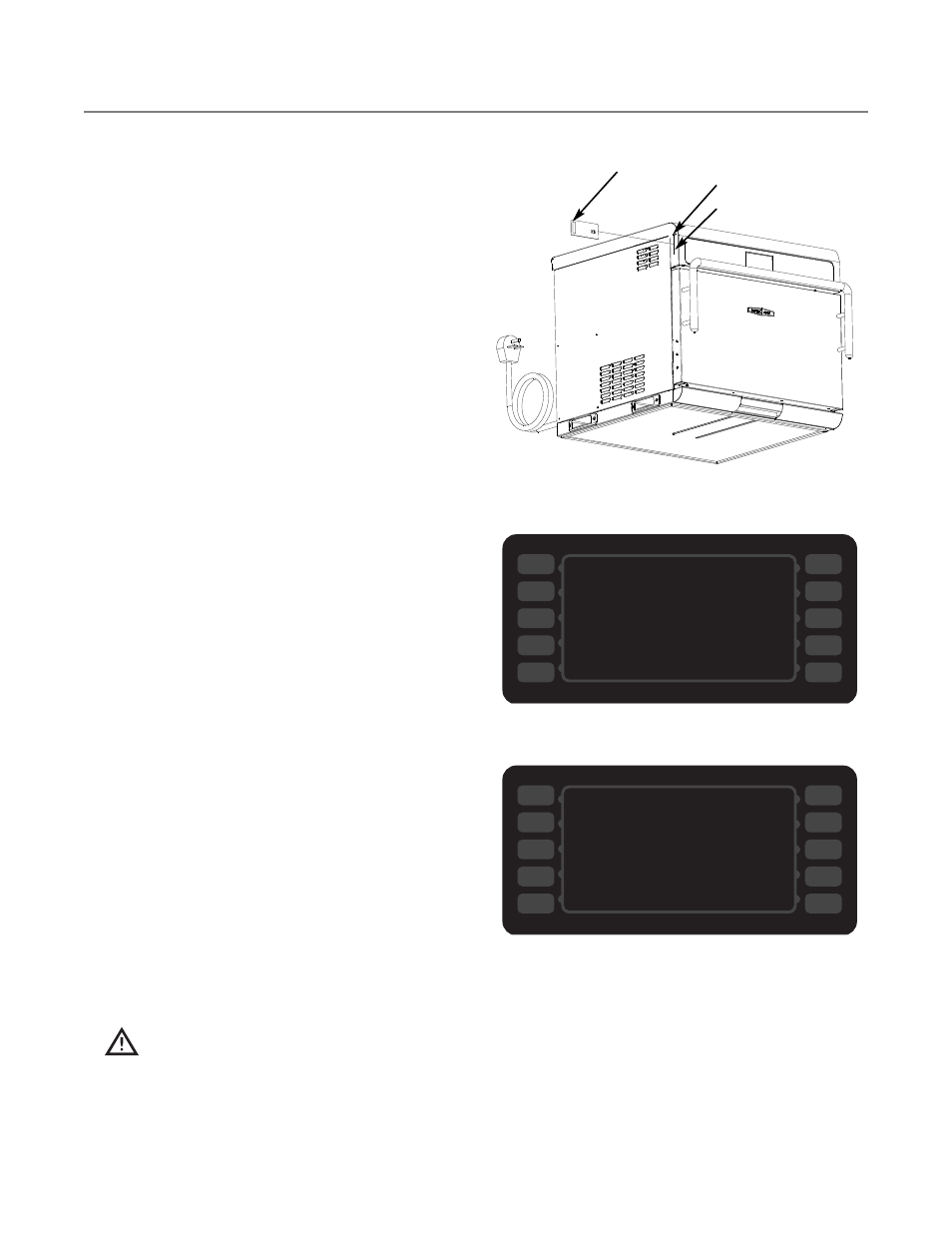
16
Making a Copy of the Oven Menu
To save a copy of the oven menu to a
smart card
,
1. Insert the smart card (Figure 26).
2. Press the L2 soft key (Figure 27).
3. Verify the oven beeps and reads “FINISHED”.
To save a copy of the oven menu to a
USB drive
,
1. Insert the USB drive (Figure 26).
2. Press the L5 soft key (Figure 27).
3. Verify the oven beeps and reads “FINISHED”.
Updating the Oven Firmware
Perform this procedure only when an update to the
operating system is required. For menu updates,
see page 15.
From the Oven Off screen,
1. Insert the smart card (see Figure 26). If
multiple smart cards are required, ensure the
correct smart card is loaded first.
2. From the
COOLING DOWN
or
OVEN OFF
mode,
press and hold the Info key until the oven
resets (approximately 5 seconds).
3. When the oven beeps one long high tone, the
load was successful. Insert the second card.
4. When the oven restarts and the display turns
on, the update is complete. Remove the smart
card.
NOTE: If the update is unsuccessful, the display
will remain off and the oven will beep one long,
low tone. If this occurs, repeat the above proce-
dure. If the update fails multiple times, contact
TurboChef as a card may be damaged or the
version may be incorrect.
CAUTION: The oven will be inoperable if the
firmware update is unsuccessful!
SAVE TO CARD
LOAD FROM CARD
SAVE TO USB
LOAD FROM USB
Figure 27: Load Menu Screen
SAVE TO CARD
LOAD FROM CARD ++++++++FINISHED
SAVE TO USB
LOAD FROM USB
Figure 28: Loading...Finished
R1
R2
R3
R4
R5
L1
L2
L3
L4
L5
R1
R2
R3
R4
R5
L1
L2
L3
L4
L5
Figure 26: Inserting Smart Card/USB Device
Smart Card
USB Port
Smart Card Reader Slot
T H E I N F O M O D E
