4 finding contacts in the company directory – TAO PDA Phone User Manual
Page 73
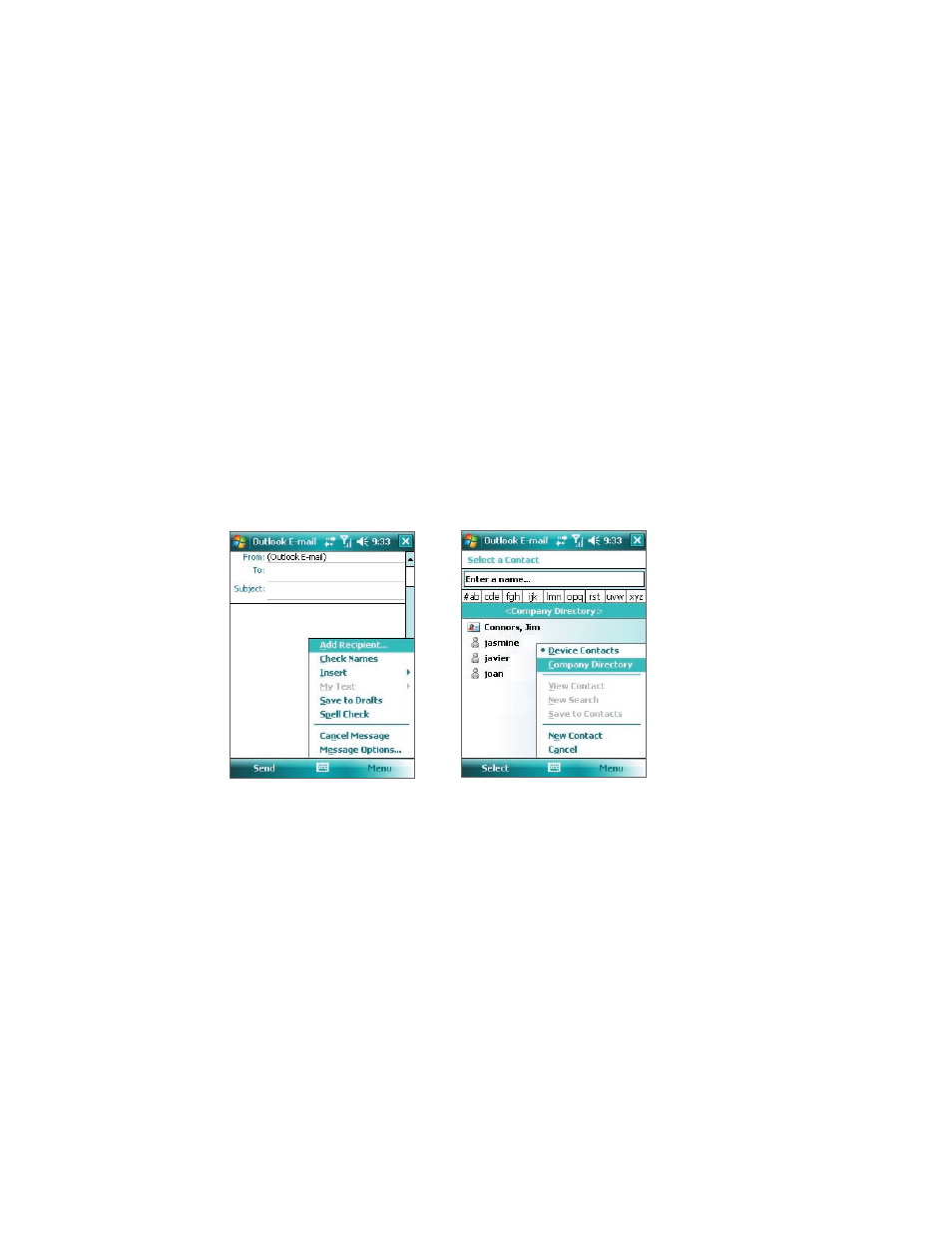
Working With Company E-mail and Meeting Appointments 73
Notes • For information about creating a meeting request, see “To send a meeting request” in Section 6.
• If you select a meeting that you have organized, the list shows who has accepted or declined the meeting.
• To view an attendee’s contact information, tap the attendee’s name. If the attendee is included in your Contacts
list, you will see the contact information immediately. If the attendee is not in your Contacts list, tap Company
Directory to view the contact information.
8.4 Finding Contacts in the Company Directory
In addition to contacts stored on your device, you can access contact information from your organization’s
Company Directory. By having over-the-air access to the Company Directory, you can easily send e-mail
messages and meeting requests to anyone in your company.
Requirement
Access to the Company Directory is available only if your organization is running Microsoft
Exchange Server 2003 SP2 or higher, and you have completed your first synchronization with the
Exchange Server.
1.
Synchronize with Exchange Server if you have never done so.
2.
Do any of the following:
•
In Contacts, tap Menu > Company Directory.
•
In a new e-mail message, tap the To box (or tap Menu > Add Recipient), and then tap Company
Directory.
•
In a new meeting request using Calendar, tap Attendees and then tap Company Directory at the
top of the list.
4.
Enter a partial or full contact name and tap Search. In the search results list, tap a contact to select it.
Notes • You can save a contact from the Company Directory to your device by selecting the contact and then tapping
Menu > Save to Contacts.
• You can search on the following information as long as that information is included in the Company Directory:
First name, Last name, E-mail name, Display name, E-mail address, or Office location.
