4 using letter recognizer, 5 using block recognizer, 6 using transcriber – TAO PDA Phone User Manual
Page 24
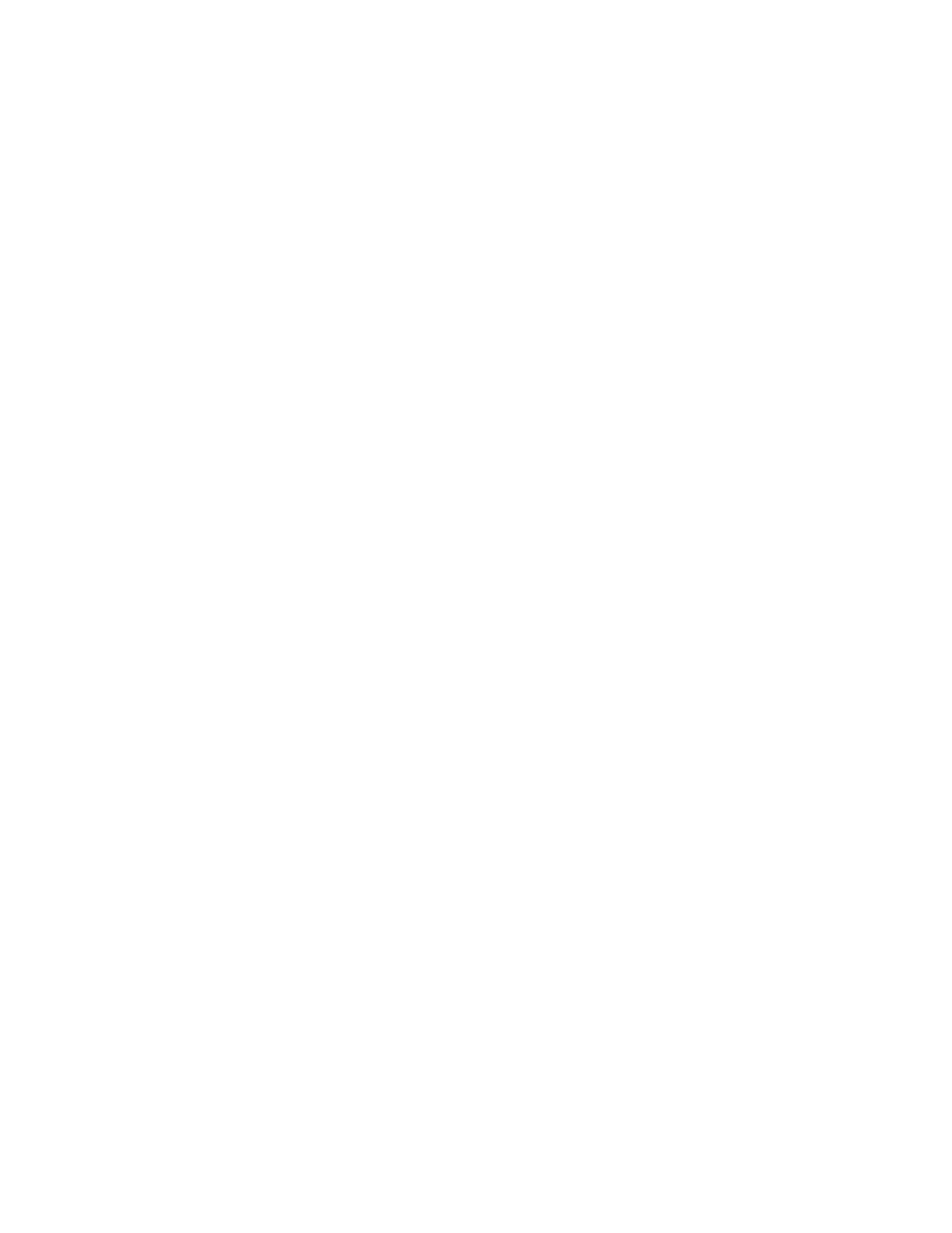
24 Entering and Searching Information
2.4 Using Letter Recognizer
With Letter Recognizer, you can write individual letters, numbers, and punctuation, which are then
converted into typed text.
To use Letter Recognizer
1.
From a program, tap the Input Selector arrow, and tap Letter Recognizer.
2.
Write characters, numbers, and symbols in the designated writing area.
•
Enter capital letters by writing in the ABC (left) area of the box.
•
Enter lower case letters by writing in the abc (middle) area of the box.
•
Enter numbers by writing in the 123 (right) area of the box.
•
Enter punctuation and symbols by tapping in either area of the box and then writing the desired
character.
Note Letter Recognizer is available when text entry is possible.
Tip
For help with writing characters, tap the question mark near the writing area.
2.5 Using Block Recognizer
With Block Recognizer, you use a single stroke to write letters, numbers, symbols, and punctuation, which
are then converted into typed text.
To use Block Recognizer
1.
From a program, tap the Input Selector arrow, and tap Block Recognizer.
2.
Write characters, numbers, and symbols in the designated writing area.
•
Enter letters by writing in the abc (left) area of the box.
•
Enter numbers by writing in the 123 (right) area of the box.
•
Enter symbols and punctuation by tapping in either area of the box and then writing the desired
character.
Note Block Recognizer is available when text entry is possible.
Tip
For help with writing characters with Block Recognizer, tap the question mark near the writing area.
2.6 Using Transcriber
Transcriber is a handwriting recognition program that allows you to write in cursive, print, or a combination
of both. Transcriber works transparently in the background of programs, recognizing words with its
integrated dictionary. When Transcriber is turned on, it interprets stylus movement anywhere on the screen as
handwriting input. For more information about using Transcriber, see Help on your device.
To start Transcriber
1.
Start a program that accepts user input, such as Word Mobile.
2.
Tap the Input Selector arrow, and tap Transcriber. The Transcriber introductory screen appears.
