4 synchronizing with your computer, Start and stop synchronization, Change which information is synchronized – TAO PDA Phone User Manual
Page 47
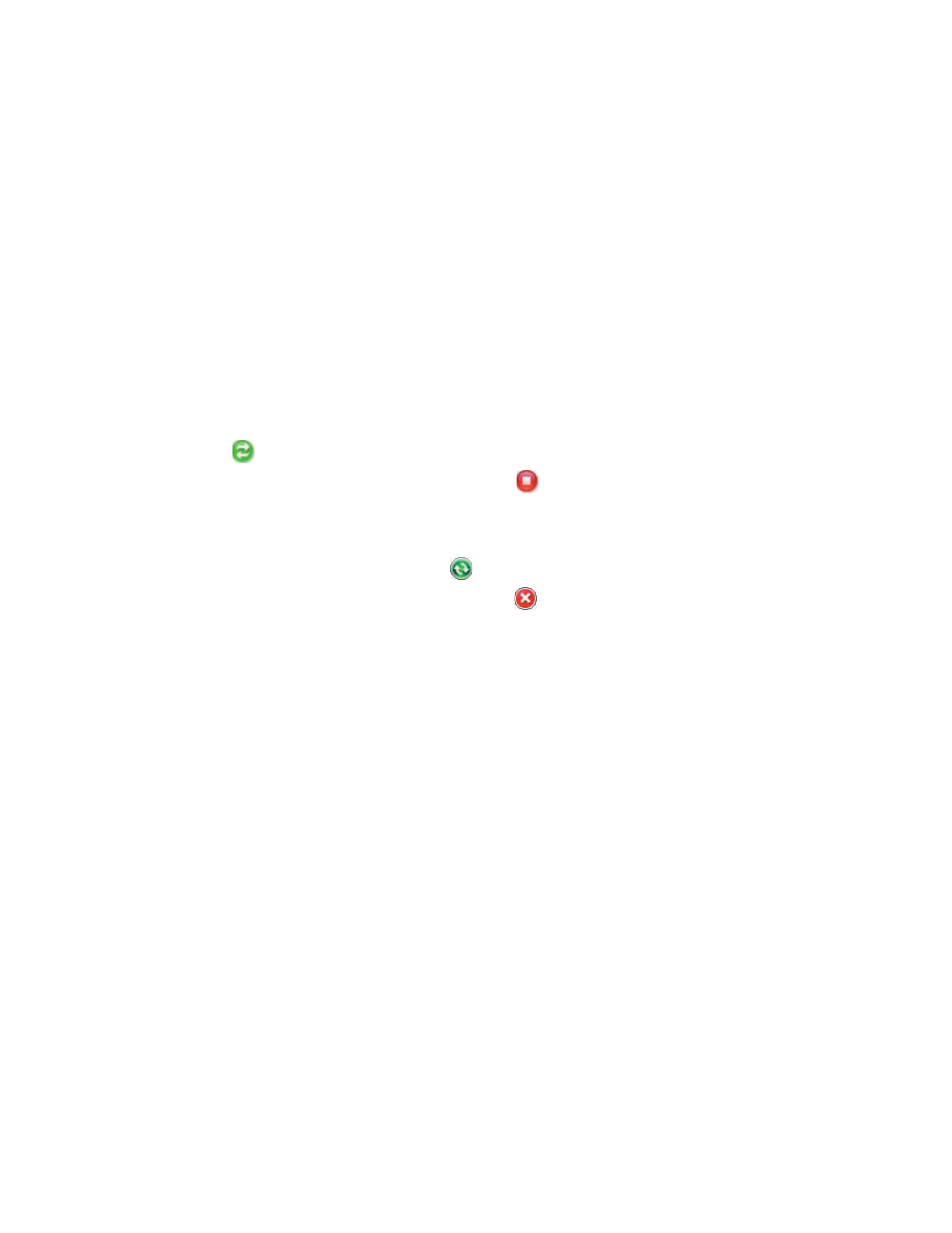
Synchronizing Information With Your Computer 47
5.4 Synchronizing With Your Computer
Connect and synchronize your device with your PC using the USB cable, infrared or Bluetooth connection.
Start and stop synchronization
You can manually synchronize either from your device or PC.
From your device
1.
Tap Start > Programs > ActiveSync.
2.
Tap Sync.
To end synchronization before it completes, tap Stop.
Tip
To delete a partnership with one PC completely, tap Menu > Options, tap the computer name, then tap Delete.
From Windows Mobile Device Center
1.
Click Start > All Programs > Windows Mobile Device Center.
2.
Click
at the lower left of the Windows Mobile Device Center.
To
end synchronization before it completes, click
.
From ActiveSync on your PC
When you connect your device to your PC, ActiveSync automatically opens on your PC and synchronizes.
•
To manually start synchronization, click
.
•
To end synchronization before it completes, click
.
Change which information is synchronized
You can change the information types and the amount of information to synchronize for each type either on
your device or your PC. Follow the steps below to change synchronization settings on your device.
Note Before changing synchronization settings on your device, disconnect it from your PC.
1.
In ActiveSync on your device, tap Menu > Options.
2.
Select the check box for any items you want to synchronize. If you cannot select a check box, you might
have to clear the check box for the same information type elsewhere in the list.
3.
To change synchronization settings for an information type, for instance, E-mail, select it and tap
Settings.
You can then set the download size limit, specify the time period of information to download, and more.
Notes • Some information types such as Favorites, Files and Media cannot be selected in ActiveSync Options on your
device. You can only select or clear these items from your PC’s Windows Mobile Device Center or ActiveSync.
• A PC can have sync partnerships with many different Windows Mobile powered devices, but a device can have
sync partnerships with at most two PCs only. To ensure that your device will synchronize properly with both PCs,
set up the second PC using the same synchronization settings you used on the first PC.
• Outlook e-mail can be synchronized with only one computer.
