Inbox: sending and receiving email messages – Toshiba 2032SP User Manual
Page 57
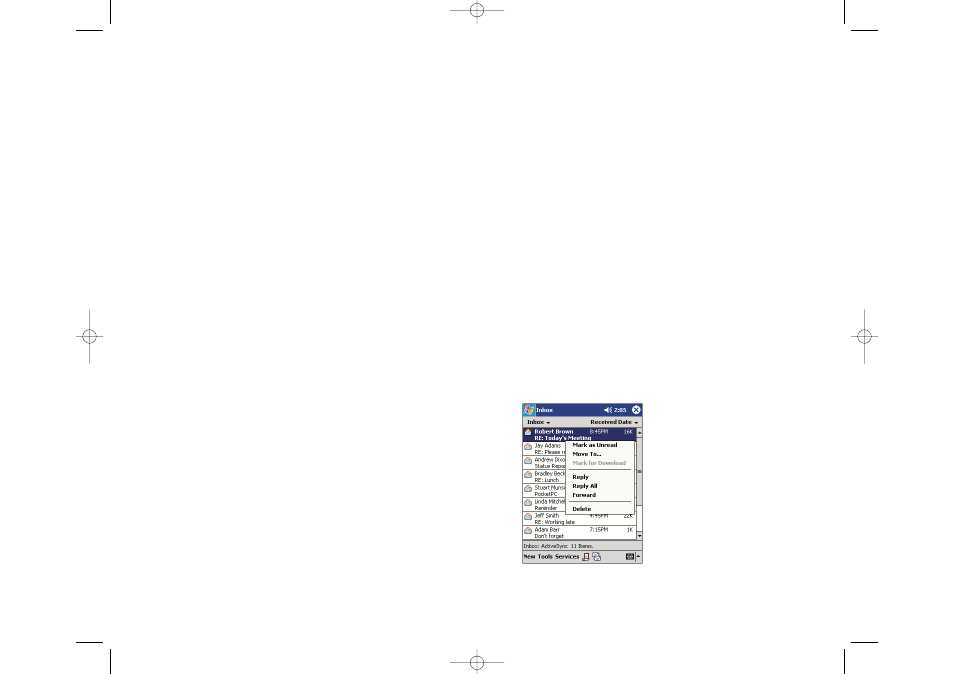
Connecting Directly to an Email Server
Your device can send and receive email messages by connecting to an
email server. For more information about establishing this remote
connection, see page 130.
Once connected to the email server:
ᮣ
New messages are downloaded to the device Inbox folder,
ᮣ
Messages in the device Outbox folder are sent; and
ᮣ
Deleted messages are removed from the device Inbox folder
Messages received directly from an email server are linked to your email
server rather than your computer. When a message is deleted from your
device, it will also be deleted from the email server the next time you
connect.
When working online connected to your server, you can immediately read
and respond to messages - they are sent as soon as you tap
Send
, saving
space on your device.
To work offline, download new message headers or partial messages, and
disconnect from the server. You can then mark which messages to
completely download the next time you connect.
Using the Message List
Received messages are displayed in the message list - the most recently
received are listed first.
ᮣ
Tap
Inbox
to select the service and folder you want to display.
Section 2: Understanding Your Device
2H: Using the Microsoft Pocket Outlook 105
Inbox: Sending and Receiving Email
Messages
Use Inbox to send and receive email messages in either of these ways:
ᮣ
Synchronize email messages with Microsoft
®
Exchange or Microsoft
®
Outlook
®
on your computer.
ᮣ
Send and receive email messages by connecting directly to an email
server through PCS Connection.
Synchronizing Email Messages
Email messages can be synchronized as part of the general
synchronization process. You will need to enable Inbox synchronization
in ActiveSync
®
. For information on enabling Inbox synchronization, see
ActiveSync
®
Help on the computer.
During synchronization:
ᮣ
Messages are copied from the mail folders of Exchange or Outlook
®
on
your computer to the ActiveSync folder in Inbox on your device. By
default, you will receive messages from the past five days only, the first
100 lines of each message, and those not including file attachments.
ᮣ
Email messages in the Outbox folder on your device are transferred to
Exchange or Outlook
®
, and then sent from those programs.
ᮣ
Email messages in subfolders must be selected in ActiveSync
®
on your
computer in order to be transferred.
Section 2: Understanding Your Device
104 2H: Using the Microsoft Pocket Outlook
SPRINT2H.QXD 02.8.6 6:28 PM Page 104
