Toshiba 2032SP User Manual
Page 25
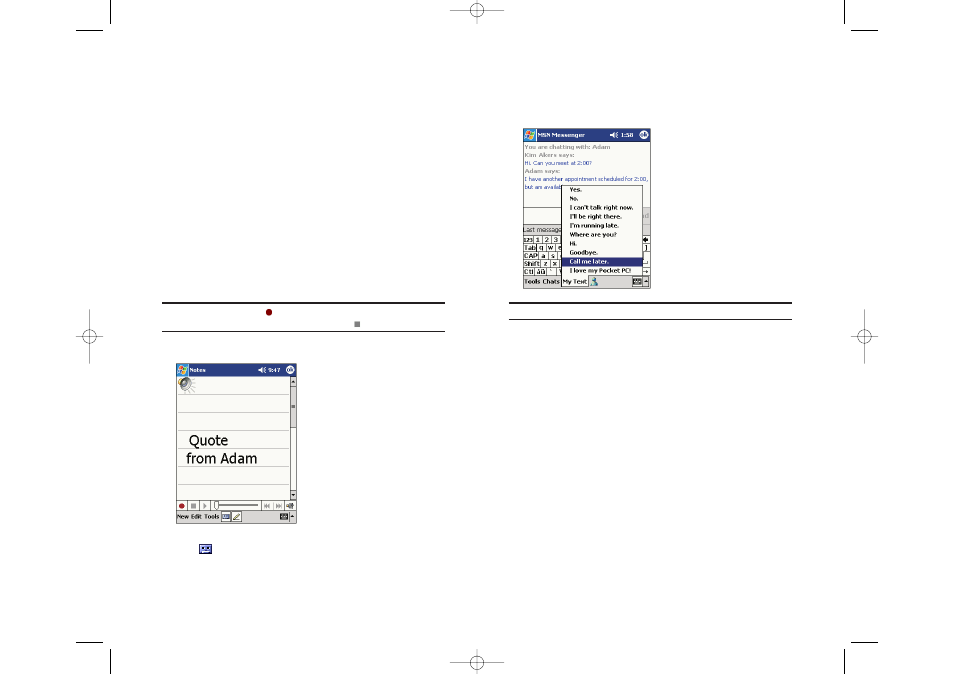
Using My Text
My Text quickly inserts preset and frequently used messages into the text
entry areas of Inbox or MSN
®
Messenger. To insert a message, tap
My Text
and select a message.
Note:
You can add text after inserting a My Text message.
To edit a My Text Message, tap
Edit My Text Messages
in the
Tools
menu.
Select the message you wish to edit and make the changes. Tap
OK
in the
upper right corner to complete the change.
Recording a Message
A message can also be recorded on any program where you can write or
draw on screen. In Calendar, tasks and Contacts, you can include a
recording in the
Notes
tab. In the Notes program, you can either create a
stand-alone recording or include a recording with a written note. With the
Inbox program a recording can be added to an email.
When recording or playing a message during data communication, hold
the device keeping distance from your body as shown on page 60.
Creating a recording:
1.
Hold the device’s microphone near your mouth or sound source.
2.
Press and hold the Record button (on the left side) until it beeps.
3.
While holding down the button make the recording.
4.
Release the button to stop recording and two beeps will sound. The new
recording appears in the note list or as an embedded icon.
Note:
Tapping the Record
button on the Recording toolbar can also
make a recording. To end recording, tap the Stop
button.
To play a recording, tap it in the list or tap its icon in the note.
ᮣ
Tap
to show or hide the Recording toolbar.
Section 2: Understanding Your Device
2A: Your Device - The Basics
41
Section 2: Understanding Your Device
40
2A: Your Device - The Basics
SPRINT~1-S2Aa.QXD 02.8.7 2:33 PM Page 40
