Copying a playlist entry to the playlist, Deleting a scene, Using the pla – Toshiba D-R3 User Manual
Page 77: Using the pla y y list button list button, English, Press the ok button at the end point of the scene, Using the menu button, Editing, The edit playlist screen is displayed, Press the menu button. when the disc has stopped
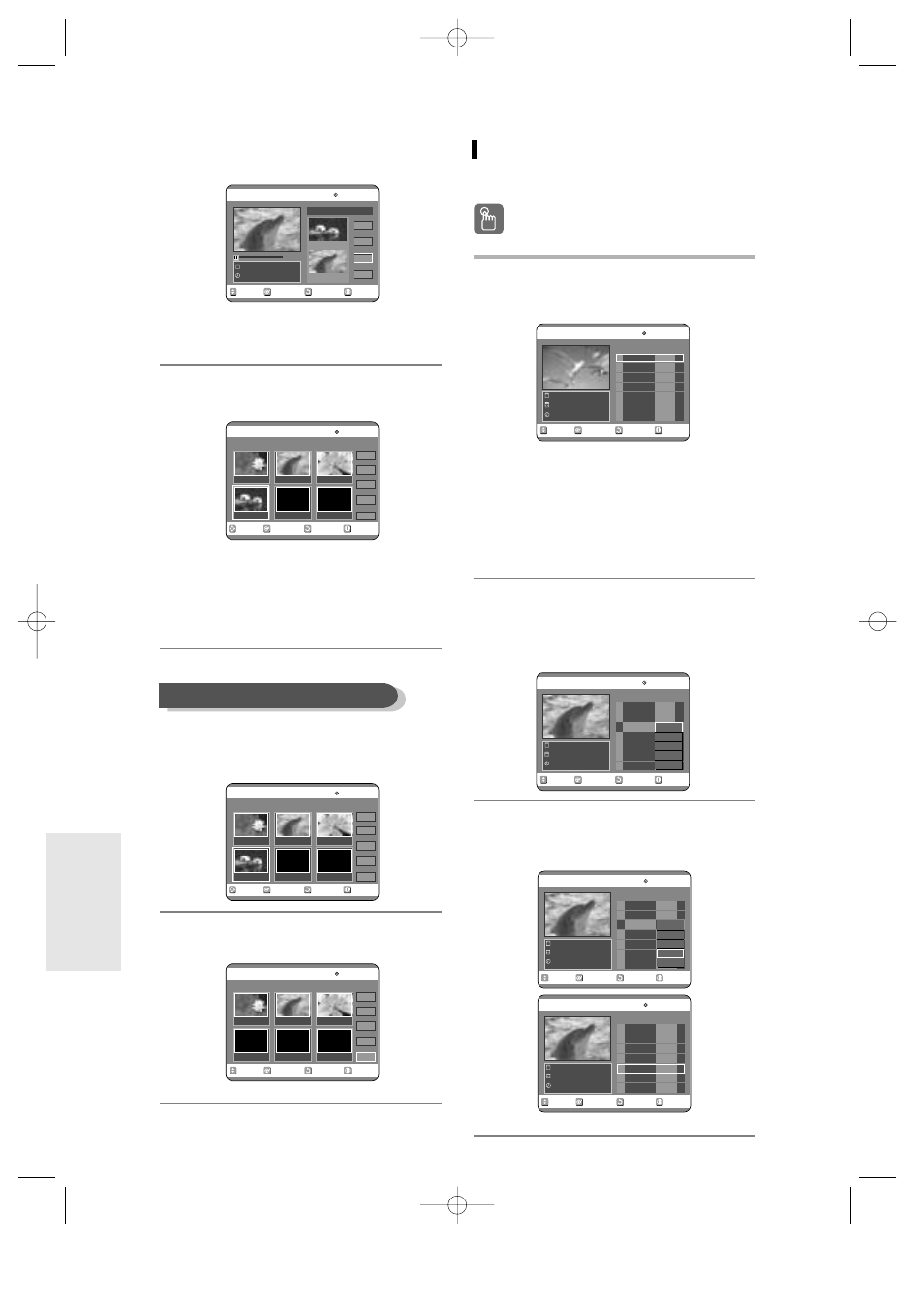
76
- English
7
Press the OK button at the end point of
the scene.
●
The image and time of the end point are displayed
in the End window.
8
Press the
…†
buttons to select “Add”,
and then press the OK button.
●
The section you want to add is inserted prior to the
scene selected in step 4 of Adding a Scene on the
previous page.
●
To cancel, press the
…†
buttons to select cancel
and then press the OK button.
4
Press the arrow buttons to select the
scene you want to delete, and then
press the OK button.
5
Press the
…†
buttons to select “Delete”,
and then press the OK button.
RETURN
OK
MOVE
EXIT
Add Scene
DVD-RAM(VR)
Sclence
23/APR/2004 06:43
00:00:15
Start
End
Add
Cancel
Scene No. 004
Start 00:00:15
End 00:00:35
RETURN
OK
MOVE
EXIT
Edit Scene
DVD-RAM(VR)
Scene No. 4/4
Playlist No. 4
Play
Modify
Move
Add
Delete
01
00:00:26
02
00:00:07
03
00:00:04
04
00:00:15
Deleting a Scene
RETURN
OK
MOVE
EXIT
Edit Scene
DVD-RAM(VR)
Scene No. 4/4
Playlist No. 4
Play
Modify
Move
Add
Delete
01
00:00:26
02
00:00:07
03
00:00:04
04
00:00:15
RETURN
OK
MOVE
EXIT
Edit Scene
DVD-RAM(VR)
Scene No. 4/3
Playlist No. 4
Play
Modify
Move
Add
Delete
01
00:00:26
02
00:00:07
03
00:00:04
Copying a Playlist Entry to the
Playlist
Using the PLA
Using the PLA
Y
Y
LIST button
LIST button
1
Insert the recorded disc,
Press the PLAY LIST button.
The Edit Playlist screen is displayed.
Using the MENU button
●
Press the MENU button. When the disc has
stopped.
●
Press the
…†
buttons to select Playlist, and then
press the OK or
√
button.
●
Press the
…†
buttons to select Edit Playlist, and
then press the OK or
√
button.
2
Press the
…†
buttons to select the title
you want to edit from the Playlist, and
then press the OK or
√
button.
The Edit Playlist menu is displayed.:Play, Rename,
Edit Scene, Copy, Delete
3
Press the
…†
buttons to select “Copy”,
and then press the OK button.
Playlist that has been selected at last will be copied.
RETURN
OK
MOVE
EXIT
Edit Playlist
DVD-RAM(VR)
No. Title Length Edit
Science
7 Scenes
23/APR/2004 06:43
01 Science
00:00:17
√√
02 Sky
00:00:06
√√
03 Dolphin
00:00:06
√√
04 Natural
00:00:37
√√
RETURN
OK
MOVE
EXIT
Edit Playlist
DVD-RAM(VR)
No. Title Length Edit
Dolphin
7 Scenes
23/APR/2004 06:43
01 Science
00:00:17
√√
02 Sky
00:00:06
√√
03 Dolphin
00:00:06
√√
04 Natural
00:00:37
√√
05 Dolphin
00:00:06
√√
RETURN
OK
MOVE
EXIT
Edit Playlist
DVD-RAM(VR)
No. Title Length Edit
Dolphin
7 Scenes
23/APR/2004 06:43
01 Science
00:00:17
√√
02 Sky
00:00:06
√√
03 Dolphin
00:00:06
√√
04 Natural
00:00:37
√√
Play
Rename
Edit Scene
Copy
Delete
RETURN
OK
MOVE
EXIT
Edit Playlist
DVD-RAM(VR)
No. Title Length Edit
Dolphin
7 Scenes
23/APR/2004 06:43
01 Science
00:00:17
√√
02 Sky
00:00:06
√√
03 Dolphin
00:00:06
√√
04 Natural
00:00:37
√√
Play
Rename
Edit Scene
Copy
Delete
E
diting
00566A-D-R3_66~83 8/31/04 10:32 AM Page 76
