Editing a scene for the playlist, Playing a selected scene, English – Toshiba D-R3 User Manual
Page 74: Press the ok button, Using the menu button, Editing, The edit playlist screen is displayed, Press the menu button when the disc has stopped, The edit scene screen is displayed, Vr mode)
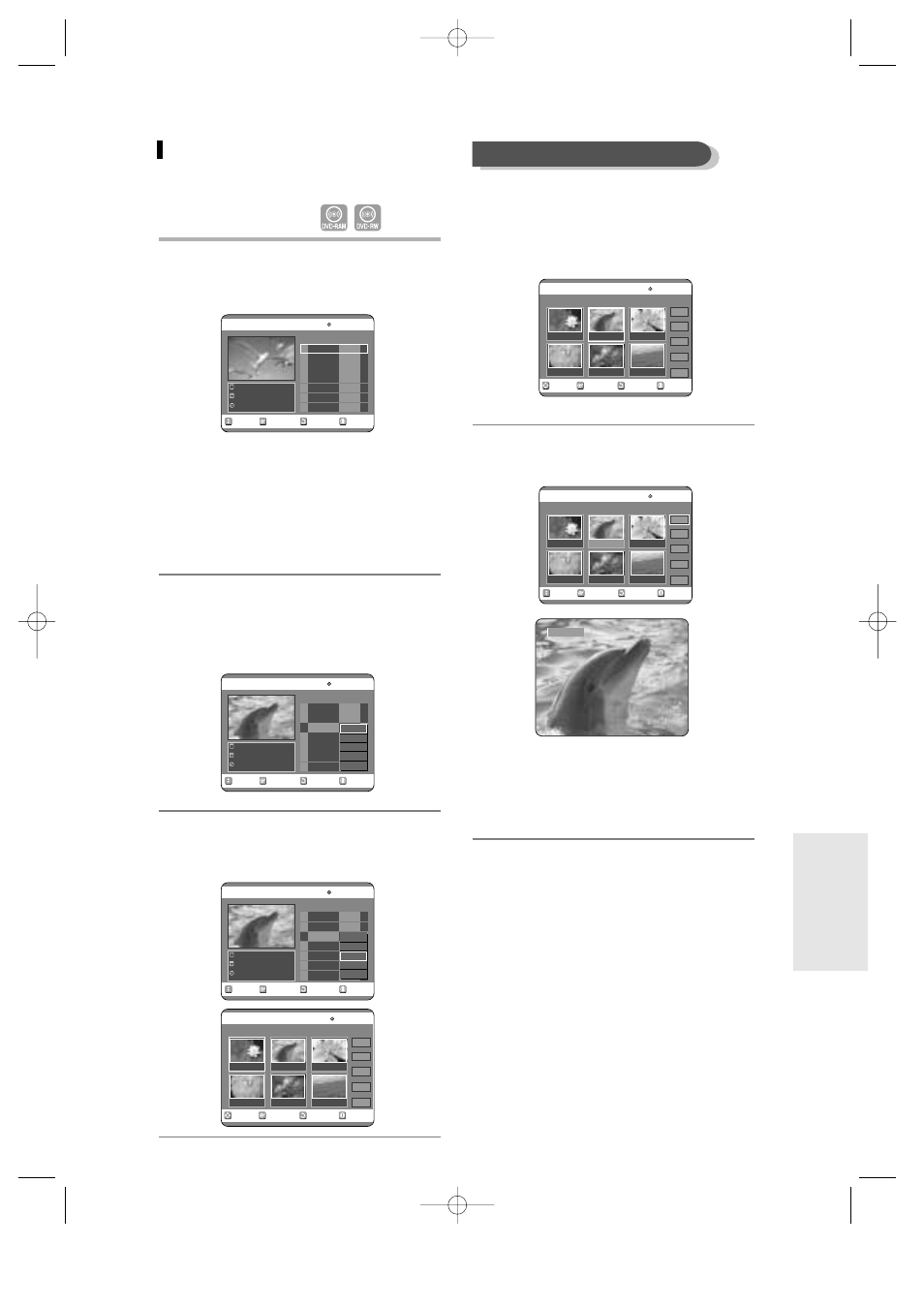
English -
73
Editing a Scene for the Playlist
Follow these instructions to edit scenes for a playlist.
1
Insert the recorded disc,
Press the PLAY LIST button.
The Edit Playlist screen is displayed.
Using the MENU button
●
Press the MENU button when the disc has
stopped.
●
Press the
…†
buttons to select Playlist, and
then press the OK or
√
button.
●
Press the
…†
buttons to select Edit Playlist,
and then press the OK or
√
button.
2
Press the
…†
buttons to select the title
you want to edit from the Playlist, and
then press the OK or
√
button.
The Edit Playlist menu is displayed.:Play, Rename,
Edit Scene, Copy, Delete
3
Press the
…†
buttons to select “Edit
Scene”, and then press the OK button.
The Edit Scene screen is displayed.
RETURN
OK
MOVE
EXIT
Edit Playlist
DVD-RAM(VR)
No. Title Length Edit
Dolphin
7 Scenes
23/APR/2004 06:43
01 Science
00:00:17
√√
02 Sky
00:00:06
√√
03 Dolphin
00:00:06
√√
04 Natural
00:00:37
√√
Play
Rename
Edit Scene
Copy
Delete
RETURN
OK
MOVE
EXIT
Edit Playlist
DVD-RAM(VR)
No. Title Length Edit
Dolphin
7 Scenes
23/APR/2004 06:43
01 Science
00:00:17
√√
02 Sky
00:00:06
√√
03 Dolphin
00:00:06
√√
04 Natural
00:00:37
√√
Play
Rename
Edit Scene
Copy
Delete
RETURN
OK
MOVE
EXIT
Edit Playlist
DVD-RAM(VR)
No. Title Length Edit
Science
7 Scenes
23/APR/2004 06:43
01 Science
00:00:17
√√
02 Sky
00:00:06
√√
03 Dolphin
00:00:06
√√
04 Natural
00:00:37
√√
(VR mode)
RETURN
OK
MOVE
EXIT
Edit Scene
DVD-RAM(VR)
Scene No. 1/7
Playlist No. 3
Play
Modify
Move
Add
Delete
01
00:00:26
02
00:00:07
03
00:00:04
04
00:00:03
05
00:00:11
06
00:00:04
4
Press the arrow buttons to select the
scene you want to play, and then press
the OK button.
The playlist entry to be played is selected.
5
Press the OK button.
The selected scene is played.
●
To stop scene play, press the STOP button.
●
Select a desired scene by using the
…† œ √
buttons and press the PLAY button.
Then playback will operate.
Playing a Selected Scene
RETURN
OK
MOVE
EXIT
Edit Scene
DVD-RAM(VR)
Scene No. 2/7
Playlist No. 2
Play
Modify
Move
Add
Delete
01
00:00:26
02
00:00:07
03
00:00:04
04
00:00:03
05
00:00:11
06
00:00:04
RETURN
OK
MOVE
EXIT
Edit Scene
DVD-RAM(VR)
Scene No. 2/7
Playlist No. 2
Play
Modify
Move
Add
Delete
01
00:00:26
02
00:00:07
03
00:00:04
04
00:00:03
05
00:00:11
06
00:00:04
√
√
Play
E
diting
00566A-D-R3_66~83 8/31/04 10:31 AM Page 73
