Setting up your software, Registering your computer with toshiba – Toshiba SATELLITE P500 User Manual
Page 52
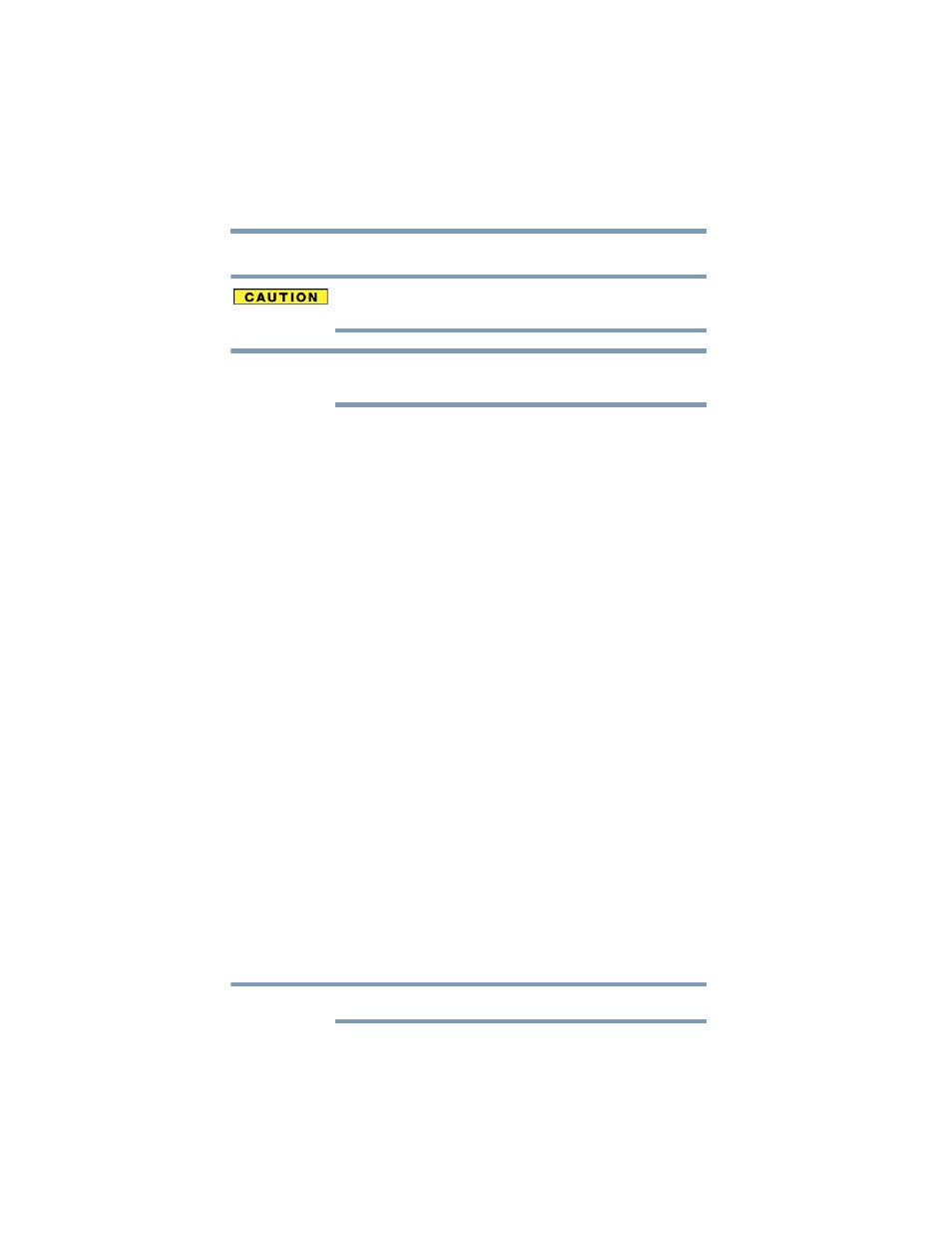
52
Getting Started
Registering your computer with Toshiba
Setting up your software
When you turn on the computer for the first time, do not turn off the
power again until the operating system has loaded completely.
The names of windows displayed, and the order in which windows
appear, may vary according to your software setup choices.
The first time you turn on your computer, the Setup Wizard guides
you through steps to set up your software.
1
From the Welcome screen click Next to enter the Setup
Wizard.
2
Confirm acceptance of Microsoft’s End User License
Agreement and click Next.
3
Enter your desired user name and password, choose a picture to
be associated with your user account, and then click Next.
4
Enter the computer name and choose your background and
then click Next.
5
Click the appropriate option from the Help Protect Windows
Automatically screen.
6
Follow the remaining screen prompts to complete the setup
process.
7
Click Start when the Thank You message appears.
The Windows
®
operating system checks the system’s
performance, and then may restart your computer.
Registering your computer with Toshiba
Product registration is strongly recommended, and allows Toshiba
to send you periodic updates, announcements, and special offers
applicable to your product. Product registration can be completed
by either visiting the Toshiba Web site at
y double-clicking the Toshiba
Resources icon on your desktop and then double-clicking Toshiba
Registration. Failure to complete Product Registration will not
diminish Customer rights under the Toshiba standard limited
Warranty.
To register online, you must be connected to the Internet.
NOTE
NOTE
