Printing your work – Toshiba SATELLITE P500 User Manual
Page 102
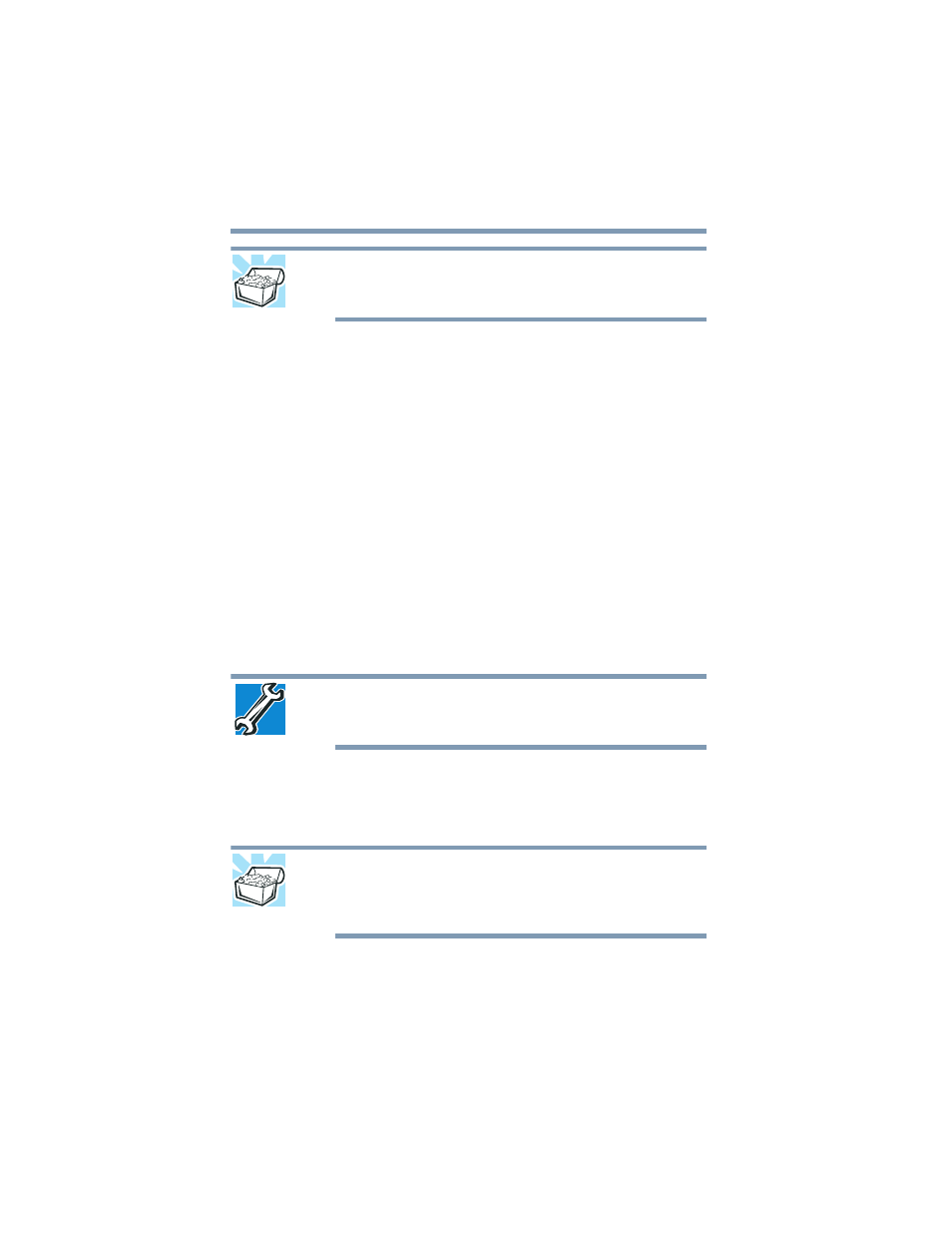
102
Learning the Basics
Printing your work
HINT: To make another copy of the file you are currently working
with, click File, and then Save As, and give the new file a different
name.
File names
The Windows
®
operating system supports long file names that can
contain up to 260 characters and can include spaces. Some
applications do not support long file names and require file names
limited to no more than eight characters.
You may use all the letters, numbers, and other characters on the
keyboard, except for these characters: \ / ? : * " > < |. File names
are not case-sensitive.
Using a file extension
Most programs assign an extension to the file name that identifies
the file as being created in the program with a particular format. For
example, Microsoft
®
Word saves files with a .doc extension. Any
file name with an extension of “.doc” is assumed to be a Microsoft
®
Word file. Creating your own extension is usually unwise, since the
program is unlikely to recognize a strange extension and may refuse
to handle your file correctly.
TECHNICAL NOTE: By default, the Windows
®
operating system does
not show file extensions. For information on showing or hiding file
extensions, see your Windows
®
online Help.
Printing your work
Ensure the operating system is set up for your printer as described
in
“Setting up a printer” on page 82
HINT: You only need to set up the printer the first time you connect it.
If you use more than one printer or are changing printers, you will
need to set up the Windows
®
operating system to run with the
additional printer(s).
To print a file:
1
If your printer is not on, turn it on now.
