Introduction, Welcome to toshiba, Exploring your new tv – Toshiba 36HF13 User Manual
Page 6: Selecting a location for the tv, E ) 36hf13
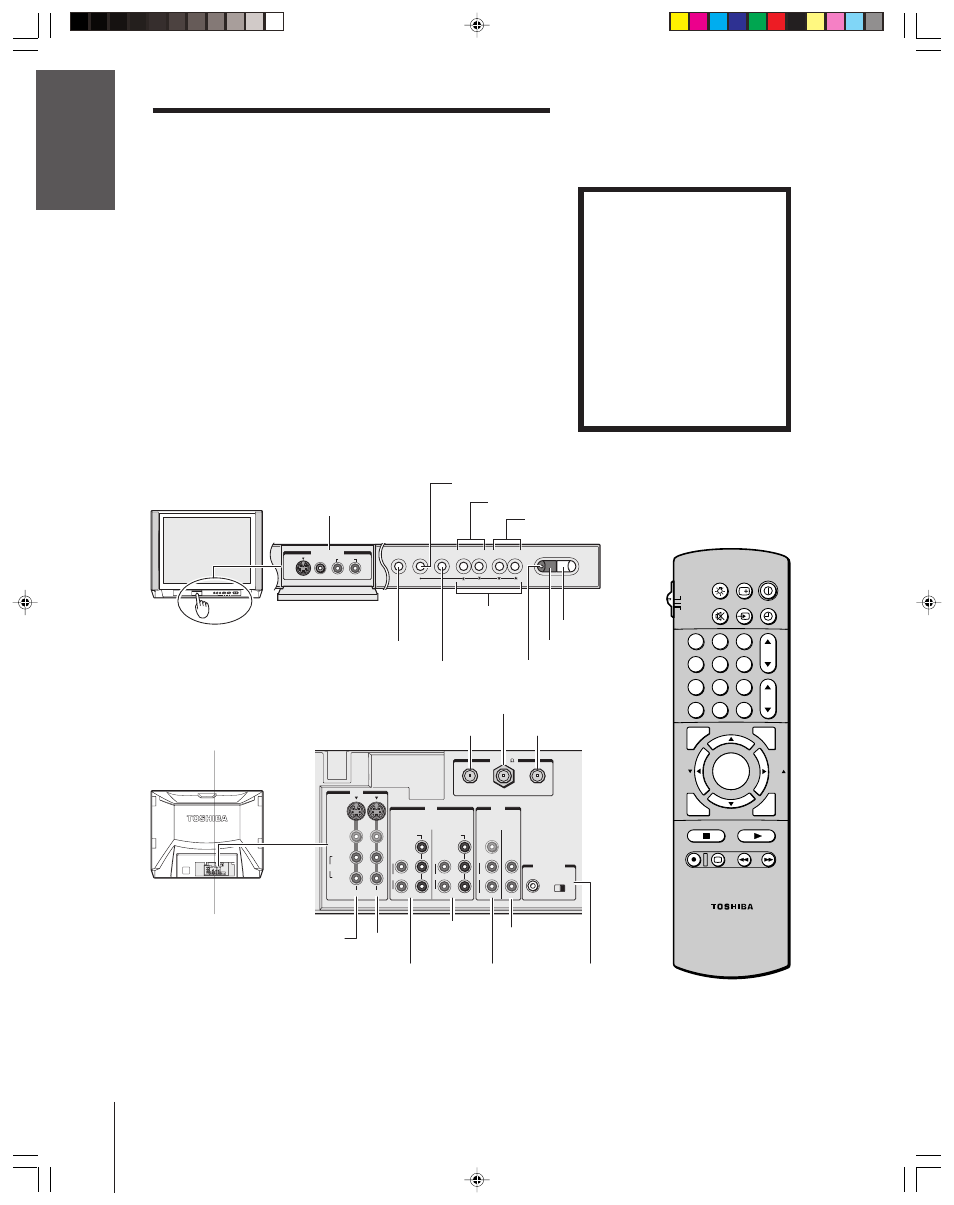
Intr
oduction
Connecting
y
our T
V
Using the
Remote Contr
ol
Setting up
y
our T
V
Using the T
V’s
F
eatur
es
Appendix
Index
6
(E) 36HF13
POWER
CHANNEL
VOLUME
MENU
DEMO
TV/VIDEO
VIDEO-3 IN
VIDEO
S-VIDEO
AUDIO
L/MONO
R
ANT-1
OUT
ANT-2
ANT(75 )
S-VIDEO
VIDEO
L/MONO
AUDIO
R
VIDEO-2
VIDEO-1
Y
P
B
P
R
L
Y
P
B
P
R
AUDIO
COLOR
STREAM
HD - 2
COLOR
STREAM
HD - 1
R
L
AUDIO
R
OUT
AUDIO CENTER
CHANNEL IN
L/
MONO
AUDIO
ON
OFF
VIDEO
VAR
AUDIO
L
R
R
I N
I N
1
2
3
4
5
6
7
8
9
ENT
100
0
CH
VOL
POWER
TIMER
RECALL
TV/VIDEO
MUTE
TV
CABLE
VCR
CH RTN
PIC SIZE
EXIT
LIGHT
STOP SOURCE
ADV/
PIP CH
ADV/
PIP CH
FAV
FAV
PLAY PIP
REC
TV/VCR
REW
FF
STILL
LOCATE SWAP
FAVORITE
MENU/
STROBE
ENTER
TV rear
ANT OUT
ANT-1 IN
ANT-2 IN
Audio Center
Channel IN
Variable Audio
OUT
Video/Audio
OUT
ColorStream
HD1
VIDEO 1
Note regarding
Quick Connect Guide
The Quick Connect Guide
automatically appears on-screen
the first time the TV is turned on.
This feature provides on-screen
instructions to guide you through
initial setup of your TV.
To stop the Quick Connect
Guide, either press EXIT or turn off
the TV.
See page 22 for details.
ColorStream
HD2
CT-90087
Introduction
Welcome to Toshiba
Congratulations! You have purchased one of the finest TVs on the
market. The goal of this manual is to guide you through setting up
and operating your Toshiba TV as quickly as possible.
Menu navigation instructions in this manual are based on using the
remote control. You also can use the controls on the TV if they have
the same name as those on the remote control.
Please read all the safety and operating instructions carefully, and keep
the manual for future reference.
Exploring your new TV
You can operate your TV using the buttons on the front panel or the
remote control. The back panel and front panel (behind the door)
provide all the terminal connections you will need to connect other
equipment to your TV. You may need to purchase other audio or
video cables to connect your equipment. See “Connecting your TV”
on page 7.
TV front
Video/audio inputs
(Video 3)
MENU
TV/VIDEO
POWER
Power indicator
CHANNEL
zy
VOLUME
x •
Remote sensor
DEMO
Behind the door
Menu
x •zy
VIDEO 2
Selecting a location for the TV
• Place the TV on the floor or on the TV stand listed in the “Specifications” section.
• Place the TV in a location where light does not directly hit the screen.
• Place the TV far enough from the walls to allow proper ventilation. Inadequate ventilation may cause
overheating, which may damage the TV.
