Scrolling the theaterwide, Picture (theaterwide 2 and 3 only), Using the auto aspect ratio feature – Toshiba 32E20U User Manual
Page 35
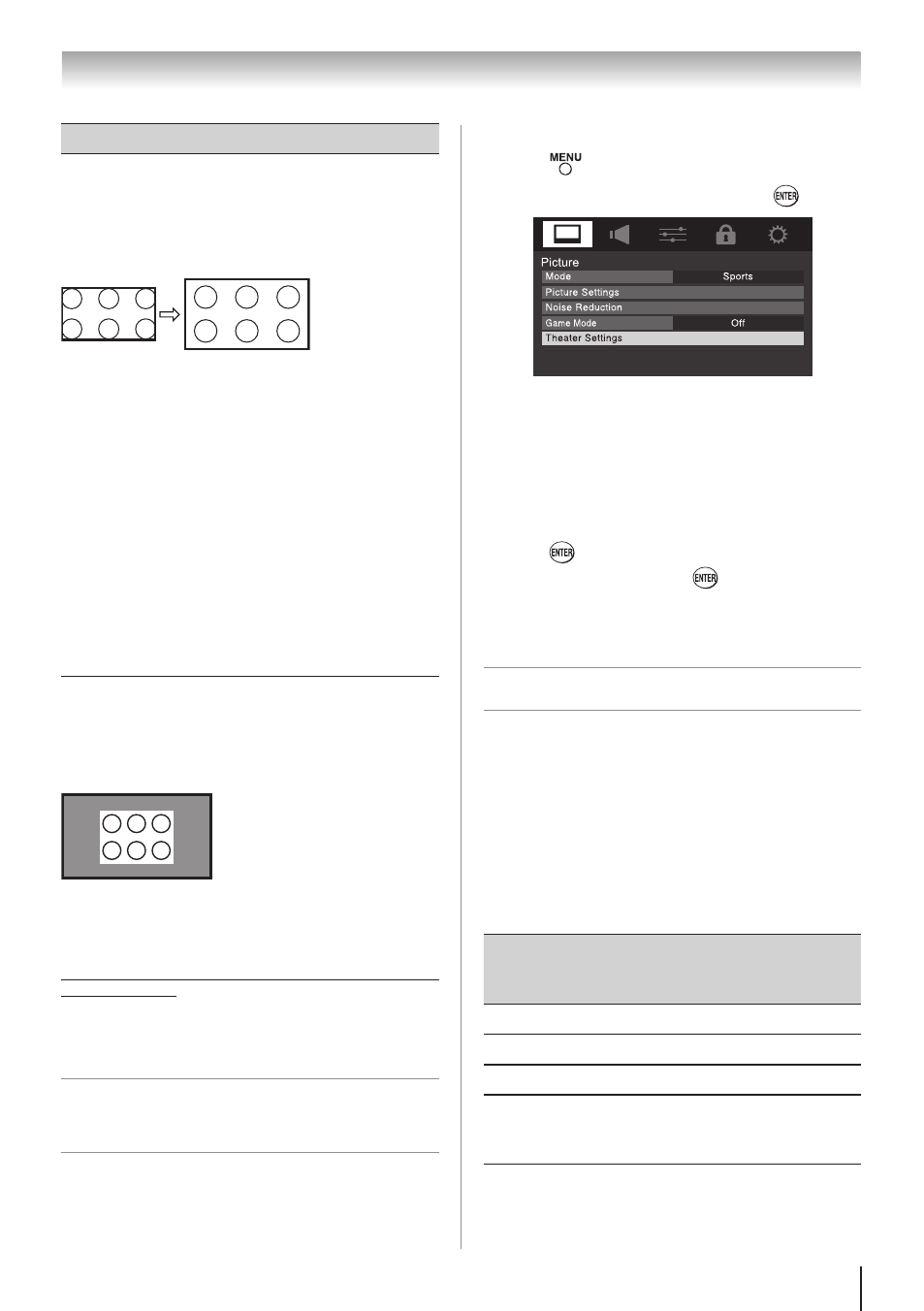
Chapter 6: Using the TV’s features
35
Picture Size
Native
(for 480i (HDMI), 480p (HDMI), 720p,
1080i, and 1080p signal programs)
•
If receiving a 480i (HDMI), 480p (HDMI), 720p,
1080i, or 1080p signal program, Native mode scales
the video to display the entire picture within the
borders of the screen (i.e. no overscanning).
•
This is especially useful for external HD sources
such as DVHS movies, or PC graphics.
Note:
• This mode is supported only for HDMI
(1080p,1080i, 720p, 480p, and 480i), ColorStream
(1080i and 720p), and ANT/ CABLE (digital)
inputs (1080p,1080i, and 720p).
• Depending on the input signals, the border of
the picture may be hidden, displayed in black,
or noisy.
Dot by Dot
(for VGA, SVGA, XGA, WXGA, and
SXGA sources only)
The “Dot by Dot” picture is non-scaling display.
Depending on the input signal formats, picture is
displayed with sidebars and/or bars at the top and
bottom. (Example: VGA input source)
* To view the hidden areas (such as subtitles or
captions), see below “Scrolling the TheaterWide
®
picture”.
Scrolling the TheaterWide
®
picture
(TheaterWide 2 and 3 only)
You can set separate scroll settings for the TheaterWide 2
and TheaterWide 3 modes for each input.
To set the scroll settings:
1無
Press
and open the
Picture menu.
2無
Highlight
Theater Settings and press
.
3無
In the
Picture Size field, select either TheaterWide
2 or TheaterWide 3 (you cannot scroll in any other
mode).
4無
Press q to highlight the
Picture Scroll field.
5無
Press t or u to scroll the picture up and down as
needed.
6無
To save the new settings, highlight
Done and
press
. To revert to the factory defaults,
highlight
Reset and press
.
Note:
When receiving a signal at 480i
resolution, the picture scroll function may have
limited adjustment range.
Using the auto aspect ratio feature
When the auto aspect ratio feature is set to
On, the
TV will automatically select the picture size when
one of the following input sources is received:
•
A 480i, 480p, 720p, 1080i digital signal from the
ANT/CABLE input
•
A 480i signal from the
VIDEO 1 or VIDEO 2 input
•
A 480i signal from the
ColorStream HD input
•
A 480i, 480p, 720p, 1080i, 1080p, or VGA (60Hz)
signal from the
HDMI 1/2/3/4 input
Aspect ratio of
signal source
Automatic aspect size
(automatically selected when
Auto Aspect is On)
4:3 normal
Natural (with sidebars)
4:3 letter box
TheaterWide 2
16:9 full
Full
Not defined (no
ID-1 data or
HDMI aspect data)
The current picture size you
set under “Selecting the
picture size” on page 33.
Note:
The auto aspect ratio feature is not
applicable to PC input.
(continued)
