Chapter 4: menu layout and navigation, Main menu layout – Toshiba 32E20U User Manual
Page 22
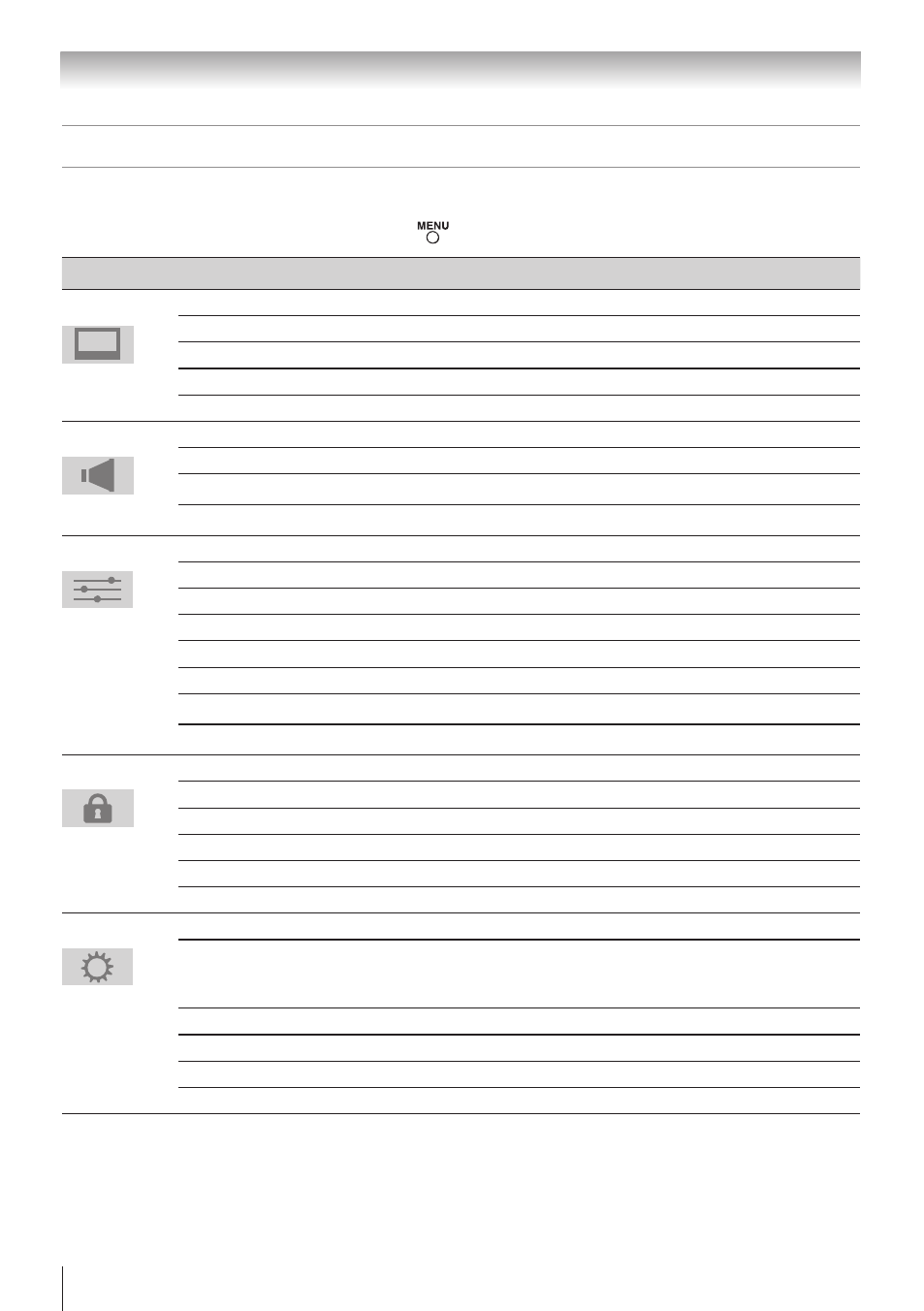
22
Main menu layout
The tables below and on the next page provide a quick overview of your TV’s menu system.
To open the main menus (illustrated below), press
on the remote control or TV control panel.
Icon
Item
Option
Picture
Mode
Sports / Standard / Movie / PC / Preference
Picture Settings
[Opens the Picture Settings menu]
Noise Reduction
[Opens the Noise Reduction menu]
Game Mode
Off / On
Theater Settings
[Opens the Theater Settings menu]
Sound
Digital Audio Selector
[Launches the temporary Audio Selector]
Audio Settings
[Opens the Audio Settings menu]
Advanced Audio Settings
[Opens the Advanced Audio Settings menu]
Audio Setup
[Opens the Audio Setup menu]
Preferences
CC Selector
[Launches the temporary CC Selector]
Base CC Mode
Off / CC1 / CC2 / CC3 / CC4 / T1 / T2 / T3 / T4
Digital CC Settings
[Opens the Digital CC Setup menu]
Input Labeling
[Opens the Input Labeling menu]
Channel Labeling
[Opens the Channel Labeling menu]
Menu Language
English / Français / Español
Channel Browser Setup
[Opens the Channel Browser Setup menu]
REGZA-LINK Player Control
[Opens the REGZA-LINK Player Control]
Locks
Enable Rating Blocking
Off / On
Edit Rating Limits
[Opens the Edit Rating Limits menu]
Input Lock
Off / Video / Video+
Control Panel Lock
Off / On
GameTimer
Off / 30 min / 60 min / 90 min / 120 min
New PIN Code
[Opens the New PIN Code entry screen]
Setup
Installation
[Opens the Installation menu ( page 23)]
REGZA-LINK Setup
Enable REGZA-LINK / TV Auto Input Switch
/ TV Auto Power / Device Auto Standby / Speaker
Preference
Sleep Timer
[Opens the Sleep Timer menu]
PC Settings
[Opens the PC Settings menu]
Logo LED
Off / On
Media Player
[Opens the Media Player menu]
Chapter 4: Menu layout and navigation
