Troubleshooting at network printing setups, Network setting checklists – Toshiba Multifunctional Digital System GA-1190 User Manual
Page 39
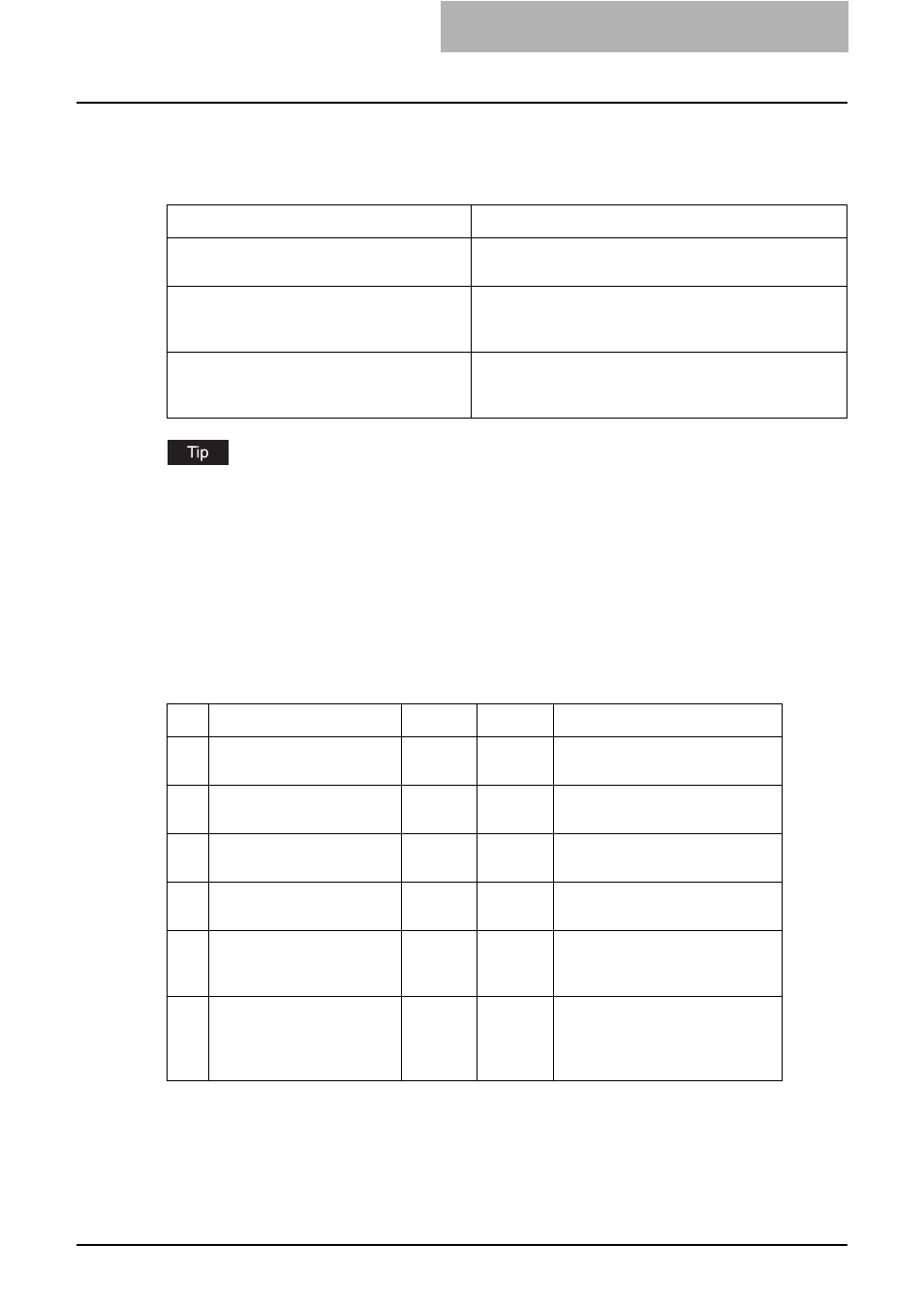
Troubleshooting at Network Printing Setups 37
Troubleshooting at Network Printing Setups
This section describes troubleshooting when you are setting up network printing. Network print-
ing is enabled when the Network Printer Kit is installed.
The items in the table below are described in this section, and are transcribed from other manu-
als of this equipment.
For troubleshooting when the setups have been completed, see the following page:
Network setting checklists
When a computer cannot print data to this equipment through a network, check if the settings
are correctly made according to the Network Administration Guide for Printing Functions by
referring to the checklists shown below. The checklist covers major printing setting items
explained in the Network Administration Guide for Printing Functions.
Raw TCP or LPR printing in a Windows operating system environment:
Item
Transcribed from
Network setting checklists
P.37 “Network setting checklists”
Network Administration Guide for Printing Functions
Equipment detection and printing check
P.42 “Equipment detection and printing
Network Administration Guide for Printing Functions
Printer driver installation error messages
P.48 “Printer driver installation error mes-
Printing Guide
No.
Check Item
Yes
No
Countermeasure
1
Are the IP Address proper-
ties correctly set?
Next Step
Set up the IP address correctly.
2
Is the Raw TCP Printing
correctly set?
Next Step
Set up the Raw TCP print service
correctly.
3
Is the LPR/LPD Printing cor-
rectly set?
Next Step
Set up the LPD print service cor-
rectly.
4
Were the proper printer driv-
ers installed?
Next Step
See the Printing Guide to install
proper printer drivers.
5
Is the Raw TCP or LPR port
configured with correct IP
address?
Next Step
See the Printing Guide to config-
ure the proper port.
6
Can you print to this equip-
ment?
End
Refer to the following section to
troubleshoot the condition.
