Changing angles, Title selection, Dvd menu – Toshiba Lcd TV/DVD Combination 23HLV86 User Manual
Page 51
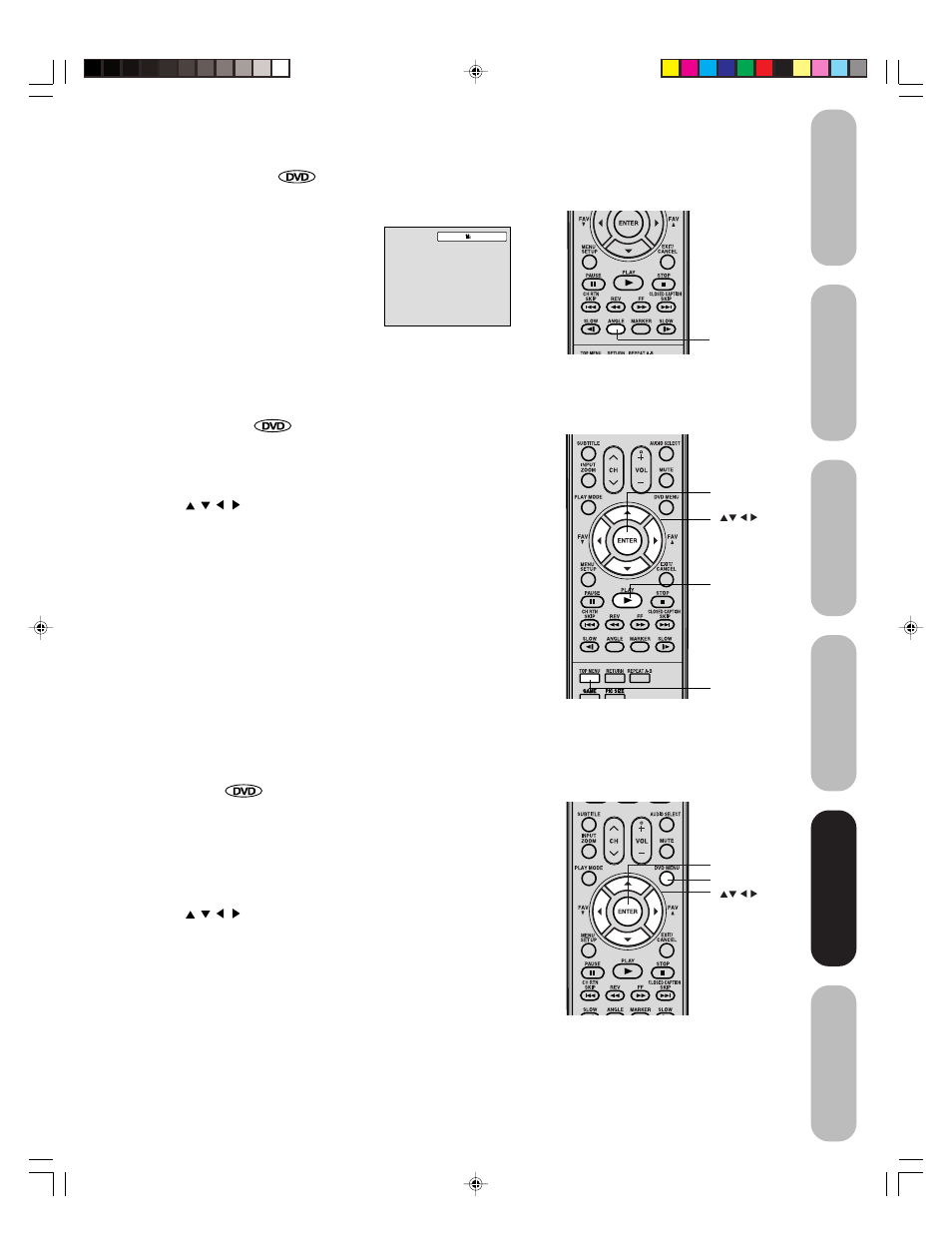
51
DVD Playback
Using the
TV/D
VD’
s Features
Setting up
your TV/DVD
Connecting
your TV/DVD
Introduction
Appendix
ANGLE
ENTER
TOP MENU
PLAY
DVD MENU
ENTER
Changing angles
When playing back a disc recorded with multi-angle facility, you can
change the angle that you are viewing the scene from.
1. Press ANGLE during playback.
The current angle will appear.
2. Press ANGLE repeatedly until the desired angle is selected.
Title selection
Two or more titles are recorded on some discs. If the title menu is
recorded on the disc, you can select the desired title.
1. Press TOP MENU during playback.
Title menu appears on the screen.
2. Press
/
/
/
to select the desired title.
3. Press ENTER or PLAY.
The playback of the selected title will start.
DVD menu
Some DVDs allow you to select the disc contents using the menu.
When you playback these DVDs, you can select the subtitle language
and sound-track language, etc. using the menu.
1. Press DVD MENU during playback.
The DVD menu appears on the screen.
• Press DVD MENU again to resume playback at the scene when
you pressed DVD MENU.
2. Press
/
/
/
to select the desired item.
3. Press ENTER.
The menu continues to another screen. Repeat steps 2 and 3 to set
the item completely.
Note:
Depending on the DVD, you may not be able
to change the angles even if multi-angles are
recorded on the DVD.
Note:
Depending on the DVD, you may not be able
to select the title. Depending on the DVD, a
“title menu” may simply be called a “menu” or
“title” in the instructions supplied with the disc.
Note:
Depending on the DVD, you may not be able
to resume playback from the scene point
when you pressed DVD MENU.
1/2
5X60301A(E)P44-55
21/4/06, 12:14 PM
51
