Transferring tracks using napster – Toshiba gigabeat MEGF10K User Manual
Page 60
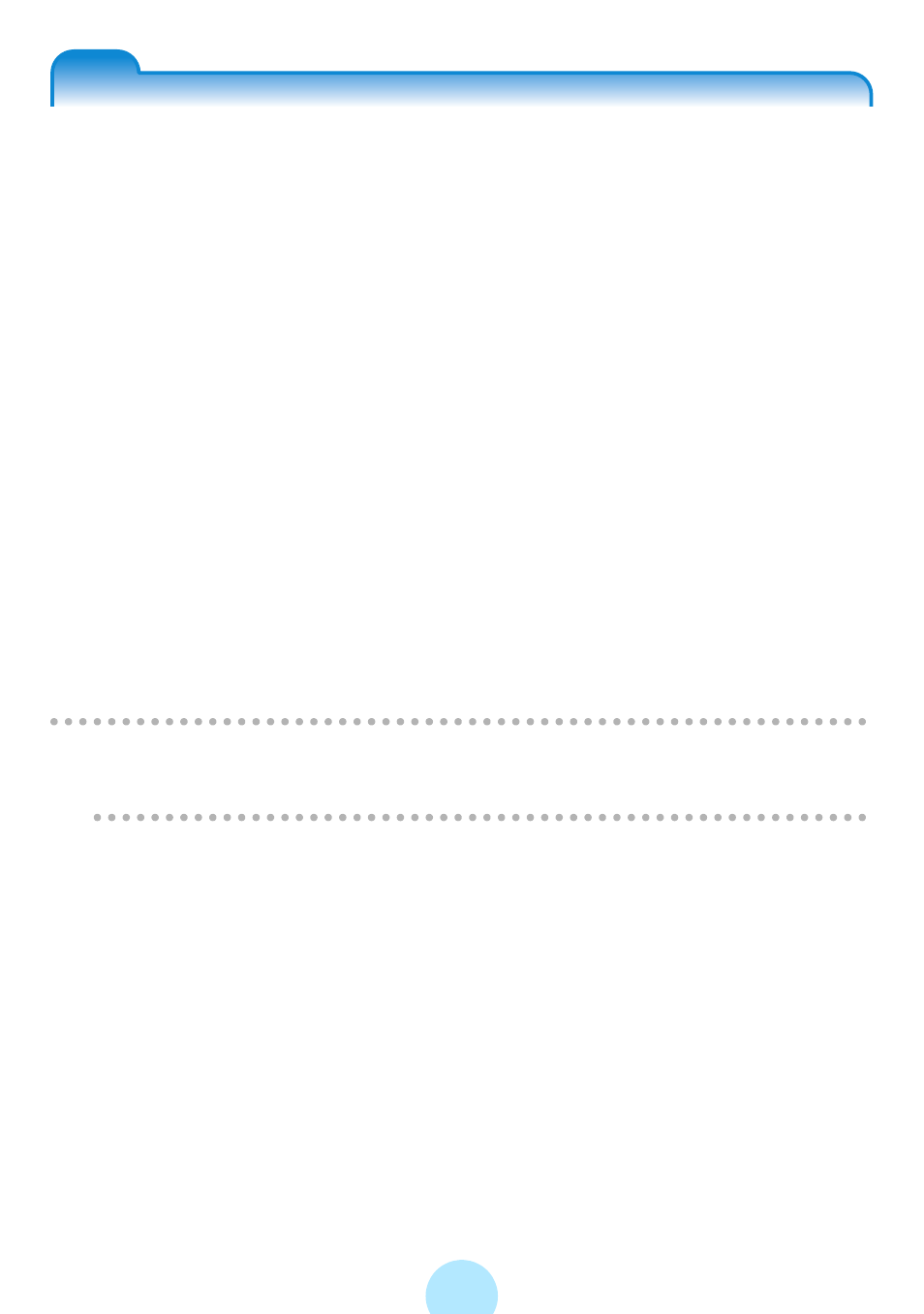
60
Transferring tracks using Napster
®
Using Napster, tracks can be transferred to the gigabeat.
You can either use the “Napster To Go” subscription service or buy individual
tracks.
◆
Precautions for use
To transfer tracks to the gigabeat using Napster, Windows Media Player 10 must
be installed in Windows XP.
◆
Preparation
1
Install Napster.
Insert the supplied CD-ROM into the CD-ROM drive of your PC and click the
“Install Napster” button on the displayed setup window, then follow the wizard and
perform the installation.
2
Set the gigabeat to “Windows Media Player 10” mode.
Check that “PC CONNECTIONS” of the Setup menu of the gigabeat is set to
“Windows Media Player 10”.
#
3
Place the gigabeat into the USB CRADLE and connect to the PC via
USB.
/
Note
-
You must use the USB CRADLE to connect to the PC when using Windows
Media Player 10 and Napster.
