Toshiba gigabeat MEGF10K User Manual
Page 130
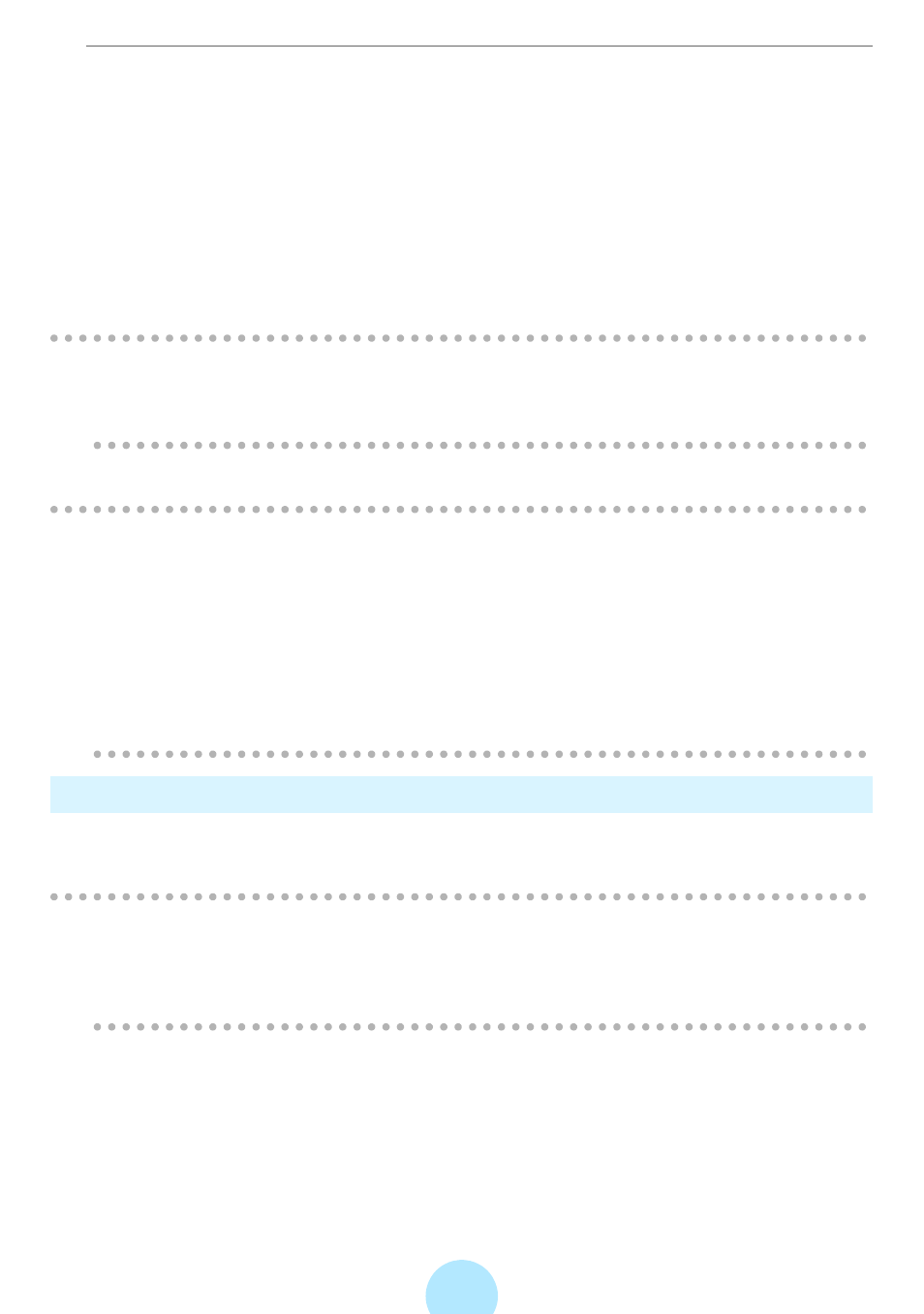
130
d
Touch the top or bottom of the Plus Touch and select “YES”,
then touch the right of the Plus Touch.
The backup will start.
Data that has been backed up will be saved under the “backup” folder in the
gigabeat with the folder name used. If the gigabeat has the “Backup” folder, the
tracks will be saved under the “Backup” folder. When you see a message saying
the backup is complete, touch anywhere on the Plus Touch or any other buttons
to complete the backup. Once finished, remove the gigabeat from the USB
CRADLE.
!
Note
-
Do not pull off the USB cable and the gigabeat from the USB CRADLE during
transfer. Otherwise, you might damage the data recorded on the gigabeat.
/
Note
-
Once the backup begins, you cannot cancel it midway.
-
Up to 32,000 files can be transferred by connecting cameras compliant with
PTP.
-
When a cable is connected to the USB 2.0 connector (port B), please set “USB
PRIORITY” in the Setup menu to “CAMERA”.
-
Please check the owner’s manual of your camera for information about
connecting the digital camera via USB.
Viewing backed up images
You can view the backed up image data by opening “PHOTO” - “SORTED BY
DATE” as you would with images transferred in gigabeat room.
/
Note
-
Images with file names having 80 characters or more, folder names having 86
characters or more, or with full-path length of 256 characters or more can’t be
viewed on the gigabeat.
