Asus S2-P8H61E User Manual
Page 42
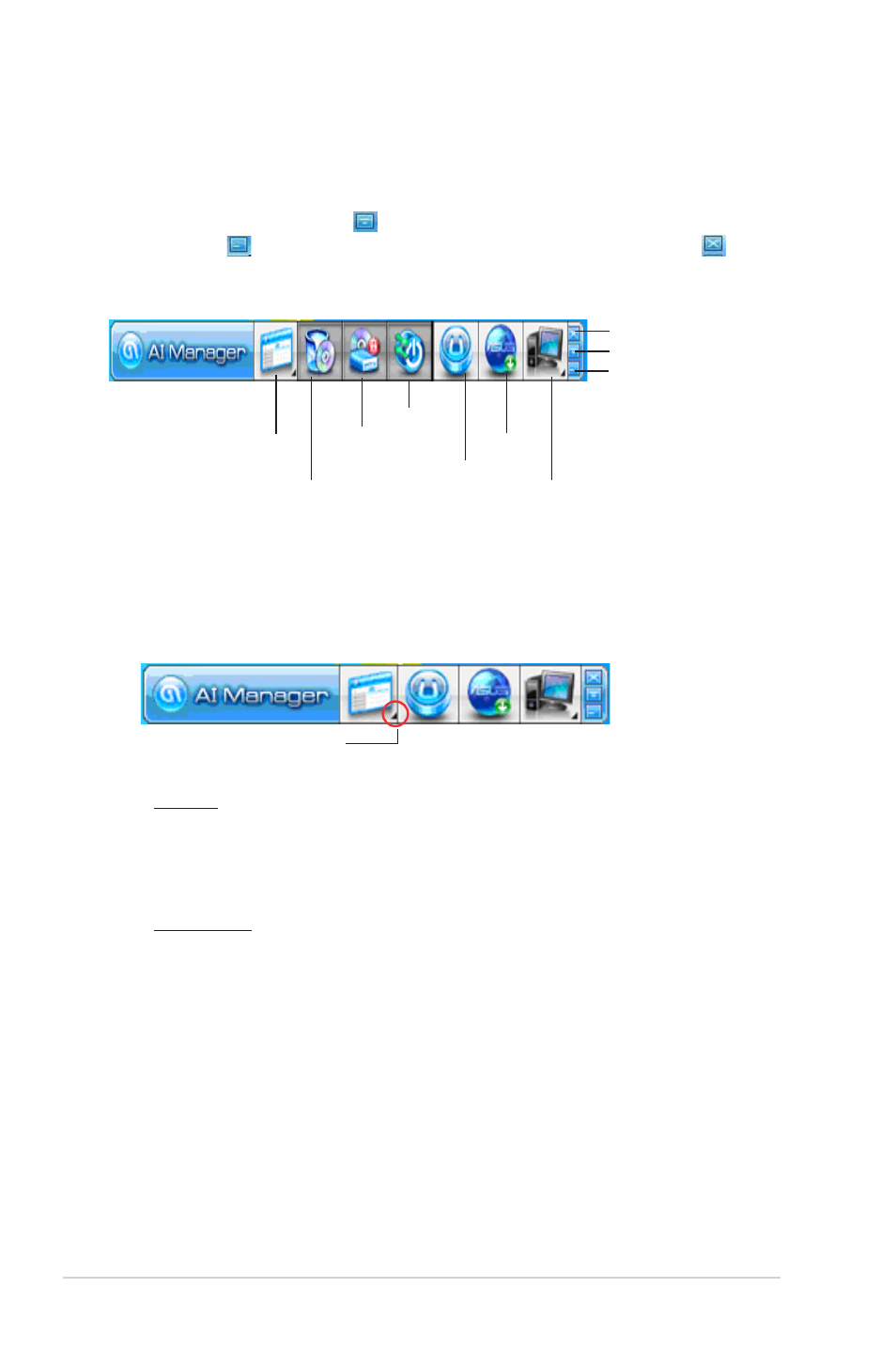
2-26
Chapter 2: Starting up
AI Manager quick bar
The AI Manager quick bar saves the desktop space and allows you to launch the ASUS
utilities or display system information easily. Click the Main, My Favorites, Support or
Information tab to display the menu’s contents.
Click the Maximize/restore button to switch between full window and quick bar. Click the
Minimize button to keep the AI Manager on the taskbar. Click the Close button to quit
the AI Manager.
Main
The Main menu contains two utilities: AI Disk and AI Security. Click the arrow on the Main
menu icon to browse through the utilities in the main menu.
AI Disk
AI Disk allows you to easily clear temporary IE files, IE cookies, IE URLs, IE history,
or the Recycle Bin. Click the AI Disk icon on the quick bar to display the full AI Disk
window and select the items you want to clear. Click Apply when done.
Click to extend or restore
Main
My Favorites
Support
AI Disk
Close button
Maximize / restore button
Minimize button
AI Security
AI Security
AI Security enables you to set a password to secure your devices, such as USB flash
disks and CD/DVD disks, from unauthorized access.
To lock a device:
1. When using AI Security for the first time, you are asked to set a password. Enter a
password with at most 20 alphanumeric characters.
2 Confirm the password.
3. Key in the password hint (recommended).
4. When done, click Ok.
5. Select the device you want to lock, then click Apply.
6. Key in the password you have set previously, then click Ok. The selected device
is locked and not accessible.
AI Booting
Information
