Positive (+) compensation, Negative (–) compensation, White balance – Toshiba T10 User Manual
Page 34: Picture quality, Preview, Lcd monitor brightness
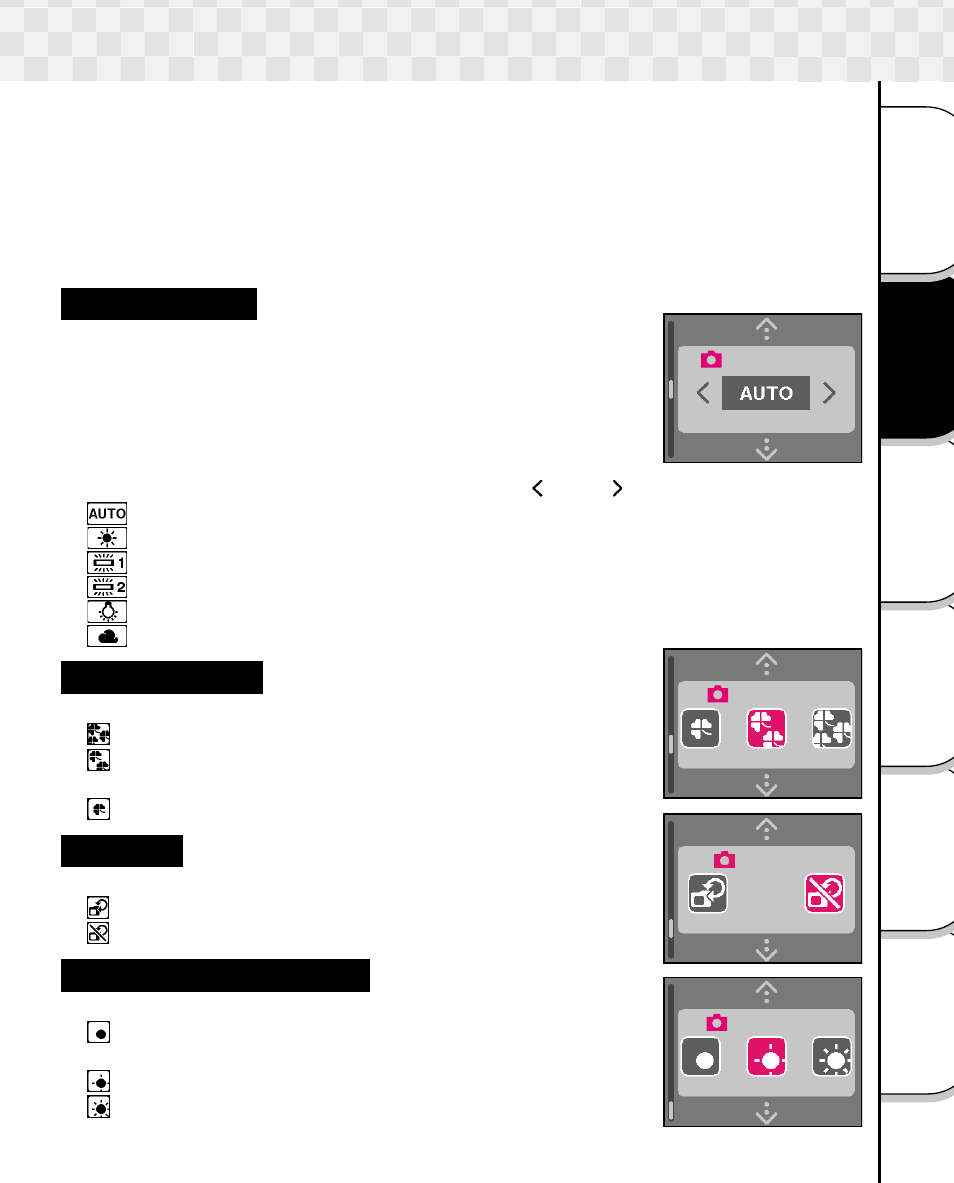
33
Other
Applications
Playing/
Erasing Images
Basic
Photography
Additional
Information
Connecting to
the PC
Getting Ready
LCD Brightness
Preview
White balance
Picture quality
Changing the Preset Conditions of Recording menu (continued)
Positive (+) Compensation
• Copying of printed text (black characters
on white paper)
• Backlit portraits
• Very bright scenes (such as snowfields)
and highly reflective subjects
•
Shots made up predominantly of sky
Negative (–) Compensation
• Spotlit subjects, particularly against dark
backgrounds
• Copying of printed text (white characters
on black paper)
• Scenes with low reflectivity, such as
shots of green or dark foliage
White Balance
The human eye adapts to changes in light so that white objects
still appear white even when the light changes. With cameras,
however, the color balance must be adjusted according to the
colors of the light surrounding the subject. This color adjustment
is called the “white balance adjustment”. This setting allows you to
set the white balance when taking photographs under specific
lighting conditions.
Select and set the appropriate white balance using [
] and [
].
[
] : Automatic adjustment (Default)
[
] : photograpy outdoors in sunny day
[
] : photograpy in cool white flourescent light
[
] : Photography in standard flourescent light
[
] : photograpy in incandescent light
[
] : Photography out doors in cloudy weather
Picture Quality
Set the quality of picture.
[
] : Photographs are taken with high quality (1600 X 1200).
[
] : Photographs are taken with normal quality (1600 X 1200).
(Default)
[
] : Photographs are taken with low quality (800 X 600).
Preview
Set the preview display to ON/OFF after a photograph is taken
[
] : Sets the preview display to ON (Default)
[
] : Sets the preview display to OFF
LCD Monitor Brightness
Set the brightness of the LCD monitor.
[
] : The brightness of the LCD monitor is set somewhat on
the dark side.
[
] : The LCD monitor is set to the normal brightness. (Default)
[
] : The brightness of the LCD monitor is set somewhat on
the light side.
