Connecting to a printer, Verifying successful installation, Verifying the connection to the printer – TROY Group EtherWind 802.11b User Manual
Page 11
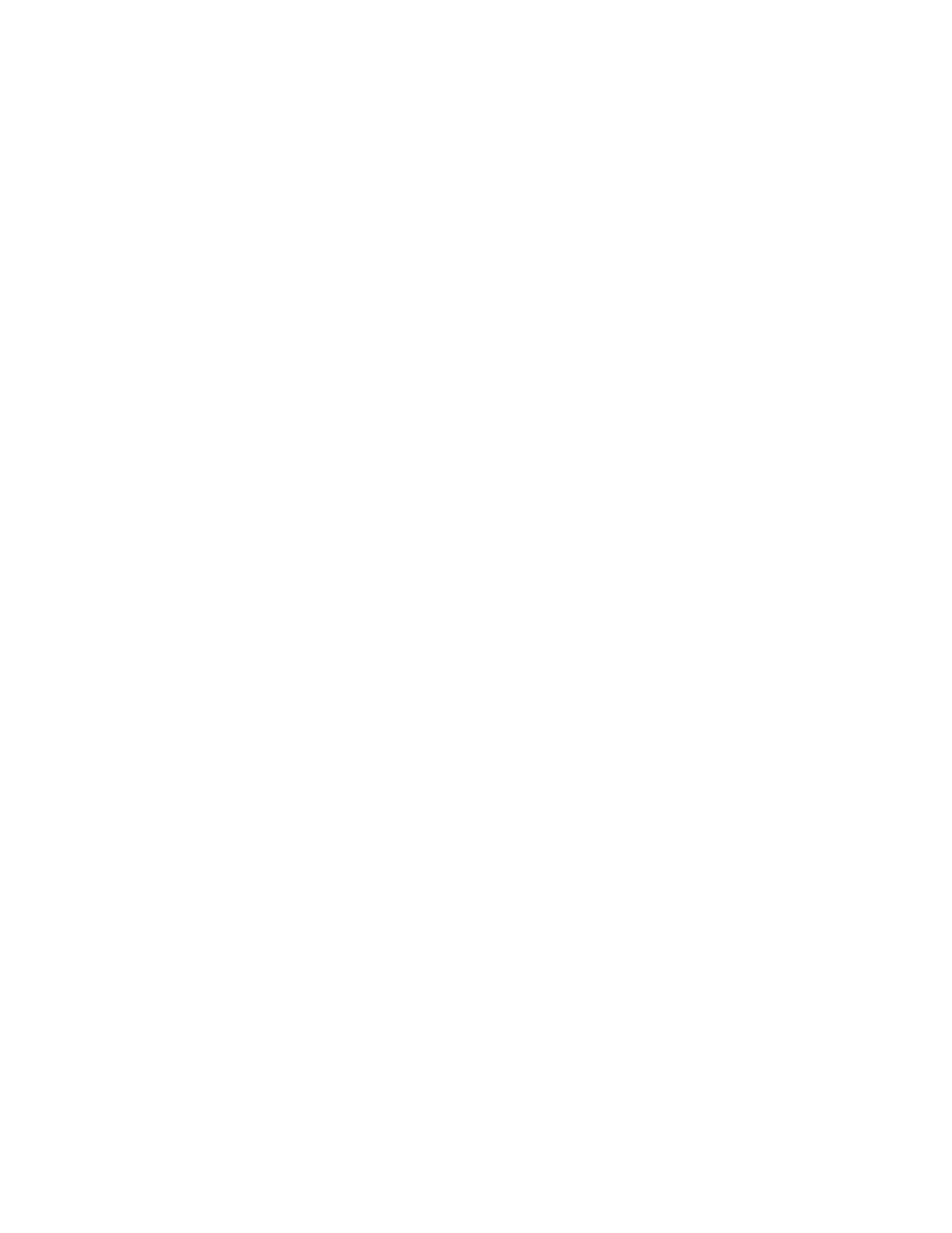
Connecting to a Printer
Follow these steps to connect the EtherWind wireless print server to your printer:
1. Attach the EtherWind to the desktop mounting base.
2. Make sure the printer is off.
3. Connect the parallel cable to the print server and the printer.
4. Plug the power cord from the power supply into a wall outlet or power strip.
5. Connect the the power supply to the EtherWind.
6. Turn the printer on.
Verifying Successful Installation
When the print server is powered on, the EtherWind will go through the follow-
ing startup sequence:
◗ It runs through a set of power-up diagnostics for a few seconds. If the
EtherWind is operating properly, the yellow and green LEDs will blink
momentarily and then go out. If the green light blinks continuously in a regu-
lar patter, there is a problem. Try unplugging the power and then plugging it
in again. If the problem persists, contact TROY.
◗ When a successful connection is made to the EtherWind from another
802.11b wireless device like an access point or PC, the yellow light will stay lit.
The green light will blink whenever there is wireless networking activity.
Verifying the Connection to the Printer
Before attempting to print, it is very important to verify the connection between
the EtherWind and the printer. If this connection is not good, you will not be
able to print!
To verify this connection, make sure that both the EtherWind and the printer are
powered on and ready. Make sure that the cable is connected securely from the
EtherWind to the printer. Then print a test page by pushing the test switch and
letting go immediately.
If the test page does not print, first make sure all the connections are secure, and
make sure the printer is operating correctly and is not out of ink, toner, paper, etc.
Then power the EtherWind off and then on again, and try printing the self-test
page again.
If you cannot print a test page, refer to the Troubleshooting section of this manual.
1-3
