Adjusting the tilt correction feature, Changing channels, Adding and erasing channels manually – Toshiba 32AFX61 User Manual
Page 24
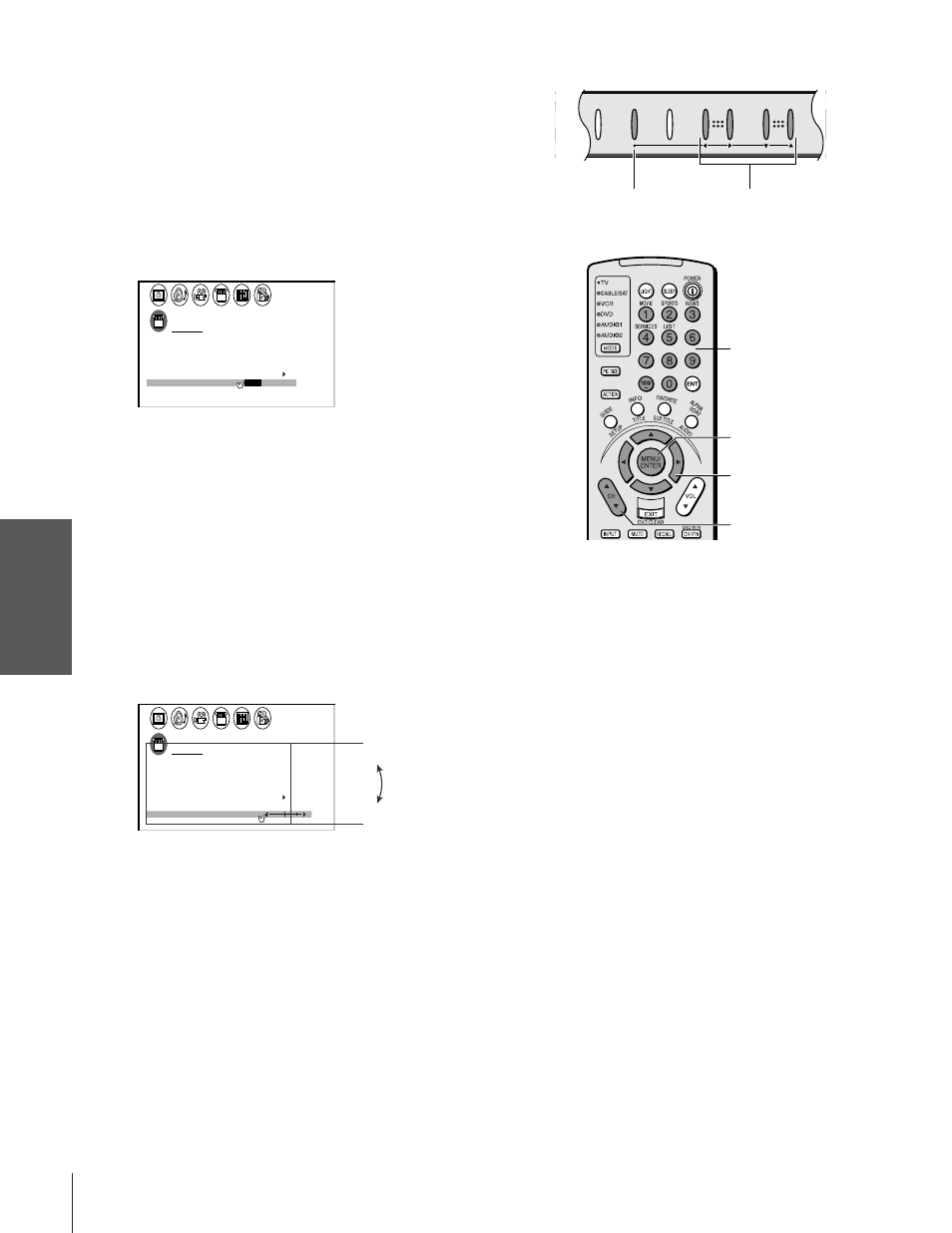
Intr
oduction
Connecting
y
our T
V
Using the
Remote Contr
ol
Setting up
y
our T
V
Using the T
V
’s
F
eatur
es
Appendix
Index
24
32/36AFX61(E)
CHANNEL
VOLUME
TV/VIDEO
MENU
DEMO
Adding and erasing channels manually
After you have programmed the channels automatically, you can
manually add or erase specific channels.
To manually add or erase channels:
1. Select the channel you want to add or erase. If you are adding a
channel, you must select the channel using the Channel Number
buttons.
2. Press MENU, and then press
x or • until the SET UP menu
appears.
3. Press
y or z to highlight ADD/ERASE.
1
2
3
4
5
6
7
8
9 10 11 12 13 14 15 16 17 18 19 20 21 22 23 24 25 26 27 28 29 30 31 32 33 34 35
SET UP
LANGUAGE
CLOCK
ANT
ADD
ADD
ERASE
/
ERASE
/
TV
CH PROGRAM
CABLE
/ CABLE
1
ANT 1
/ 2
SET
ENGL SH
I
CORRECT ON
I
T I LT
+ 0
4. Press
x or • to select ADD or ERASE, depending on the
function you want to perform.
5. Repeat steps 1–4 for other channels you want to add or erase.
Adjusting the tilt correction feature
When you install the TV or change the direction of the TV, the
picture may become tilted because of the earth’s magnetic field. If this
happens, make the following adjustment.
To adjust the tilt correction:
1. Press MENU, and then press
x or • until the SET UP menu
appears.
2. Press
y or z to highlight TILT CORRECTION.
3. Press
x or • to correct the picture tilt between +10 and –10.
SET UP
LANGUAGE
CLOCK
ANT
ADD
ADD
ERASE
/
TV
CH PROGRAM
CABLE
/ CABLE
1
ANT 1
/ 2
SET
ENGL SH
I
CORRECT ON
T I LT
+ 7
I
Changing channels
To change to the next programmed channel:
Press Channel
y or z on the TV or remote control.
To change to a specific channel (programmed or unprogrammed):
Press the Channel Number buttons (0–9 and 100).
For channels 100 and higher, press the 100 button and then the
next two numbers. For example, to select channel 125, press
100–2–5.
MENU
yzx •
Channel
yz
Channel
Numbers
MENU
x •zy
Channel
zy
