Adding channels to the tv's memory, Programming channels automatically, Press z to highlight ch program – Toshiba 32AFX61 User Manual
Page 23
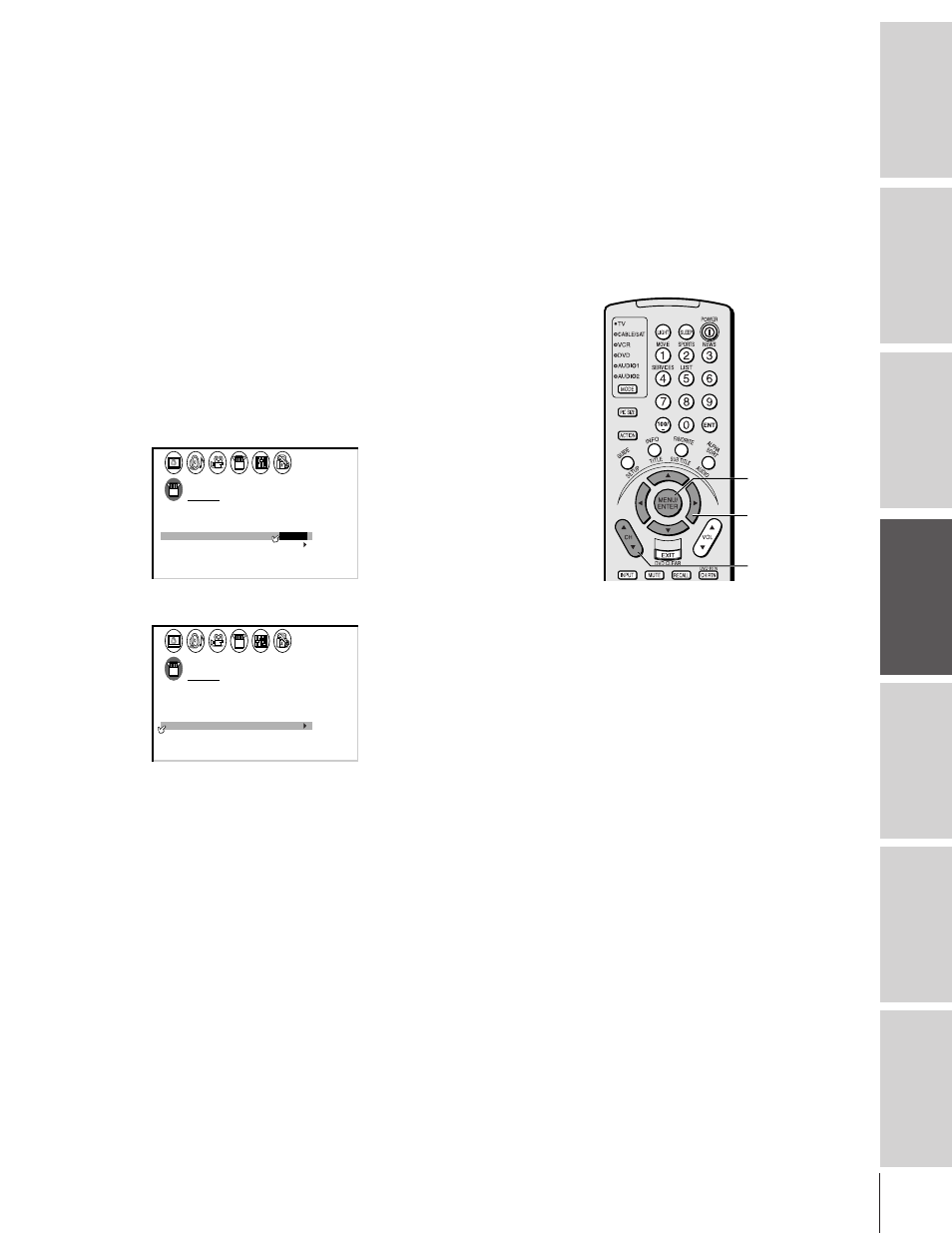
Intr
oduction
Connecting
y
our T
V
Using the
Remote Contr
ol
Setting up
y
our T
V
Using the T
V
’s
F
eatur
es
Appendix
Index
23
32/36AFX61(E)
Adding channels to the TV’s memory
When you press Channel
y or z, your TV will stop only on the
specific channels stored in the TV’s channel memory. Follow the steps
below and on the next page to program channels into the TV’s
memory.
Programming channels automatically
Your TV can automatically detect all active channels in your area and
store them in its memory. After the channels are stored automatically,
you can manually add or erase individual channels. If you use both
ANT-1 and ANT-2 input sources, you must program channels for
each.
To program channels automatically:
1. Press MENU, and then press
x or • until the SET UP menu
appears.
2. Press
y or z until TV/CABLE is highlighted.
3. Press
x or • to highlight either TV or CABLE, depending on
which you use. If you use an antenna, highlight TV. If you use
cable, highlight CABLE.
1
2
3
4
5
6
7
8
9 10 11 12 13 14 15 16 17 18 19 20 21 22 23 24 25 26 27 28 29 30 31 32 33 34 35
SET UP
LANGUAGE
CLOCK
ANT
ADD
ADD
ERASE
/
TV
CH PROGRAM
TV /
CABLE
/ CABLE
1
ANT 1
/ 2
SET
ENGL SH
I
CORRECT ON
I
T I LT
0
4. Press
z to highlight CH PROGRAM.
SET UP
LANGUAGE
CLOCK
ANT
ADD
ADD
ERASE
/
TV
CH PROGRAM
CABLE
/ CABLE
1
ANT 1
/ 2
SET
ENGL SH
I
CORRECT ON
I
T I LT
0
5. Press
x or • to start channel programming. The TV will
automatically cycle through all the TV or cable channels
(depending on which you selected), and store all active channels
in the channel memory.
While the TV is cycling through the channels, the message
“Programming Now—Please Wait” appears.
6. When channel programming is complete, the message
“Completed” appears.
7. Press CH
y or z to view the programmed channels.
MENU
yzx •
CH
yz
