Chapter 1: connections and setup – Technicolor - Thomson TCW710 User Manual
Page 19
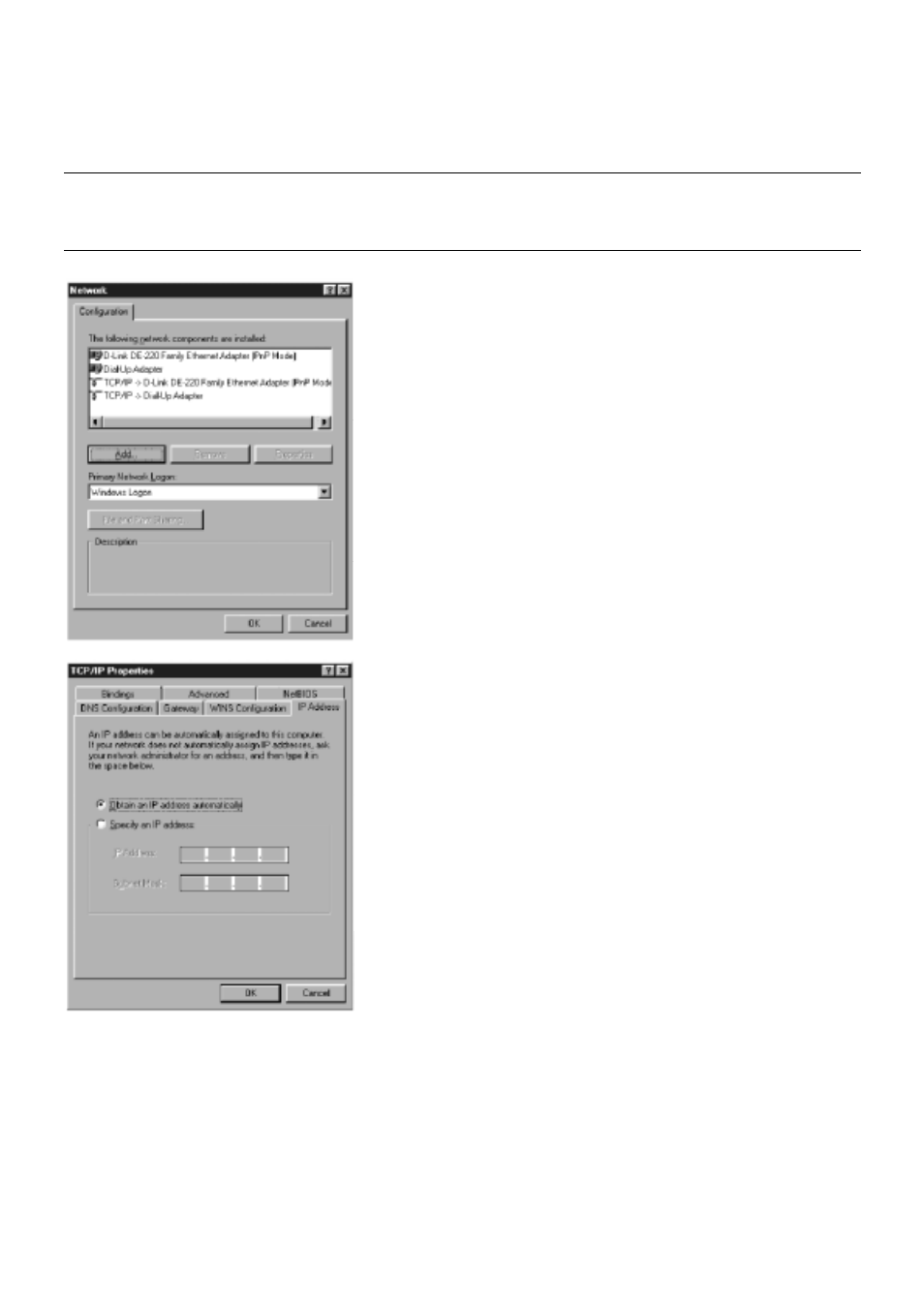
Chapter 1: Connections and Setup
Illustrations contained in this document are for representation only.
11
Configuring Windows Me PCs
Fig. 6
Fig. 7
1. Go to the Network screen by clicking the Start
button. Click Settings and then Control Panel.
From there, double-click the Network icon.
2. On the Configuration tab, select the TCP/IP
line for the applicable Ethernet adapter. Do
not choose a TCP/IP entry whose name
mentions DUN, PPPoE, VPN, or AOL. If TCP/IP
appears by itself, select that line. (If there is
no TCP/IP line listed, you need to install a
TCP/IP stack). Refer to Your PC: Installing a
TCP/IP Stack. Click the Properties button.
3. Click the IP Address tab. Select Obtain an IP
address automatically.
4. Now click the Gateway tab to ensure that the
Installed gateway field is left blank. Click the
OK button.
5. Click the OK button again. Windows may ask
you for the original Windows installation disk
or additional files. Supply them by pointing
to the correct file location, e.g., D:/win9x,
c:¥windows¥optionscabs, etc. (if “D” is the
letter of your CD-ROM drive).
6. Windows may ask you to restart your PC.
Click the Yes button. If Windows does not ask
you to restart, restart your computer anyway.
